File Format
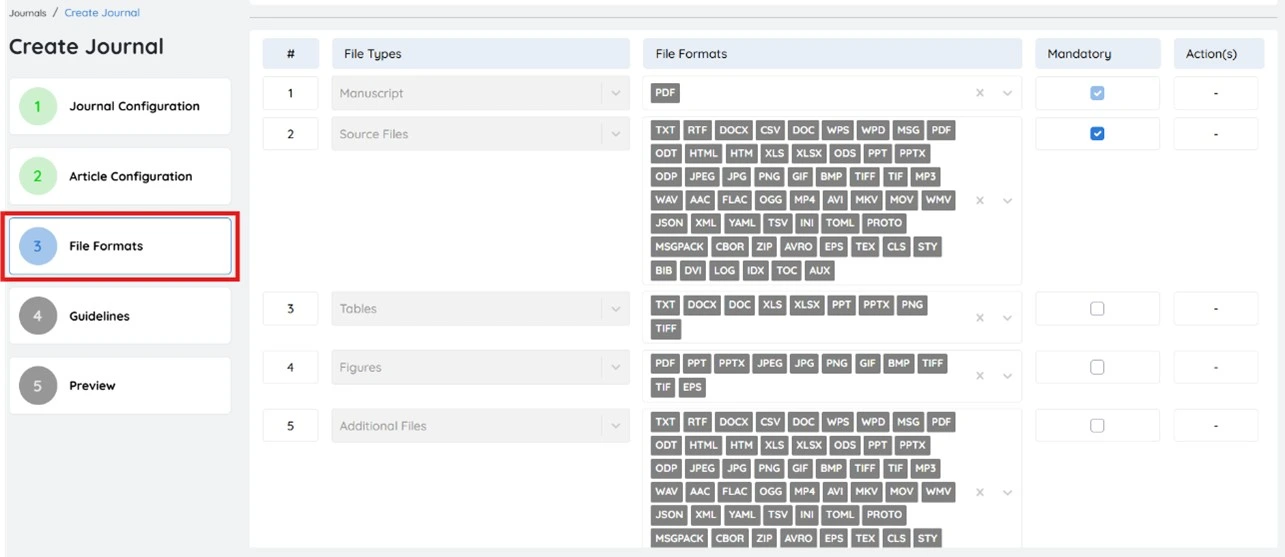
The File format configuration section in the Journal Management System (JMS) enables administrators to define and manage the acceptable file formats for manuscript submissions and editorial processes. This ensures that all uploaded documents adhere to the journal’s technical standards, creating a seamless workflow for authors, editors, and reviewers.
By specifying allowed file types, the system maintains consistency and compatibility throughout the publication process—from submission to final publication. The platform supports multiple formats such as PDF, DOC, DOCX, image files, etc providing flexibility while ensuring a structured editorial process.
How to Configure File Formats
Select Manuscript File Format
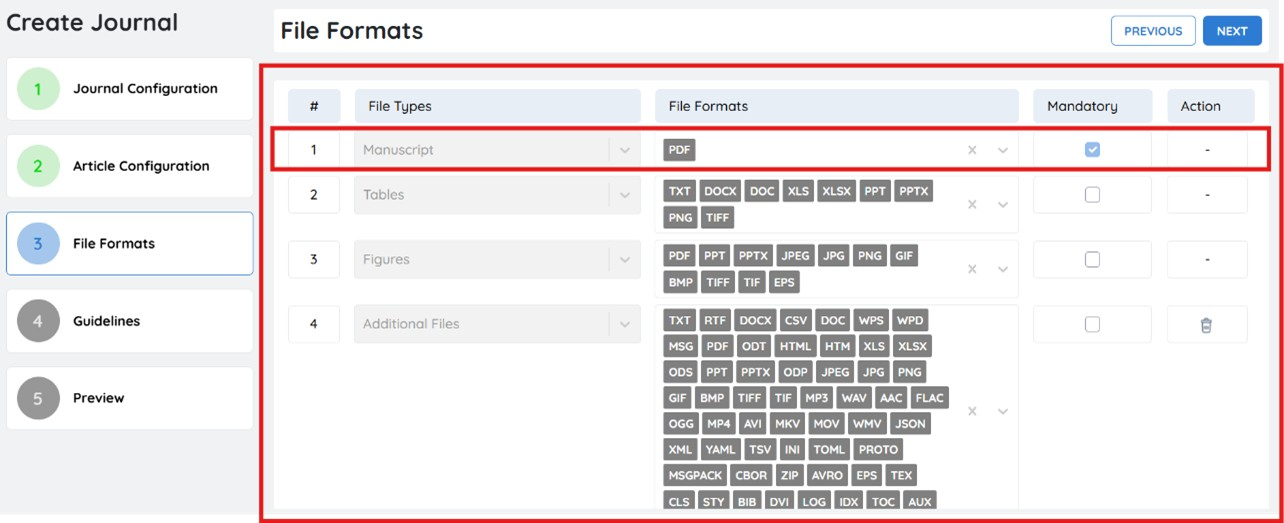
In the Journal Management System (JMS), administrators can define the required file formats for manuscript submissions to ensure consistency and compatibility.
Configuring File Types and Formats
- For each file type (e.g., Manuscript, Tables, Figures, Source file), administrators can assign one or more acceptable file formats.
To configure a file type:
-
Select a File Type from the dropdown (e.g., Manuscript, Tables, Figures).
-
Choose the allowed File Formats (e.g., PDF, DOCX, PNG).
-
Enable the Mandatory checkbox if this file is required for submission.
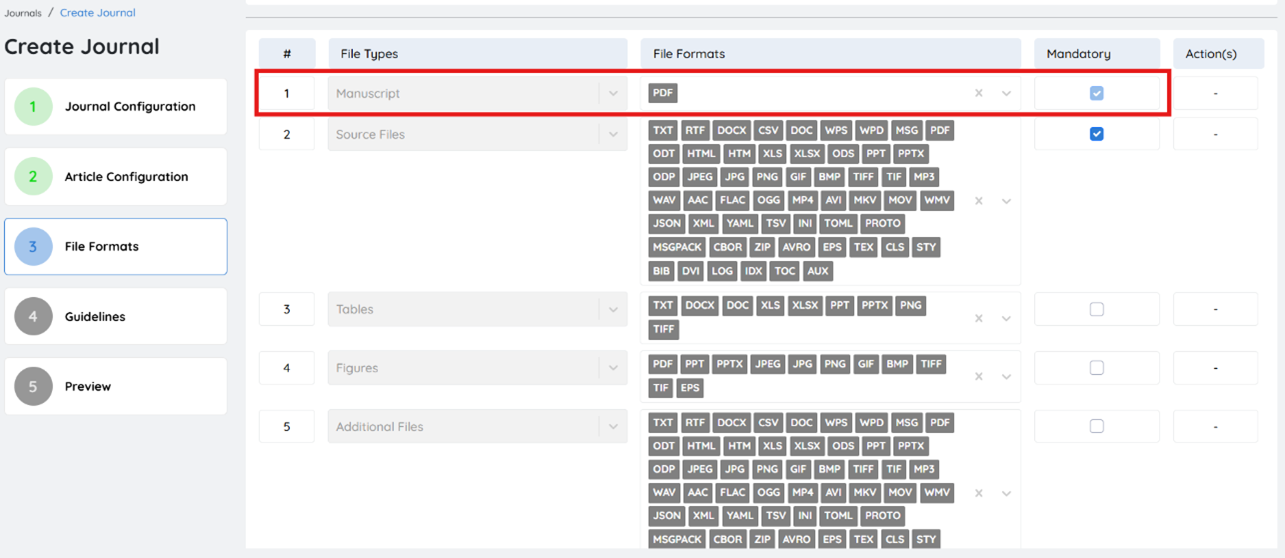
If "Mandatory" is selected, the file must be uploaded by the user during submission. Otherwise, it will be treated as optional.
Default File Types
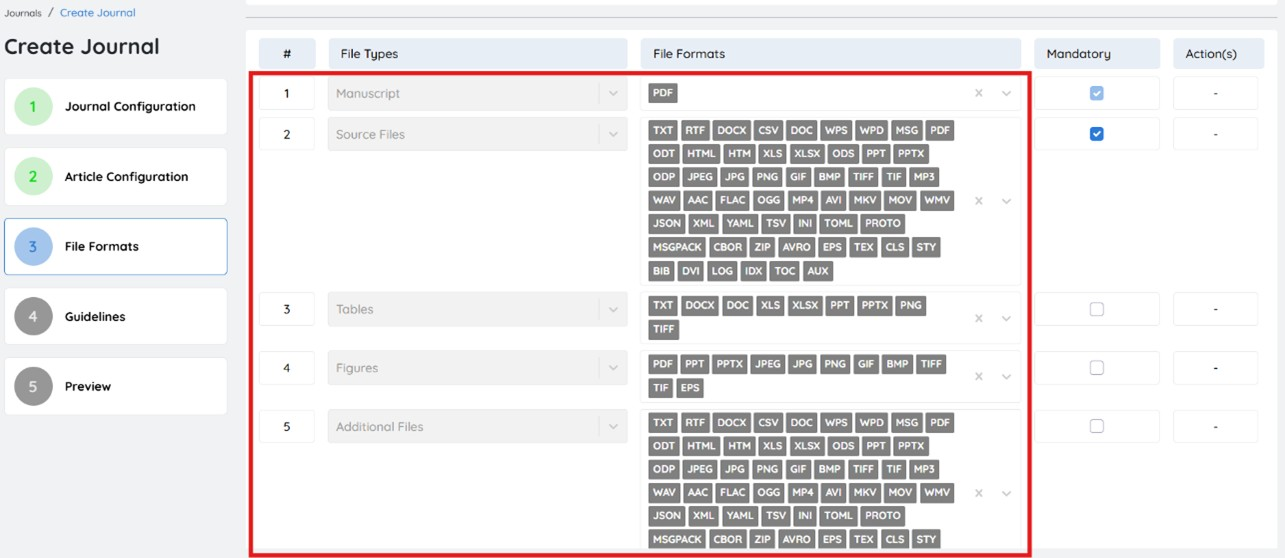
- Manuscript: Typically requires a PDF file for peer review consistency.
- Tables & Figures: Support a variety of formats including DOCX, PNG, JPEG, TIFF, etc.
- Source Files: Accepts DOCX, TEX, XLSX, XML, JSON, media, and code files.
- Additional Files: May include supplementary data, code, or multimedia files.
Adding a New File Type
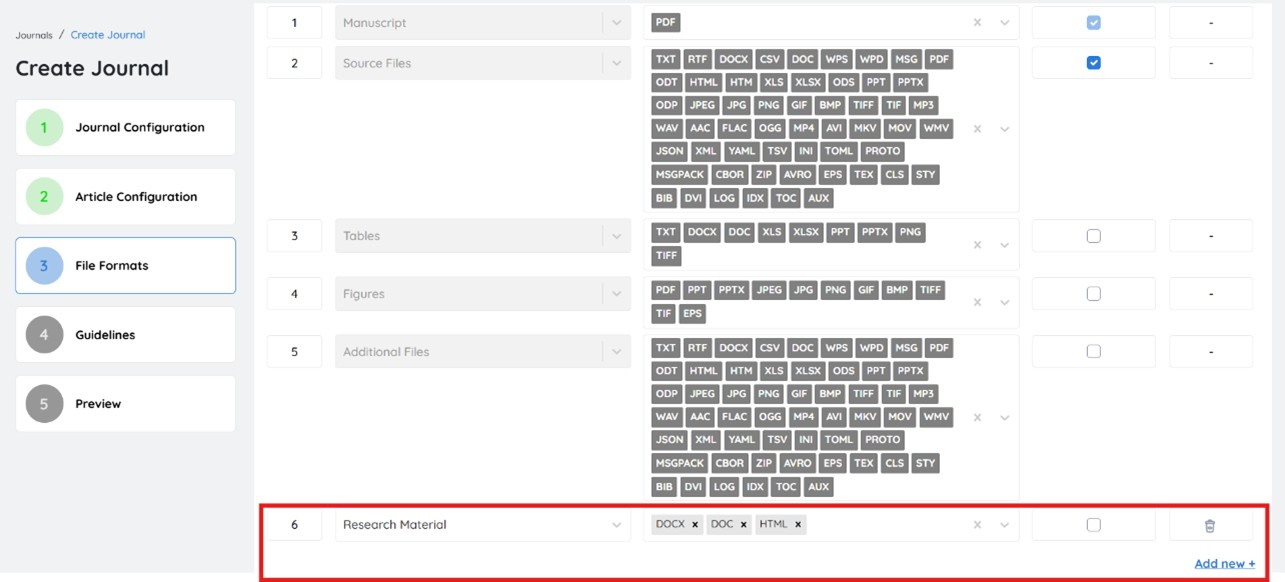
If your journal requires specific file types beyond the defaults, you can create new ones.
To add a custom file type:
-
Click “Add New +” at the bottom of the list.
-
Enter the file type (e.g., Research Material, Multimedia File).
-
Select or search the acceptable File Formats for that type.
-
Enable the Mandatory checkbox if required.
You can define unlimited file types to match your journal’s editorial and technical needs.
Subject & Discipline Configuration
In the Journal Management System (JMS), accurately categorizing submissions with the appropriate subject and discipline ensures alignment with the journal's scope and focus areas.
Subject
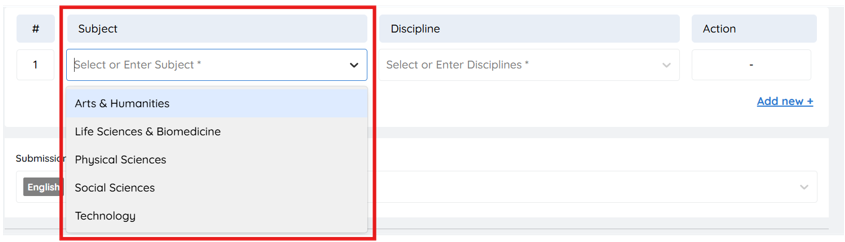
- Select an existing subject: Choose the subject that best represents the journal's focus.
- Add a new subject: If the desired subject is not listed, enter the subject name and click "Enter" to add it.
Discipline
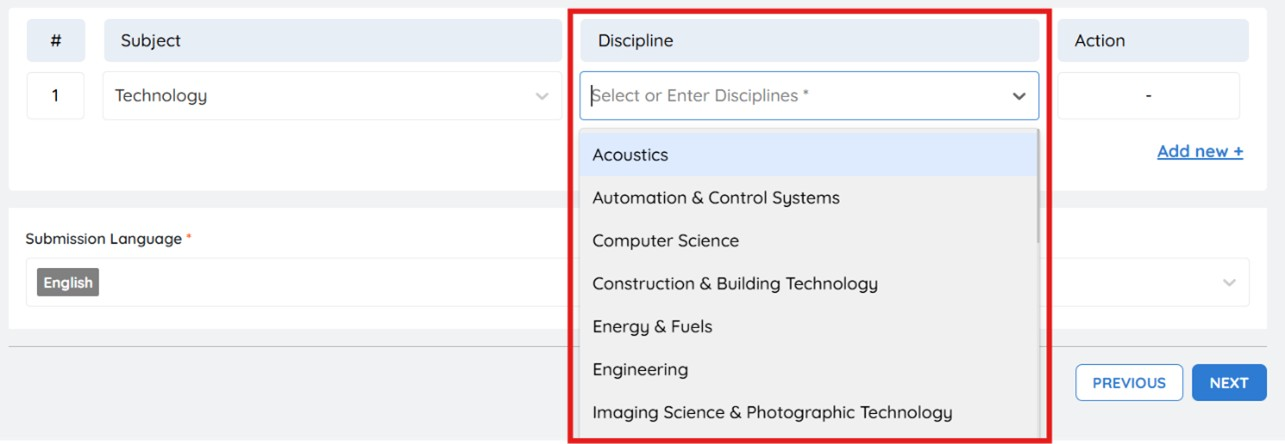
- Select an existing discipline: Assign the discipline that corresponds to the chosen subject to ensure accurate classification.
- Add a new discipline: If the appropriate discipline is missing, type the discipline name and click "Enter" to include it.
Adding Additional Subject-Discipline Pairs
To configure more subject and discipline combinations:
- Click “Add New +”
- Repeat the steps above for each new entry
Submission Language
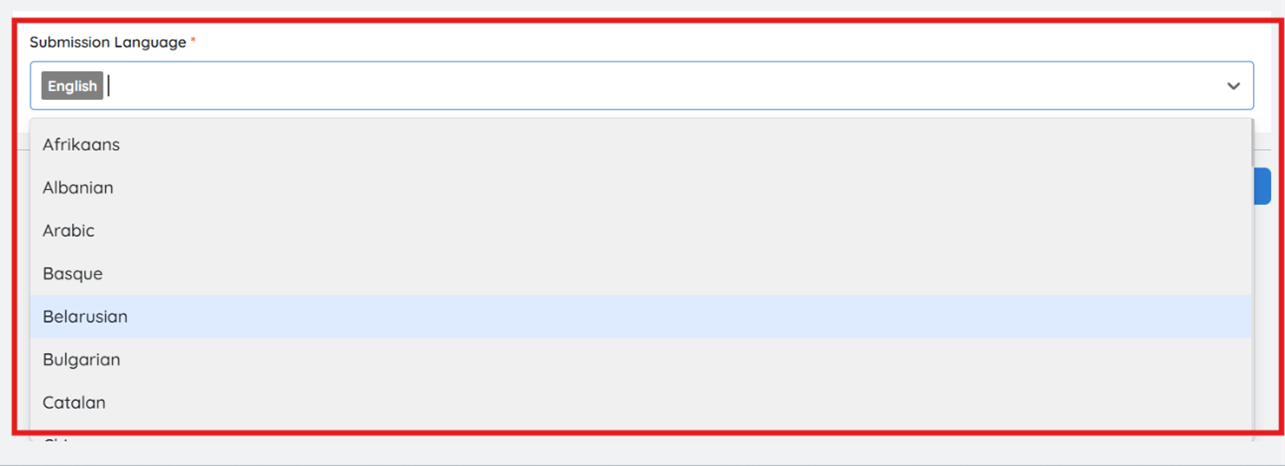
Define the language in which manuscripts should be submitted to ensure clarity and consistency across publications.
English is the mandatory selection. A list of additional languages is provided—simply choose the one that aligns with your journal's guidelines if a different language is required.