Review Workflow
Managing Review Rounds
Once a manuscript is accepted, it enters the Review Workflow, where reviewers are assigned and evaluations take place.
Left-Side Menu Overview
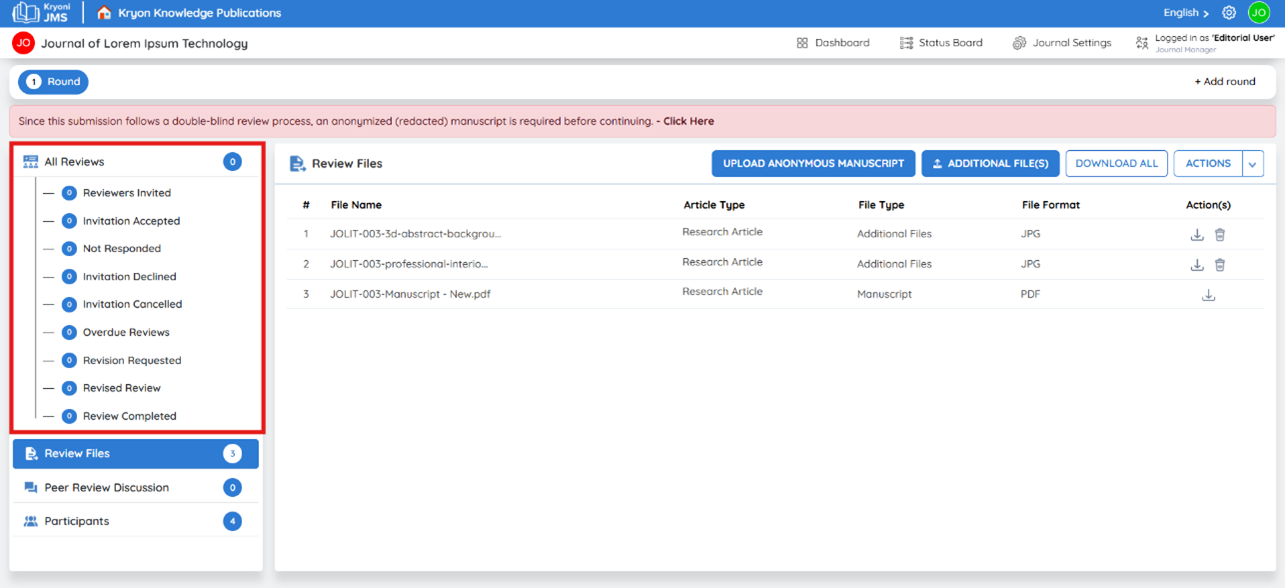
Reviewers Invited
- Represents the total number of review invitations sent to potential reviewers.
- Helps track how many experts have been approached for evaluating the manuscript.
Invitation Accepted
- Displays the number of reviewers who have accepted the review invitation.
- Once a reviewer accepts, they gain access to the manuscript and can proceed with their evaluation.
Not Responded
- Indicates the number of reviewers who have not yet responded to the invitation.
- Helps editors follow up with pending reviewers to ensure timely progress.
Invitation Declined
- Tracks the number of reviewers who have declined the review invitation.
- This allows editors to reassign the manuscript to new reviewers if needed.
Invitation cancelled
- Reflects invitations that were withdrawn before the reviewer could accept or decline.
- Common reasons for cancellation include assigning a different reviewer or reaching the reviewer limit.
Overdue Reviews
- Shows reviews that have exceeded the response deadline without submission.
- Helps editors identify delays and send reminders to reviewers.
Revision Requested
- Represents the number of reviews where the reviewer has suggested changes to the manuscript.
- A manuscript with requested revisions is sent back to the author for modification.
Revised Review
- Counts the number of revised manuscripts that have been resubmitted by the author in response to reviewer comments.
- Allows editors to track the progress of revision rounds efficiently.
Review Completed
- Shows the number of fully finalized reviews where the reviewer has submitted their recommendations.
- A completed review may lead to manuscript acceptance, revision, or rejection.
Review Files Section
In the Review Files tab, editorial users can access and manage files that need to be shared with reviewers.
File Details Displayed
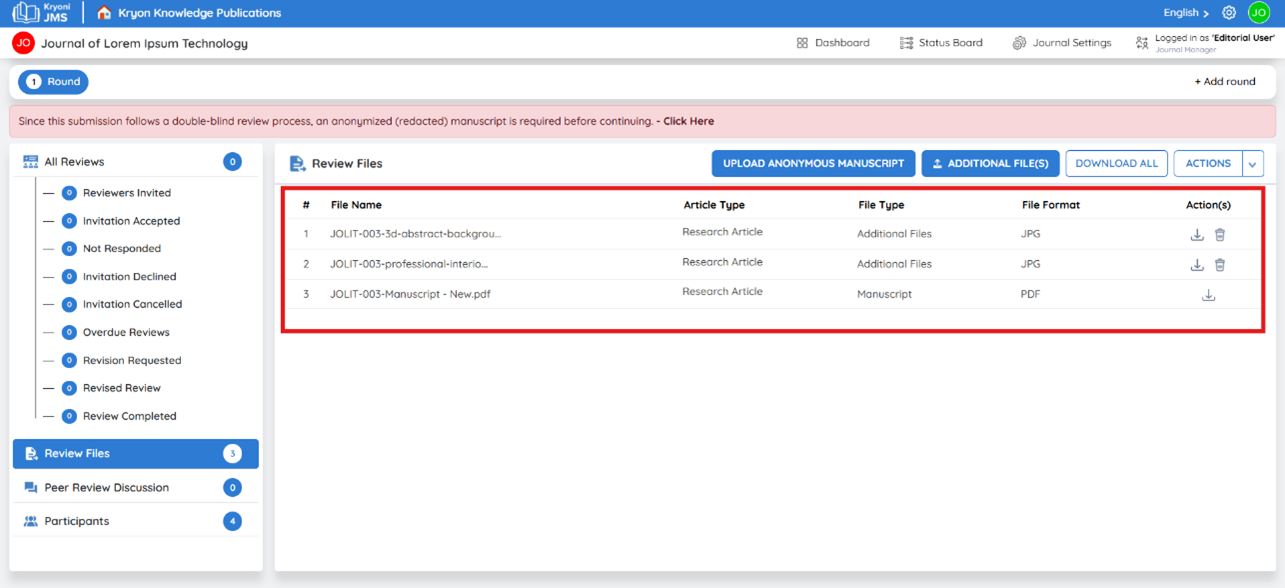
- File Name – The title of the manuscript or supporting document.
- Article Type – Type of article submitted (e.g., Research Paper, Review Article).
- File Type – Indicates whether it is the main manuscript, figures, or supplementary data.
- File Format – Displays the file format (e.g., PDF, DOCX).
- Actions – Options to manage files.
File Management Options
-
Download – Download an individual file.
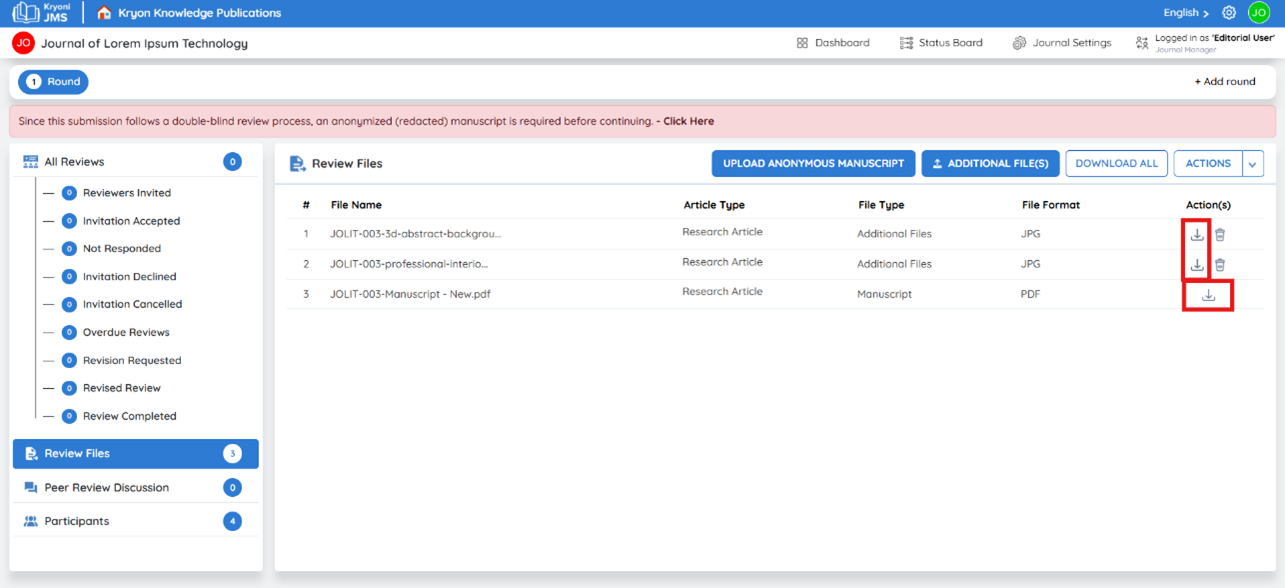
-
Delete – Remove or replace a file if necessary.
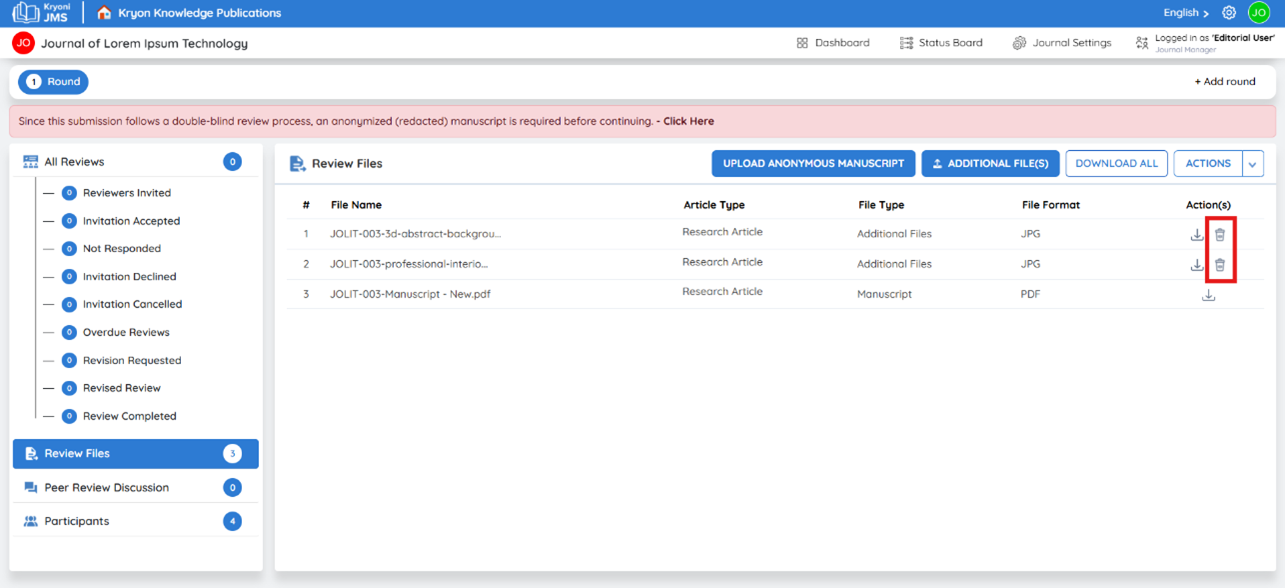
-
Download All – Download all submission files as a ZIP archive for easy access.

-
Additional Files – Upload figures, supplementary data, or other supporting documents for reviewers.
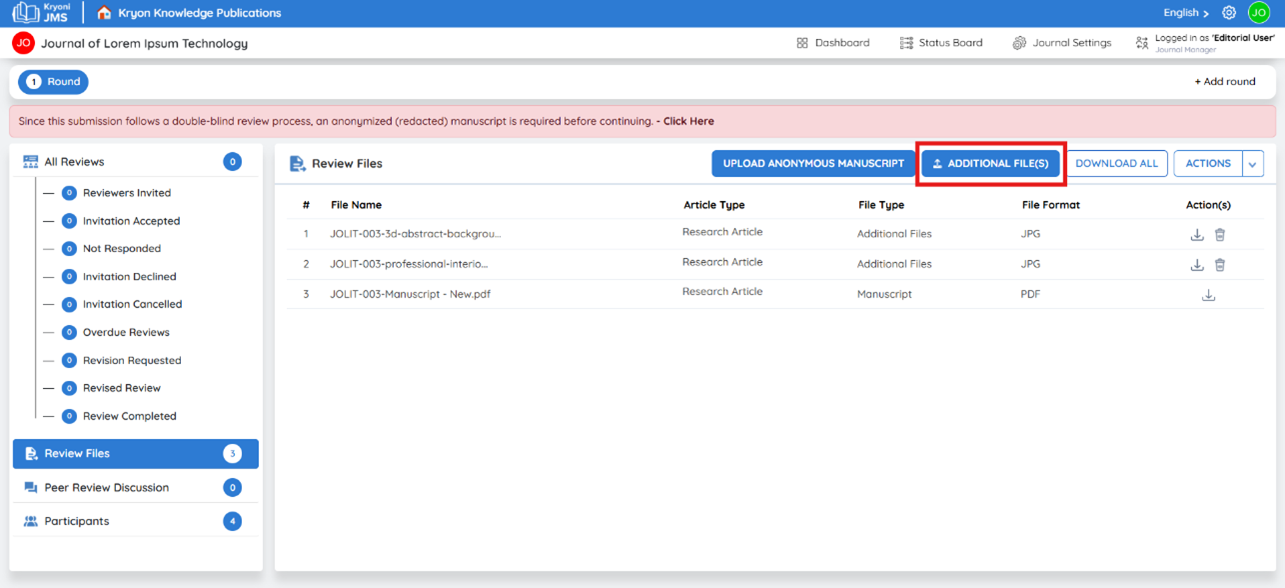
Uploading an Anonymous Manuscript (Double-Blind Review Process)
If the journal follows a Double-Blind Peer Review model, it is mandatory to upload an anonymized version of the manuscript before sending it to reviewers.
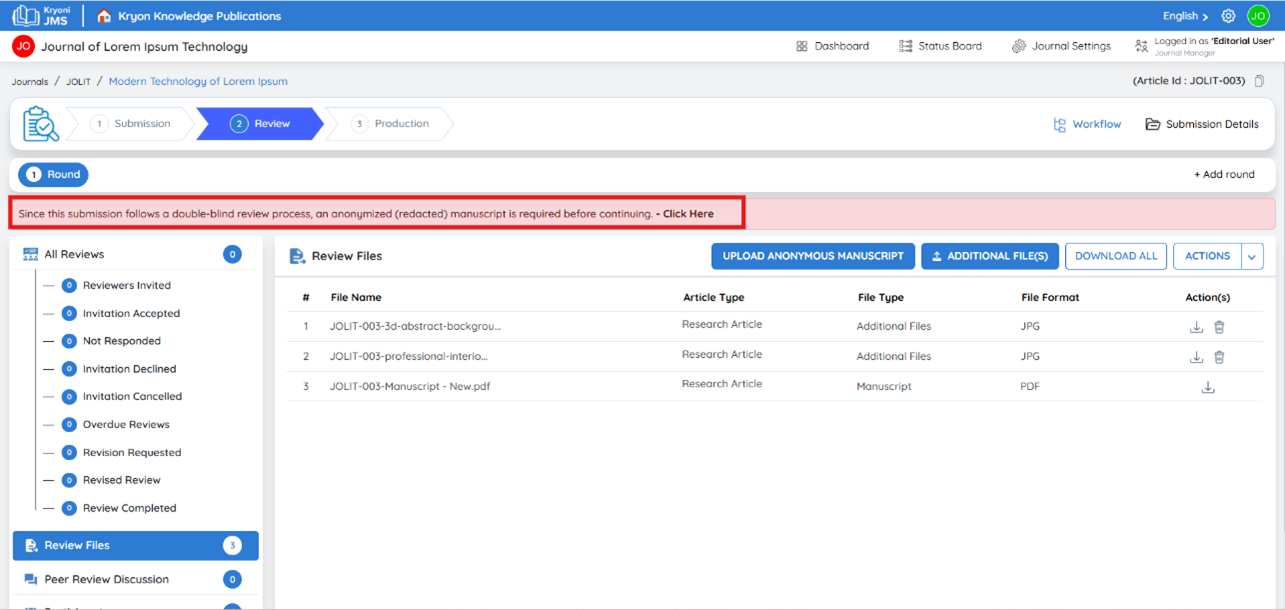
Steps to Upload an Anonymous Manuscript
-
Click on “Upload Anonymous Manuscript” in the Review Files tab.
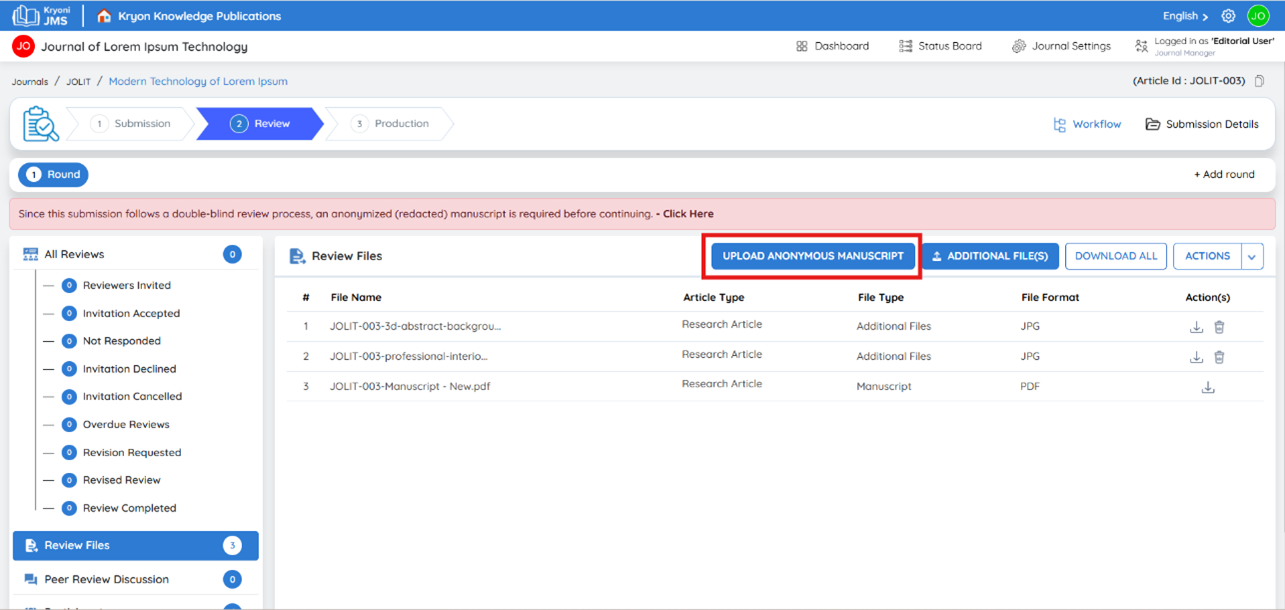
-
Prepare the Manuscript for Anonymity by removing all identifiable information:
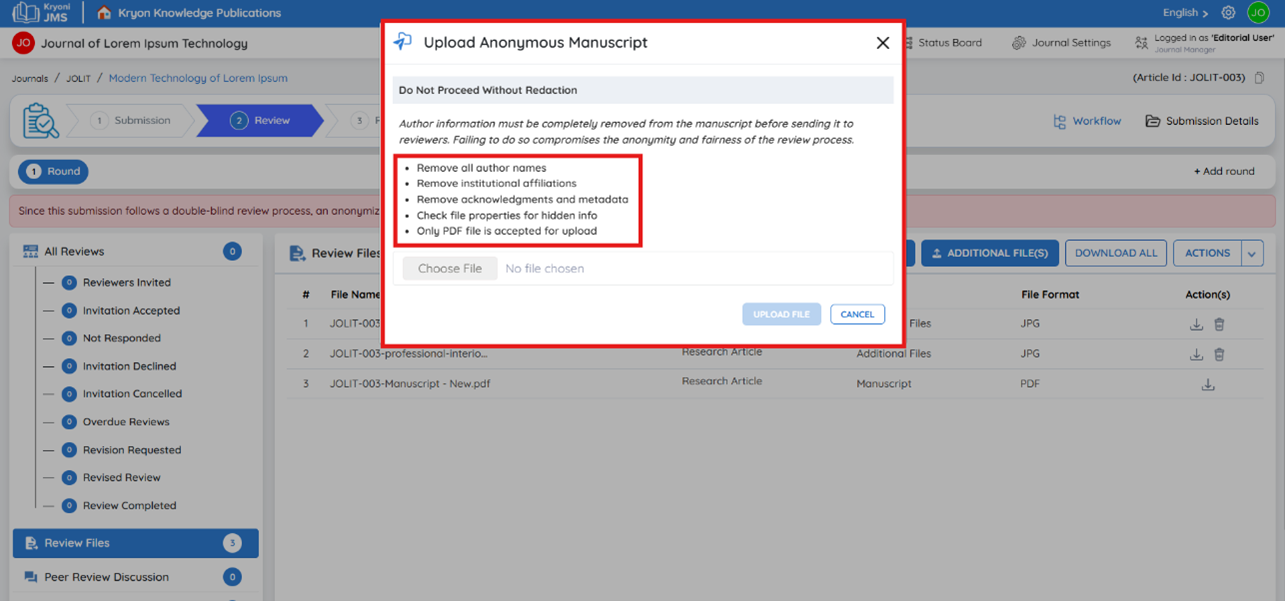
- Remove author names from the title page and header/footer.
- Remove institutional affiliations and funding information.
- Remove acknowledgments that could reveal author identities.
- Clear metadata and document properties (e.g., “Author” in PDF properties).
- Avoid self-citations that could disclose authorship unless unavoidable.
-
Ensure the file is in PDF format. This is the only format accepted for anonymous manuscript uploads.
-
Upload the sanitized PDF using the Upload option.
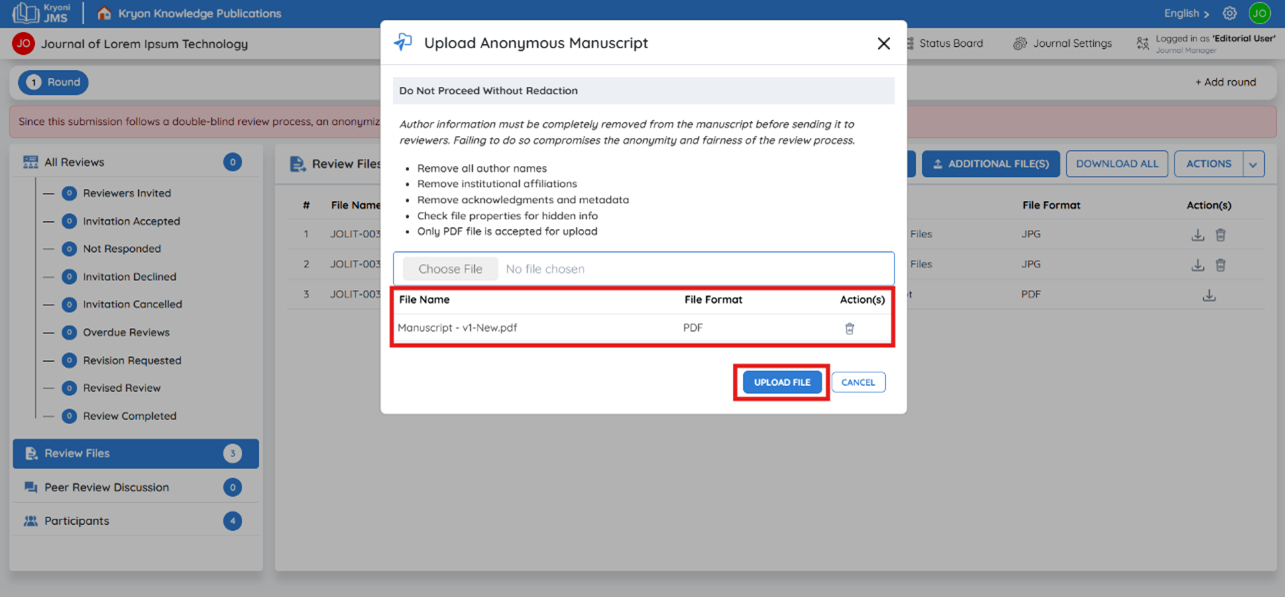
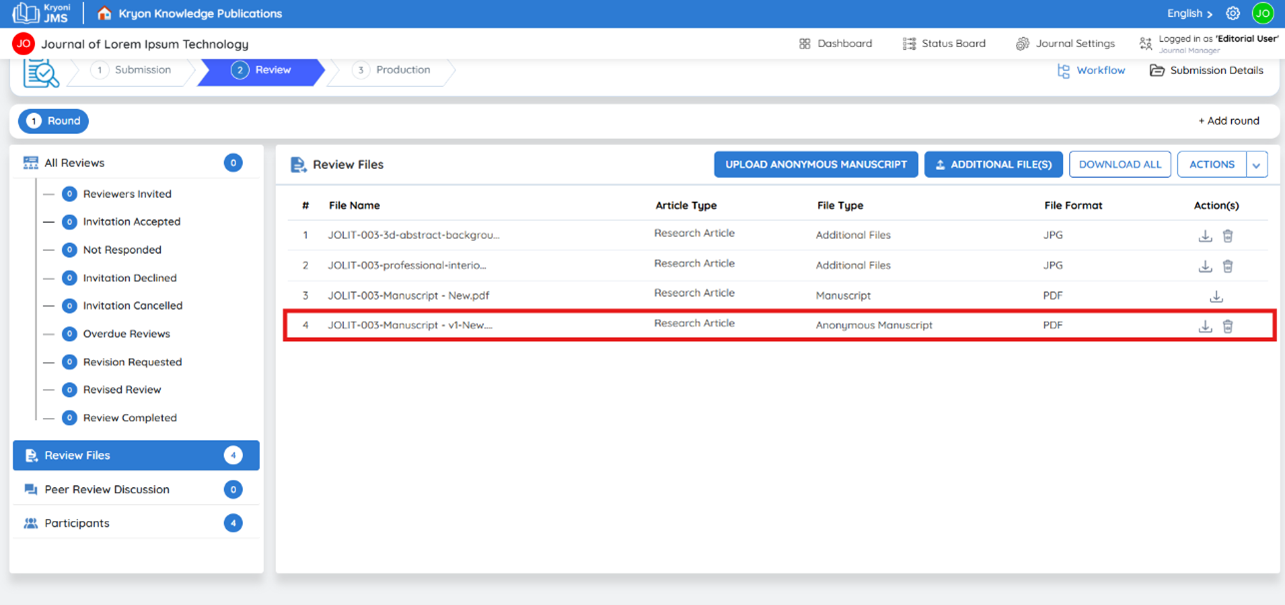
Revision Details
The Revision Details tab is automatically generated when a reviewer or editorial user submits a request for revision to the author. This section helps track the full lifecycle of a change request, from initiation to submission of updated files.
When is it Created?
- When a reviewer requests revision during the review process
- When an editorial user initiates a change request prior to or after peer review
This tab provides a centralized view of all relevant details related to the change request, promoting transparency and efficient tracking throughout the editorial workflow.
Peer Review Discussion
This section allows editorial user, and authors to communicate regarding the manuscript review process.
Adding a Discussion
-
Click "Add Discussion" to start a new conversation.
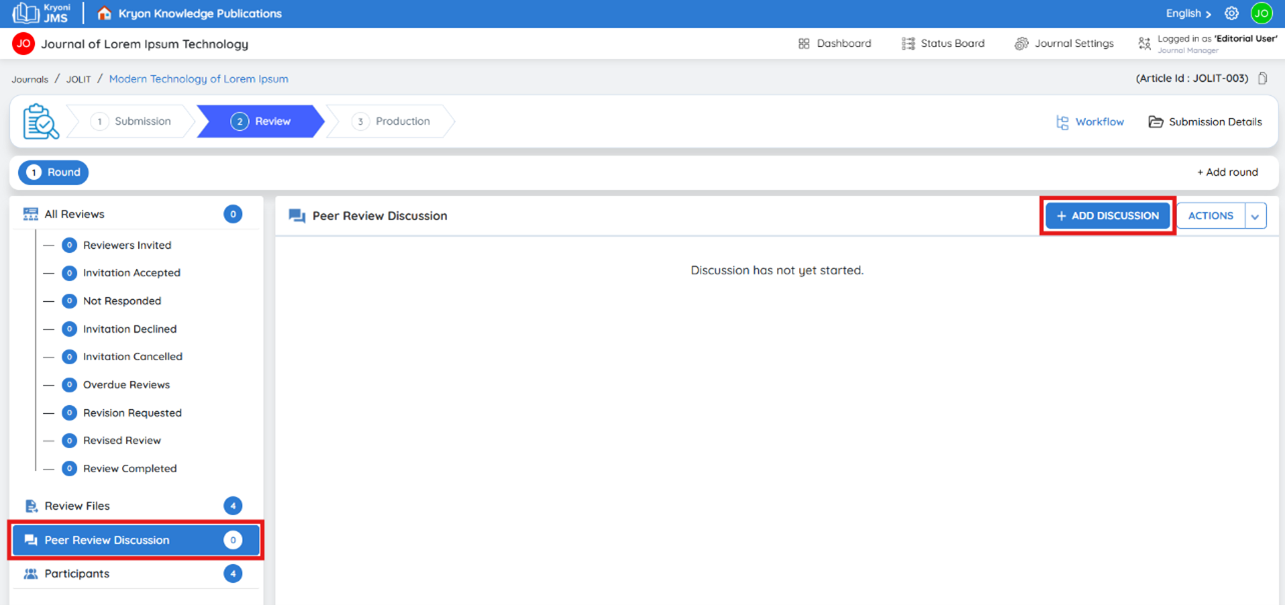
-
Select the participants involved in the discussion.
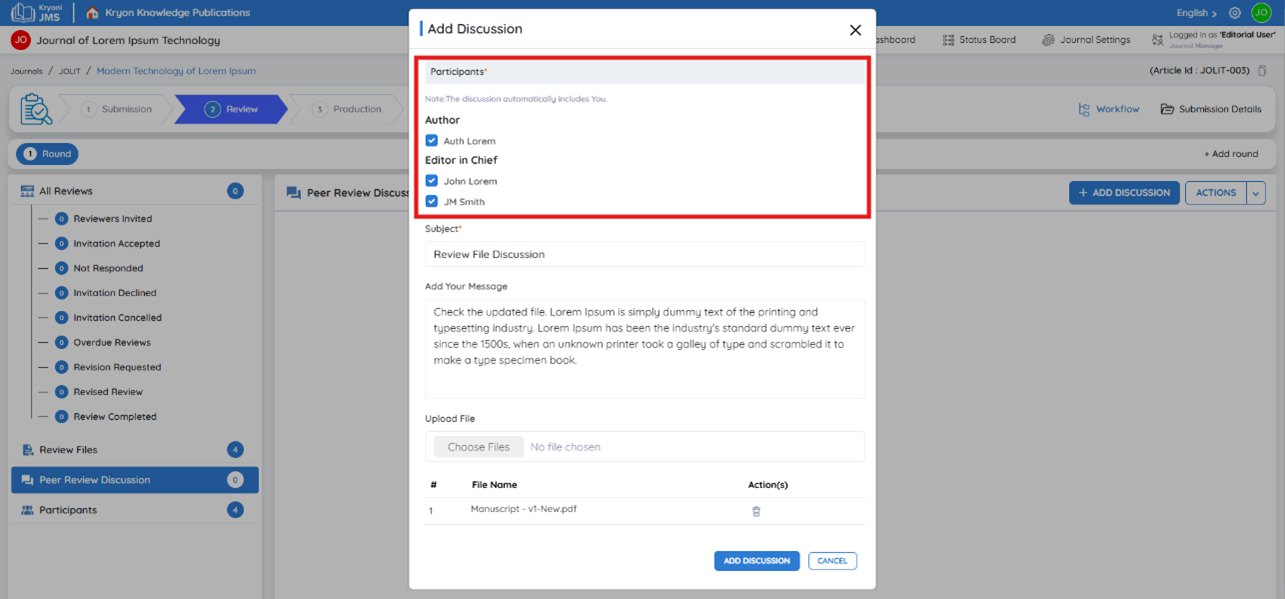
-
Enter a subject and message.
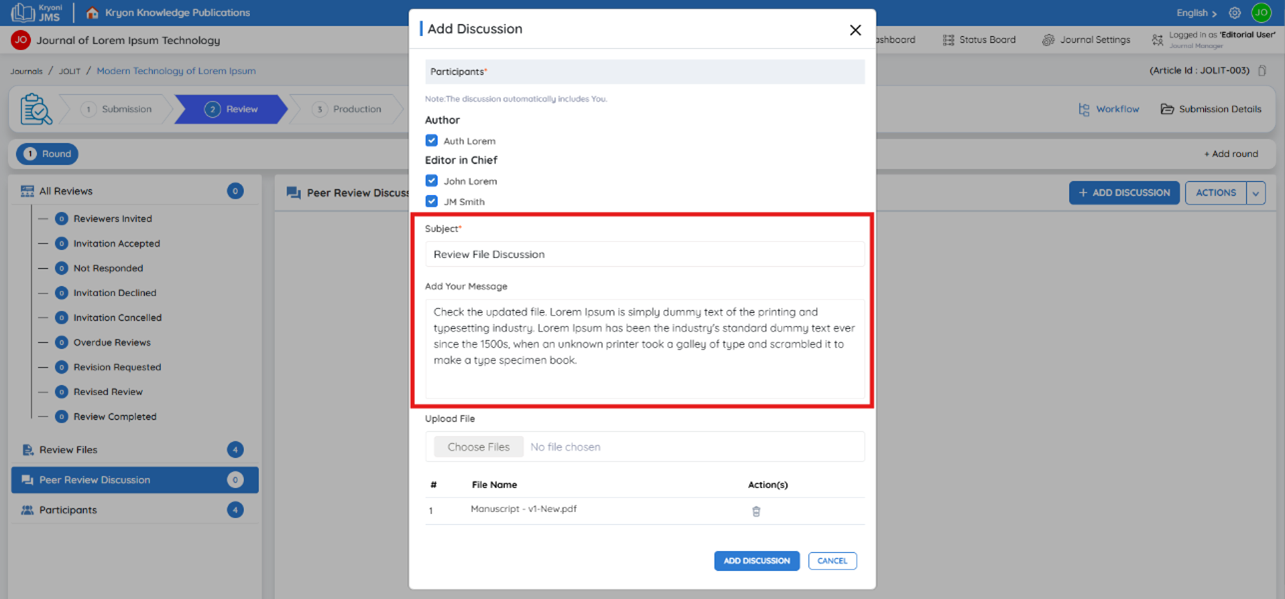
-
(Optional) Click "Upload File" to attach any relevant files for reference.
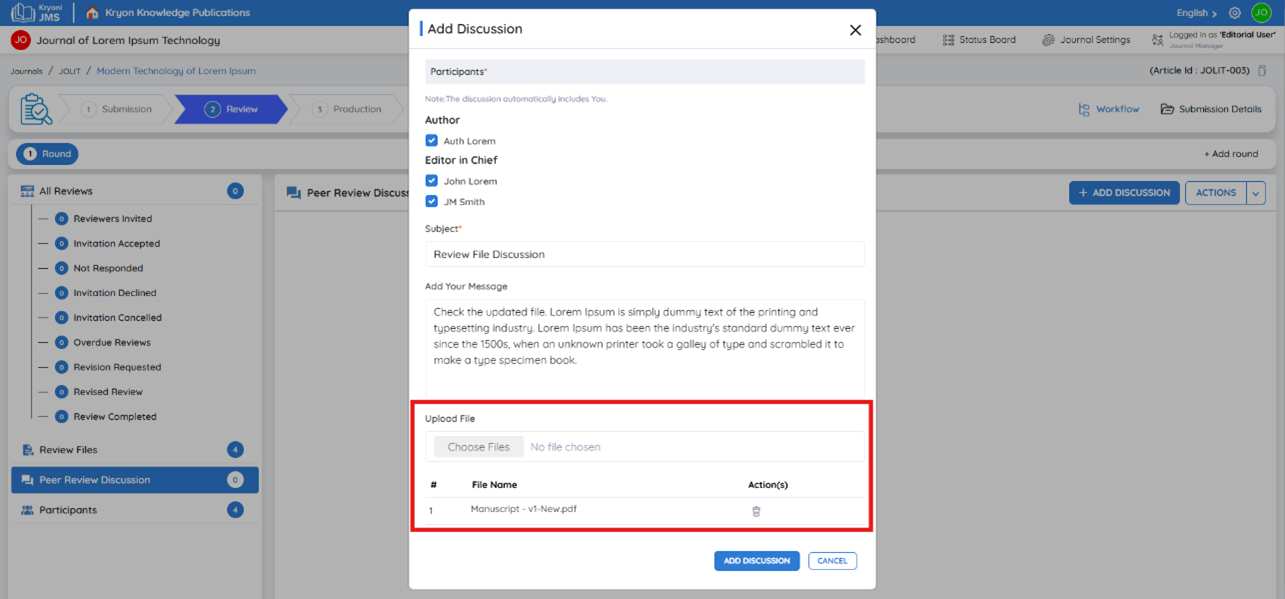
-
Click "Add Discussion" to submit.
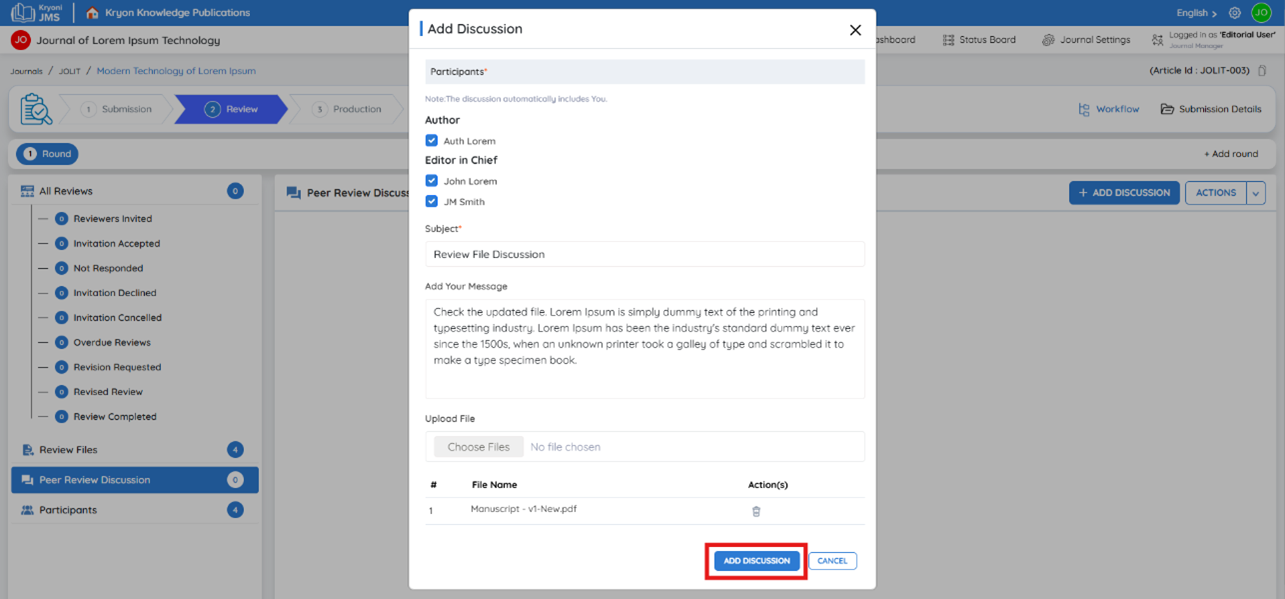
-
Discussion is now added to the list
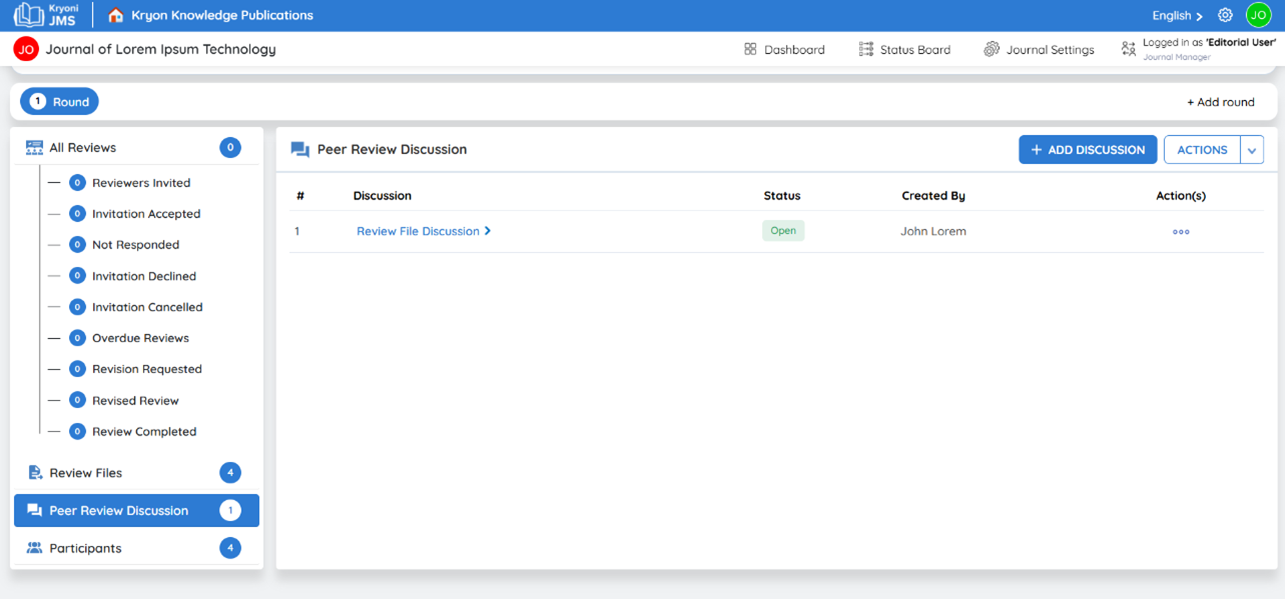
-
If you open the File name dropdown, two tabs named chat and Discussion details in which when you click Chat, messages will be shown in the list.
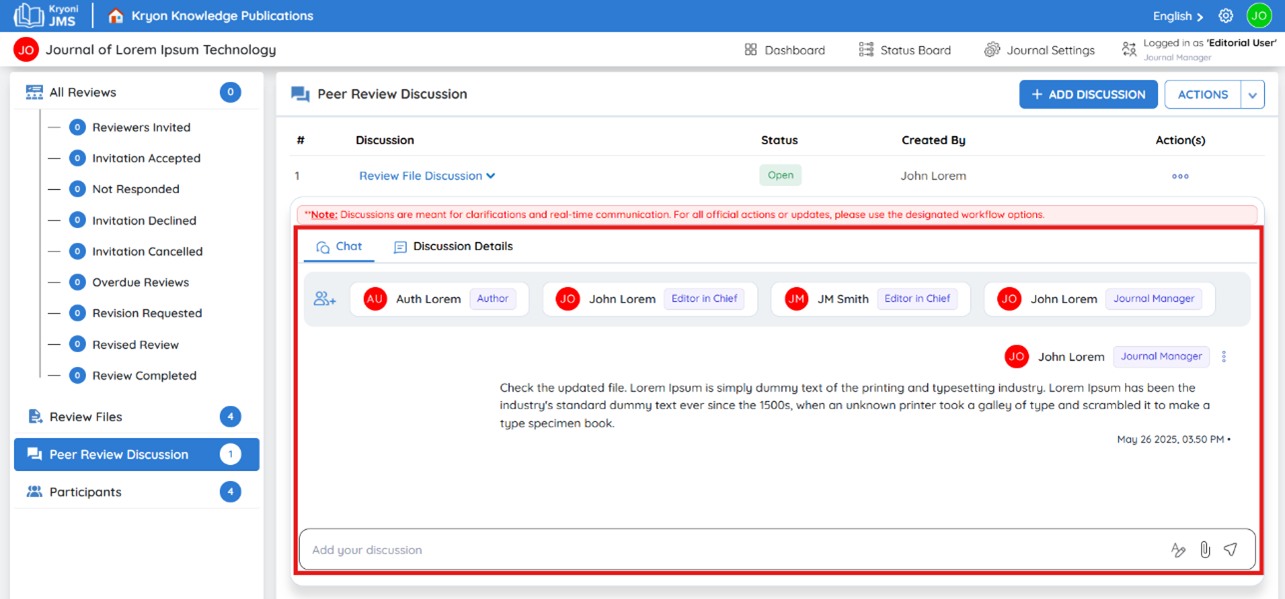
-
If you click Discussion detail, detailed message of attachments, date and created person name will be shown.
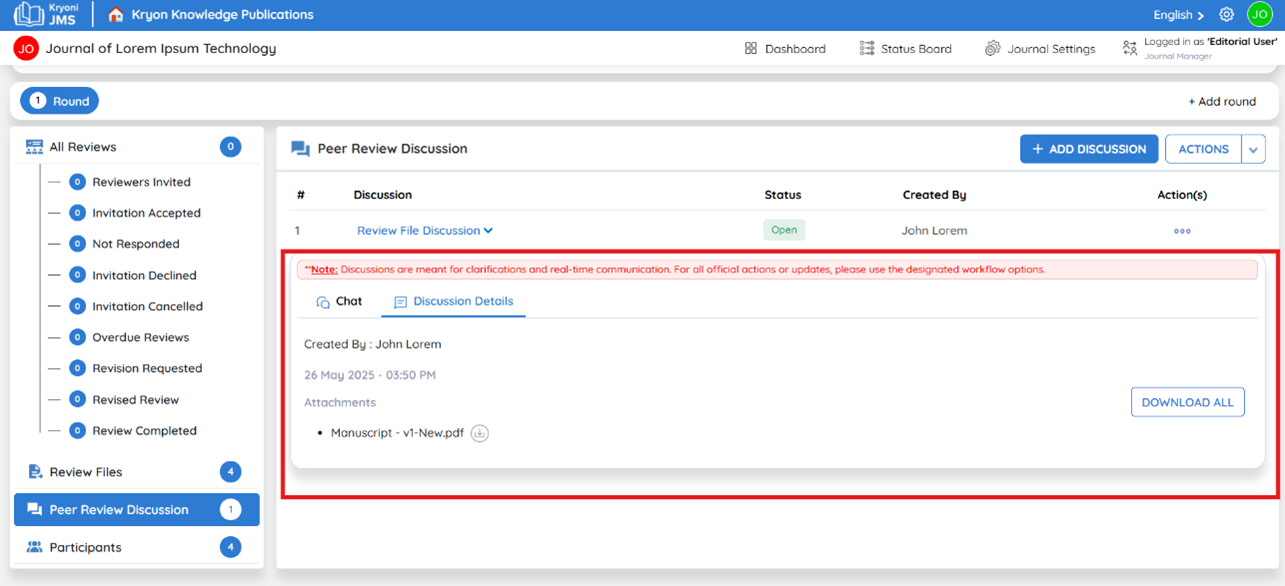
Do not use this space for submitting revision requests or editorial decisions—use the designated workflow actions instead.
Participants in Review
The Participants tab lists all individuals involved in the review stage, including:
- Editorial user
- Journal manager
- Authors, etc
Each participant’s role name, username, and email address are displayed for easy reference.