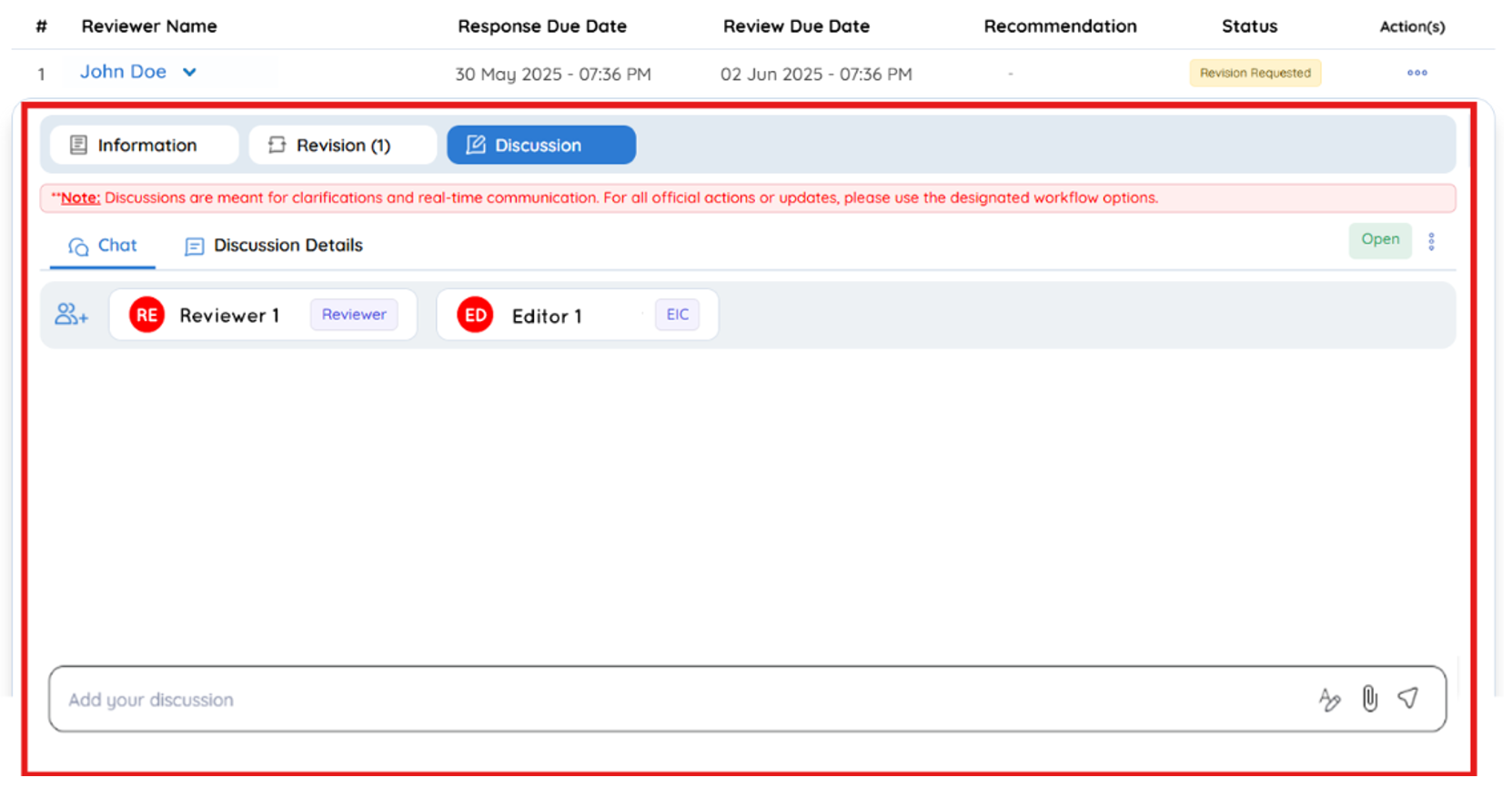Managing Reviewer Feedback and Revisions
The reviewer feedback workflow in Kryoni JMS is designed to streamline the editorial process following a review submission. This guide outlines how editorial users can view reviewer recommendations, manage requested changes, and communicate efficiently with reviewers.
Accessing Reviewer Feedback
To access and manage reviewer comments and recommendations:
Step 1: Navigate to the Review Round Dashboard
- Go to the Review Round Dashboard within the manuscript submission.
- Click “All Reviews to view submitted documents and feedback linked to each reviewer.
Reviewer Summary Table Fields
| Field | Description |
|---|---|
| Reviewer Name | Name of the reviewer who submitted the feedback |
| Response Due Date | Deadline by which the reviewer was expected to accept the invitation |
| Review Due Date | Deadline by which the reviewer should submit the completed review |
| Recommendation | The final decision provided by the reviewer (e.g., Accept, Reject) |
| Status | Current stage of the review (e.g., Revision Requested, Completed, Declined) |
| Action(s) | Editorial actions available for cancelling the reviewer |
Click on the Reviewer Name to view complete feedback details.
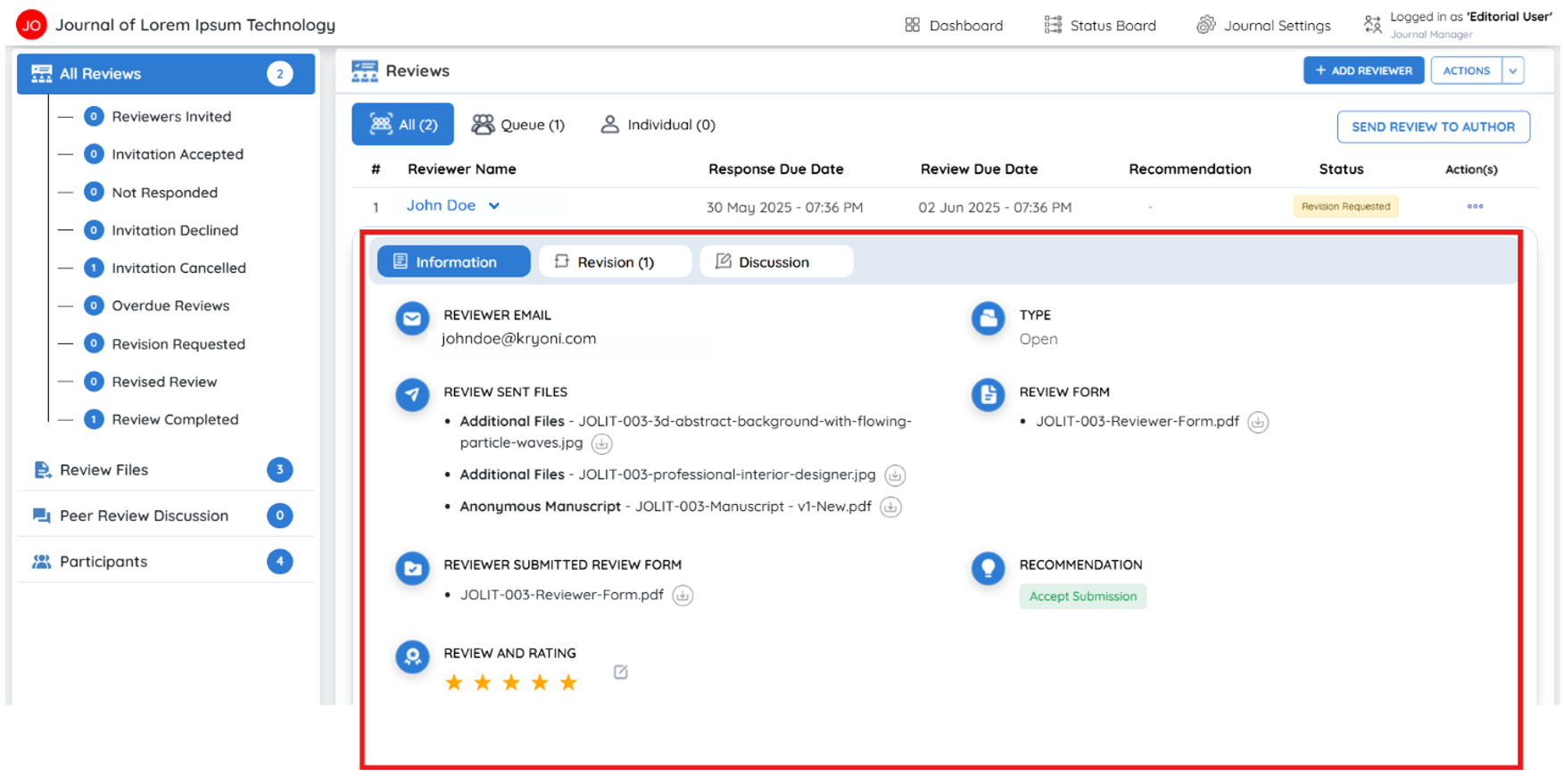
Reviewer Feedback Sections
(Displayed when the reviewer accepts or declines the invitation)
Upon selecting a reviewer from the dashboard, you will gain access to three key sections, which provide a detailed view of the review process and interactions:
1. Information Tab
This tab provides general reviewer and review assignment details:
- Reviewer Email – Contact information (for internal use).
- Review Type – The type of peer review (e.g., Single-blind, Double-blind).
- Review Sent Files – Files initially shared with the reviewer for evaluation.
- Request Review Form – The review form assigned to the reviewer.
- Submitted Review Form – The completed review form submitted by the reviewer.
- Recommendation – The reviewer’s official recommendation.
Editors can also rate the reviewer’s performance based on quality, detail, and timeliness under Review and Rating.
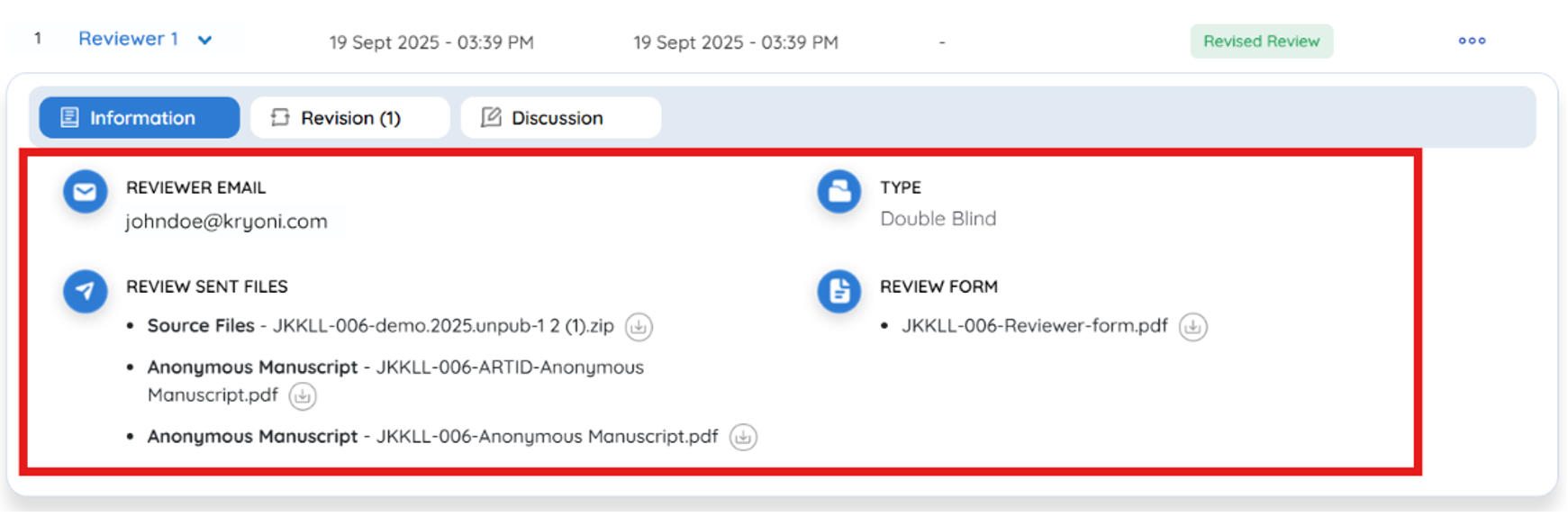
2. Revision Section (if “Revision Requested”)
This section appears details if the reviewer recommends a revision.
Key Elements
- Reviewer Comments – Specific suggestions or areas that need improvement
- Upload Revision – Editors can upload the revised manuscript on behalf of the author
Next Step: Once the author submits the revised manuscript, upload it in this section so the reviewer can re-evaluate the updated version.
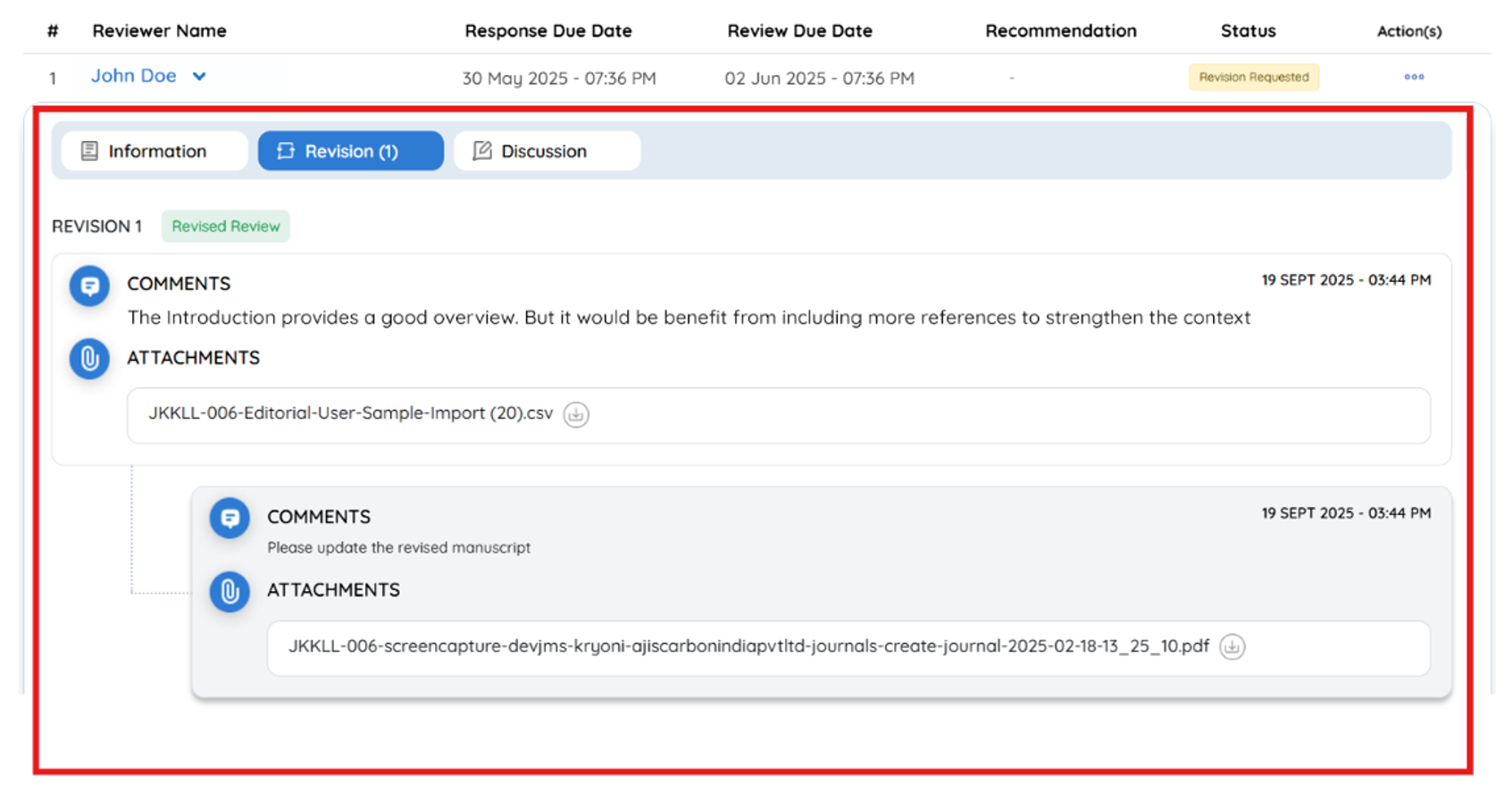
3. Discussion Section
This section supports communication between the editorial team and the reviewer.
Features
- Chat Option – Enables message exchange between editors and reviewers
- Discussion Details:
- Created By: Name of the user who initiated the discussion
- Discussion Description: Summary of the conversation or query
Important: Use this section for clarifications only. Do not use it to submit revision requests or finalize editorial decisions.
Even after a review is marked Completed, the journal manager can reopen the discussion using the Action button if further clarification is needed.