Reviewer Submits Final Decision on Revised Manuscript
Step 1: Reviewer Receives Notification
-
The assigned reviewer receives an automated email.
-
The email includes a secure link to log in to Kryoni JMS and access the revised submission.
Step 2: Reviewer Evaluates the Revision
-
The reviewer logs in, downloads the updated manuscript, and reviews the changes.
-
Based on their evaluation, the reviewer submits a final recommendation.
Possible Final Recommendations:
-
Accept Submission.
-
Request Further Revisions.
-
Decline Submission.
Example:
Accept Submission - The reviewer is satisfied with the changes and recommends acceptance.
Step 3: Final Review Submission (EDITORIAL USER TAB)
-
Once the reviewer submits their final recommendation:
-
The Review Status is updated to “Review Completed.”
-
The Recommendation is displayed (e.g., Accept Submission).
-
The manuscript appears under the Review Completed tab.
-
To View the Final Review
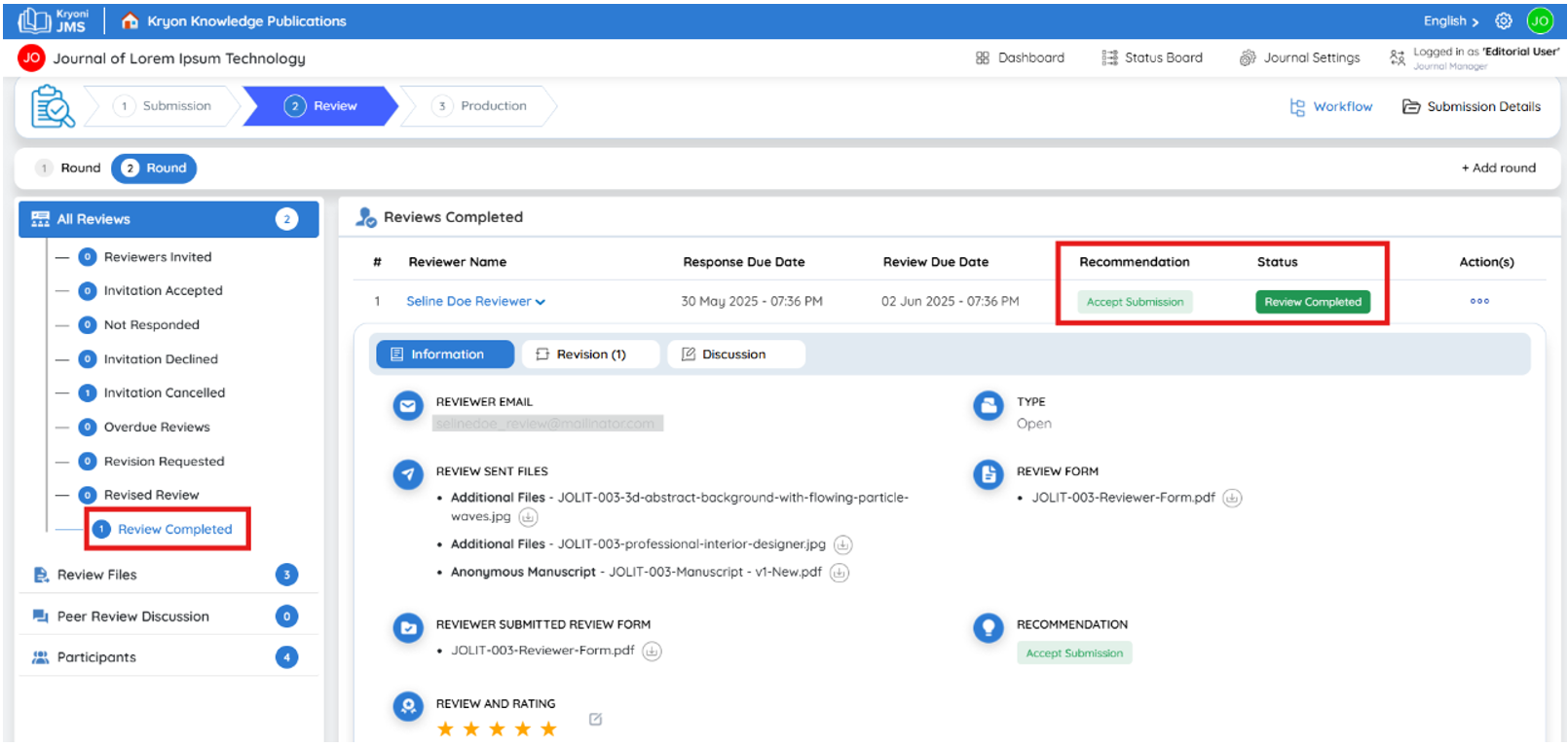
-
Go to the Review Completed section.
-
Locate the manuscript.
-
You’ll see:
-
Reviewer Name
-
Final Recommendation
-
Status: Review Completed
-
Editorial Action – Change Reviewer Recommendation (If Needed)
-
If the editorial team needs to update or override the reviewer’s recommendation:
-
Go to the Review Completed section.
-
Click Actions > Change Reviewer Recommendation.
-
Choose a new status from the dropdown:
-
Accept Submission
-
Decline Submission
-
Resubmit for Review
-
-
Click Submit to apply the updated recommendation.
Reviewer Rating (Optional)
Editors can evaluate the reviewer’s performance for internal tracking.
Rate Reviewer
-
Click Reviewer Rating in the Review Completed section.
-
Select a rating from 1 to 5 stars.
-
Click Submit to save.
Edit Reviewer Rating
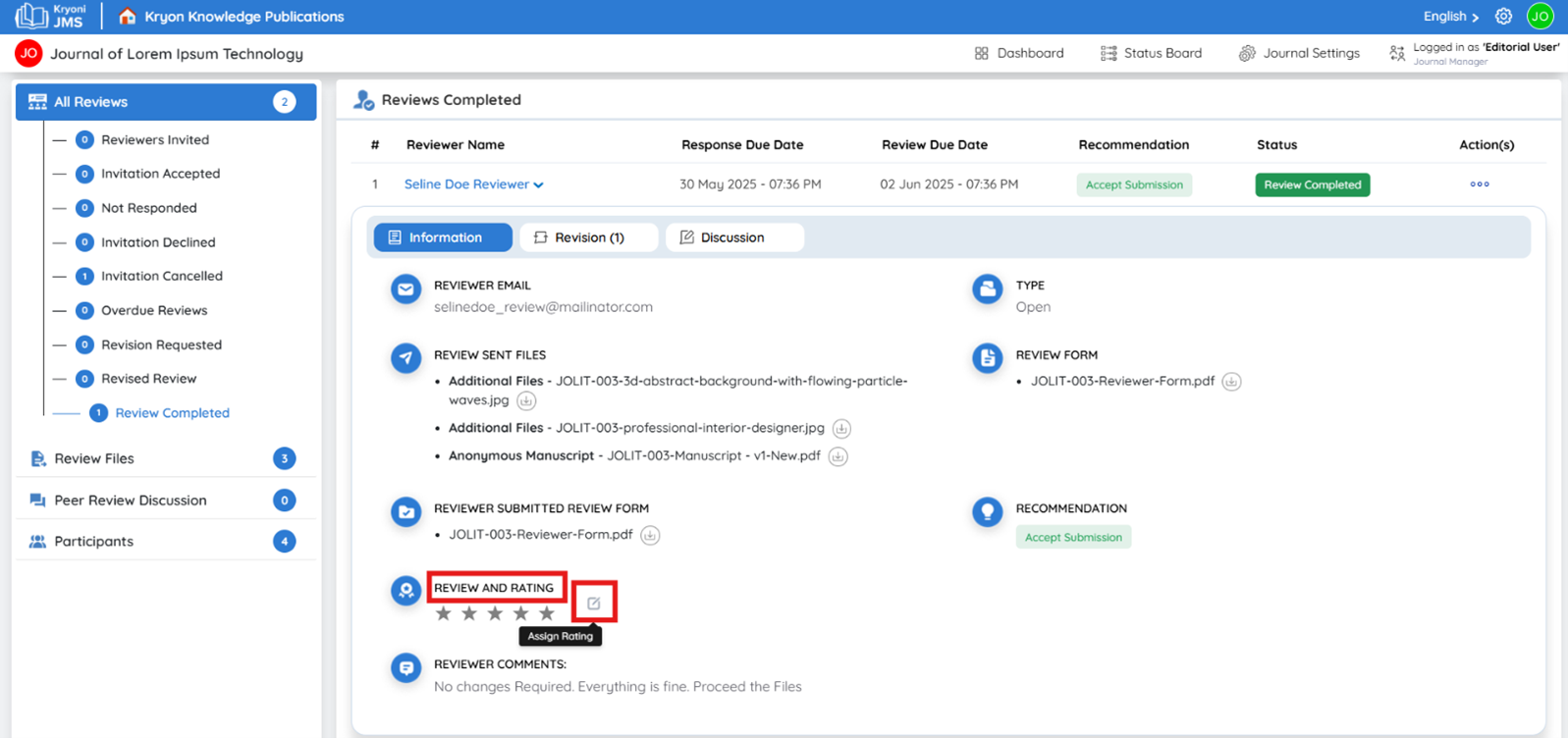
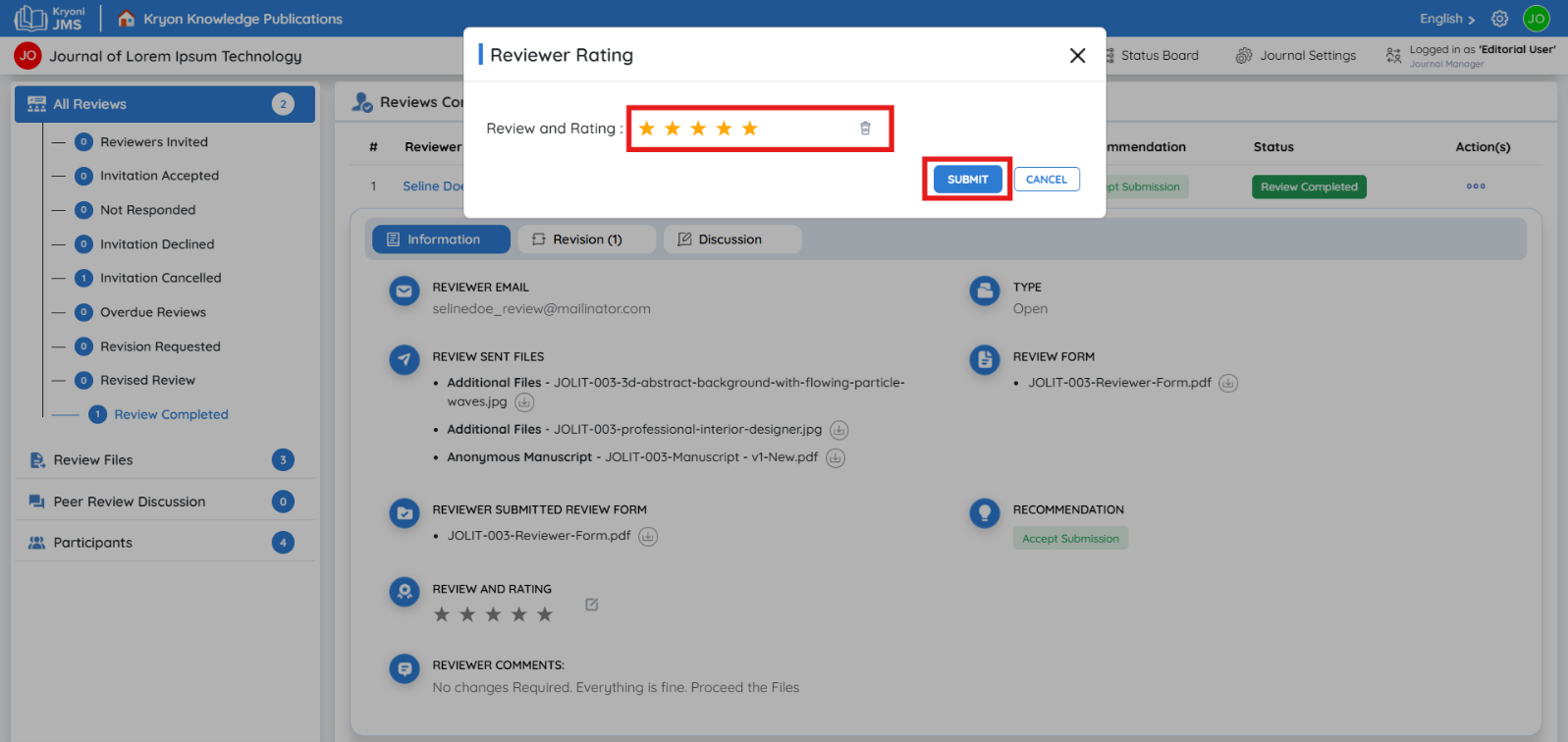
-
Click on the Reviewer’s Name to open their profile.
-
Scroll to the Review and Rating section.
-
Click the Edit icon to update the rating.
Note on Pending Revisions
If a reviewer has not yet submitted their review, you may encounter the following warning:
“This submission has pending revisions. Please address them before proceeding to the production stage.”
This message appears to prevent premature transition to the production stage while active review processes are still ongoing.
What to Do Next
Option 1: Wait for the Reviewer to Complete the Review
If the reviewer is actively engaged, the editorial team should wait until the review is submitted.
Option 2: Cancel the Reviewer (if delayed or unresponsive)
If the reviewer is significantly delayed or unresponsive, the editorial user can:
-
Navigate to the reviewer assignment.
-
Use the Actions > Cancel Reviewer option.
-
Proceed with the editorial decision or reassign the manuscript to another reviewer if needed.
Final Step: Accept and Move to Production
Once all reviews are complete and the editorial team is satisfied with the manuscript:
Steps to Accept and Move to Production
-
Go to the All Reviews tab.
-
Locate the manuscript and click the Action button.
-
Select “Accept and Move to Production” from the dropdown.
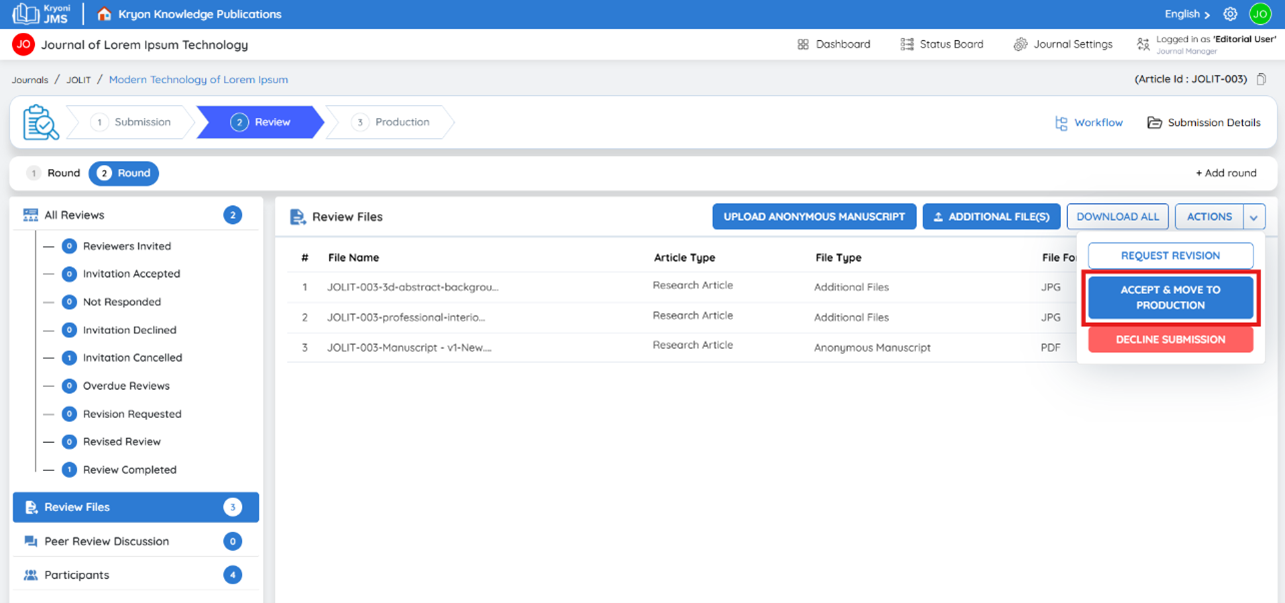
-
Choose which files to send to the production team. You may select:
-
Submission Final Files
-
Review Final Files
-
Round 1 – Review Files
-
Round 2 – Review Files
-
-
Record the Submission and Move to Archive
Enable this option to store a permanent record of the accepted submission before moving it forward.
-
Checked → The submission will be archived for recordkeeping and then forwarded to production.
-
Unchecked → The submission remains active in the workflow and is not archived.
-
-
After selecting all relevant files, click Submit.
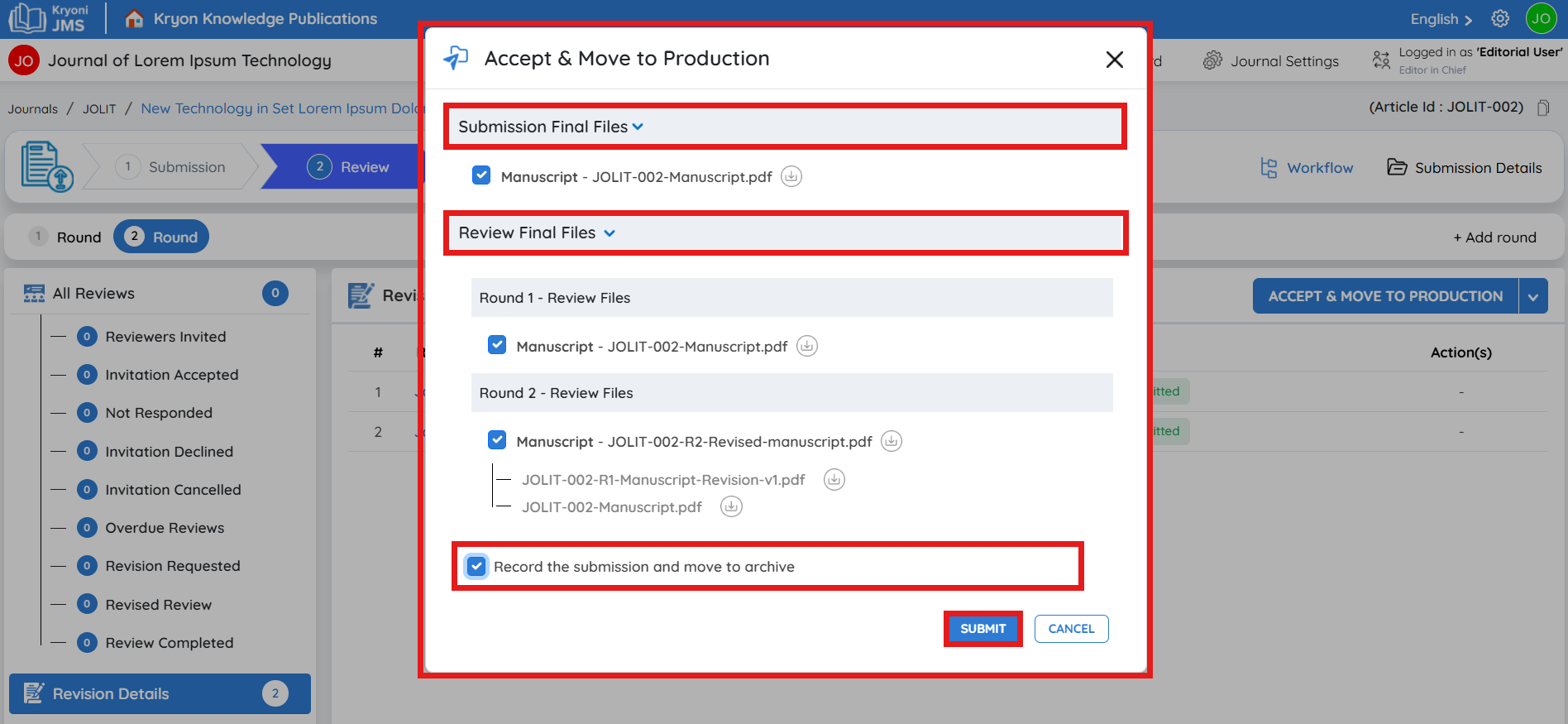
Now the files are moved to production.