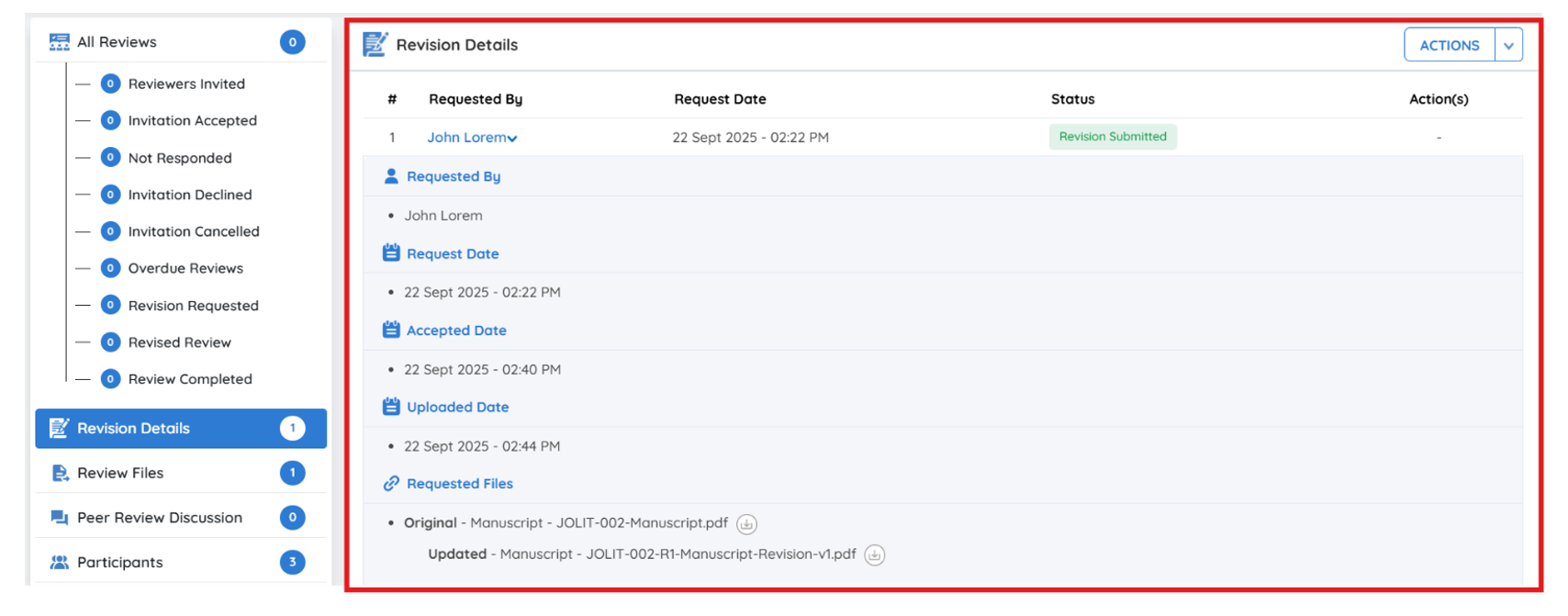Managing Revisions: Sending Feedback to the Author
In the scholarly publishing process, revisions play a critical role in ensuring manuscript quality. After a reviewer has submitted their feedback—especially when revisions are recommended—the editorial team must decide whether the author needs to update the manuscript and if another review cycle will be required.
Kryoni JMS offers a streamlined Request Revision workflow, enabling editorial teams to efficiently manage revisions, communicate clear instructions to authors, and track progress until the revised manuscript is submitted.
This guide explains the revision management process in detail, covering both editorial and author workflows.
Next Step: Sending Revisions to the Author
Once the editorial team has reviewed the feedback and comments from the reviewer(s), they can forward the necessary revisions to the author for correction or improvement.
Two Options for Sending Reviewer Feedback in Kryoni
Kryoni JMS offers editors two streamlined options for sharing reviewer feedback with authors. Both methods ensure clarity, transparency, and efficiency, but differ in how the feedback is prepared and delivered.
1. Manual Revision Request
In this method, editors manually prepare the revision request by:
- Copying and pasting reviewer comments.
- Selecting which files to share with the author.
- Adding personalized notes or instructions.
Best suited for cases where editors want to customize communication, emphasize specific points, or selectively share reviewer inputs.
2. Automated Reviewer Collation (Recommended)
With this method, Kryoni JMS automatically:
- Collects reviewer comments.
- Organizes them into tab-based sections (one tab per reviewer).
- Presents them in a consolidated, structured format.
- Ensures feedback is transferred exactly as provided, without alternation or manipulation. Editors simply verify the system-generated collation, and once satisfied, send it directly to the author.
Highly recommended for saving time, preventing errors, and ensuring that no reviewer feedback is overlooked.
Both approaches are fully supported in Kryoni JMS, and editors may select the method that best suits the manuscript’s requirements.
Key Advantages of Automated Collation
- Time-Saving – No need to copy-paste or reformat multiple reviewer reports.
- Error-Free – Eliminates the risk of missing or duplicating reviewer feedback.
- Organized View – Reviewer comments are presented in separate tabs for easy navigation.
- Editable by Editors – Editors can refine, merge, or remove comments before sending.
- Transparency – Ensures authors receive consolidated feedback in one structured communication.
Now let's see how to use this Revision Request
Option 1: Manual Revision Request
Step 1: Click Action > Request Revision
-
Navigate to the manuscript in the editorial dashboard.
-
Click the “Actions” dropdown.
-
Select “Request Revision” to begin the revision process.
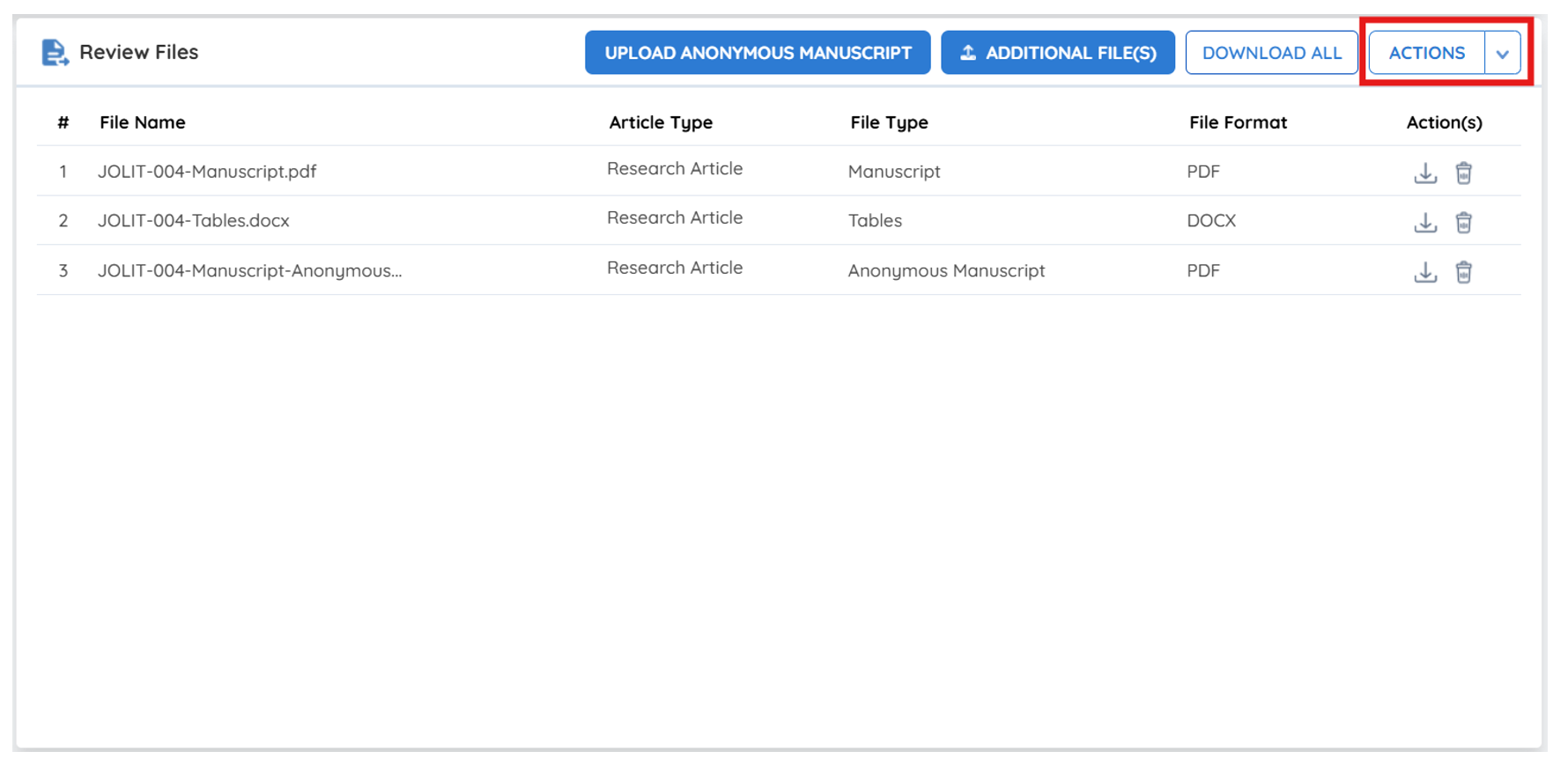
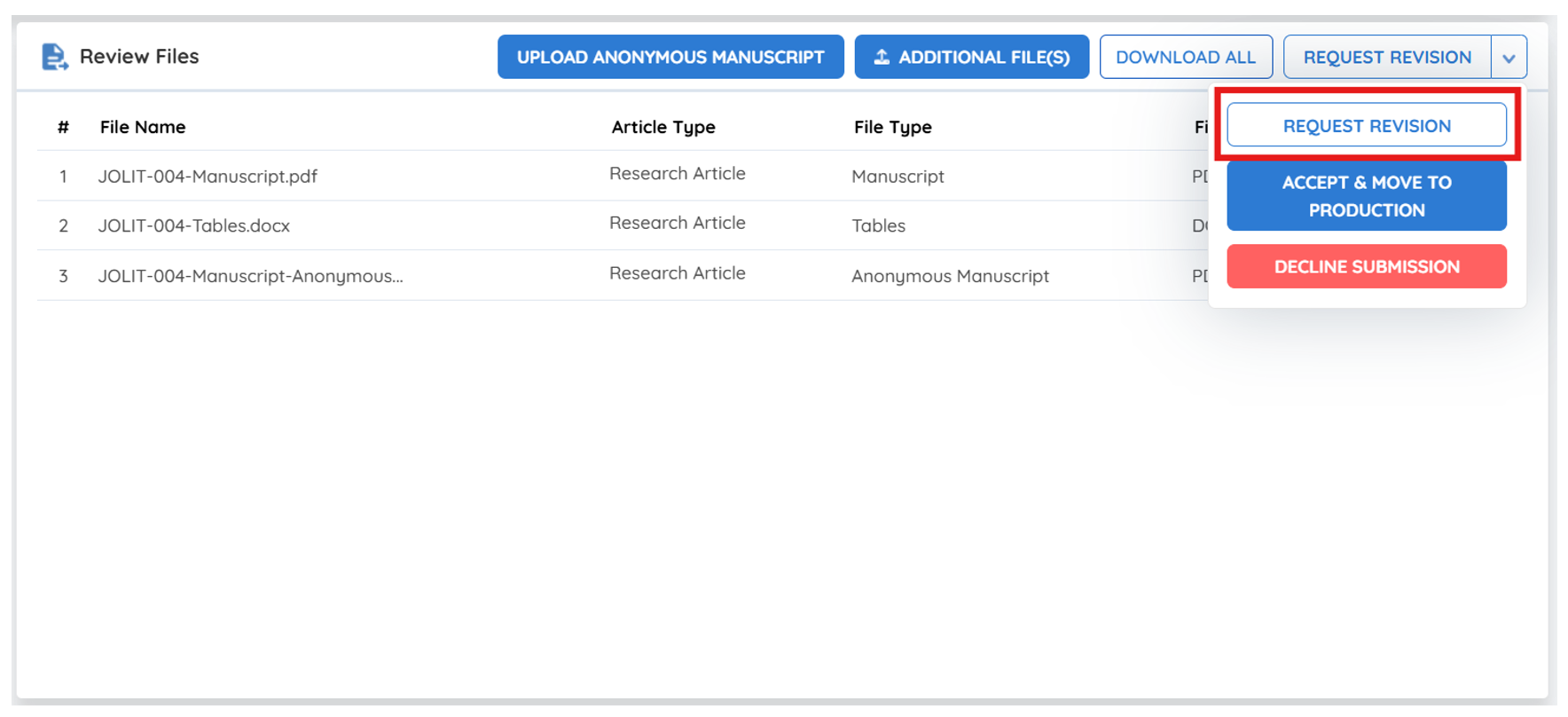
Step 2: Decide on Review Cycle Requirement
The editor must determine whether the revised manuscript should undergo another peer review round:
-
Revisions Will Not Be Subject to a New Round
- Select this if the revisions are minor or editorial in nature and do not require further peer evaluation.
- The manuscript will return to the editorial team for final decision after resubmission.
-
Require New Review Round
- Select this if the revisions are substantial and need to be evaluated again by the same or new reviewers.
- A new review round will automatically begin once the author resubmits.
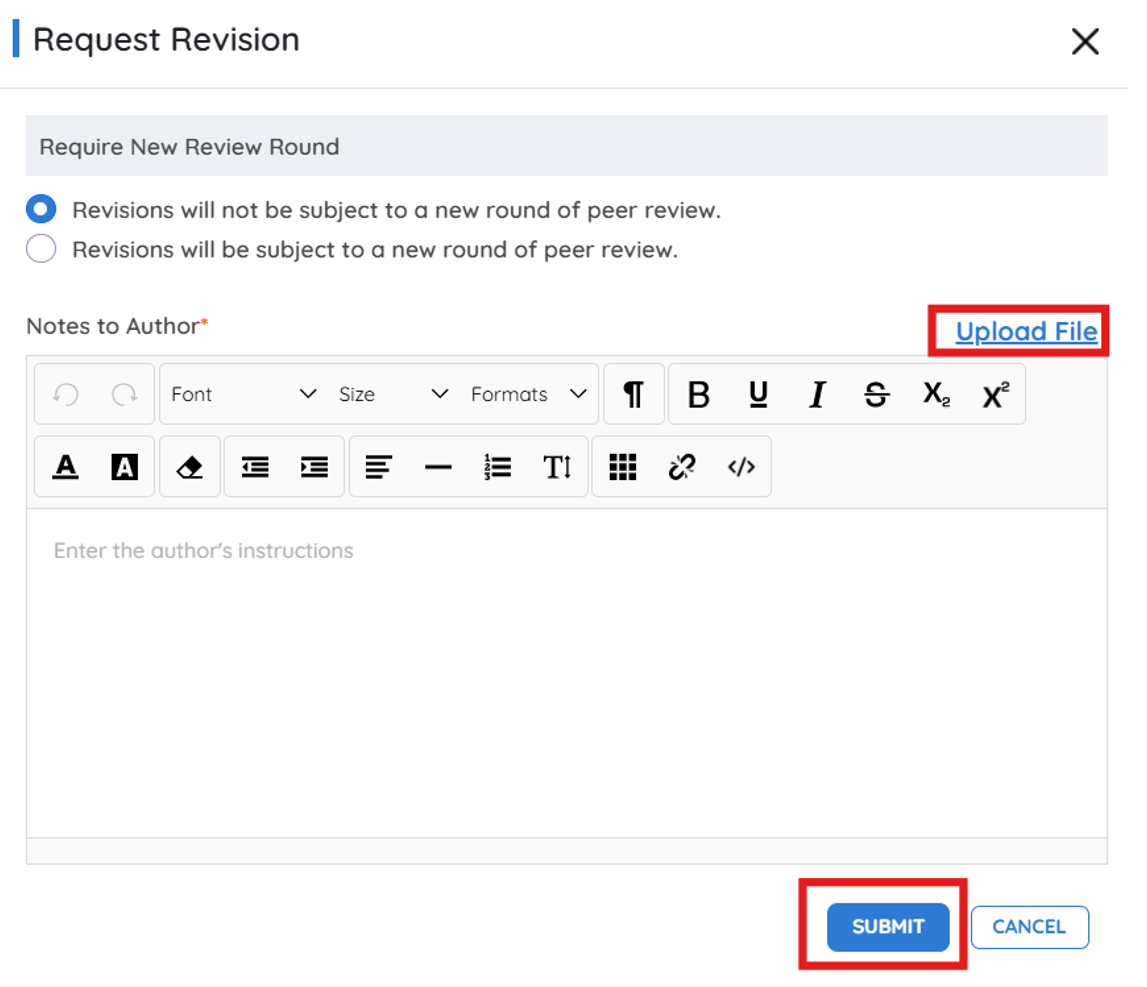
Step 3: Add Author Note
- Provide clear, specific instructions to the author based on the reviewer feedback.
- Highlight:
- Major areas for improvement
- Formatting or compliance issues
- Any editorial comments or required clarifications
Step 4: Submit the Revision Request
- After adding notes and selecting files, click “Submit”.
- The manuscript status will update to "Revisions Requested".
- The author will receive an automated email notification with the editor’s message and attached files.
Option 2: Automated Reviewer Collation (Recommended)
Steps to Use Automated Reviewer Collation
Step 1: Click “Send Review to Author”
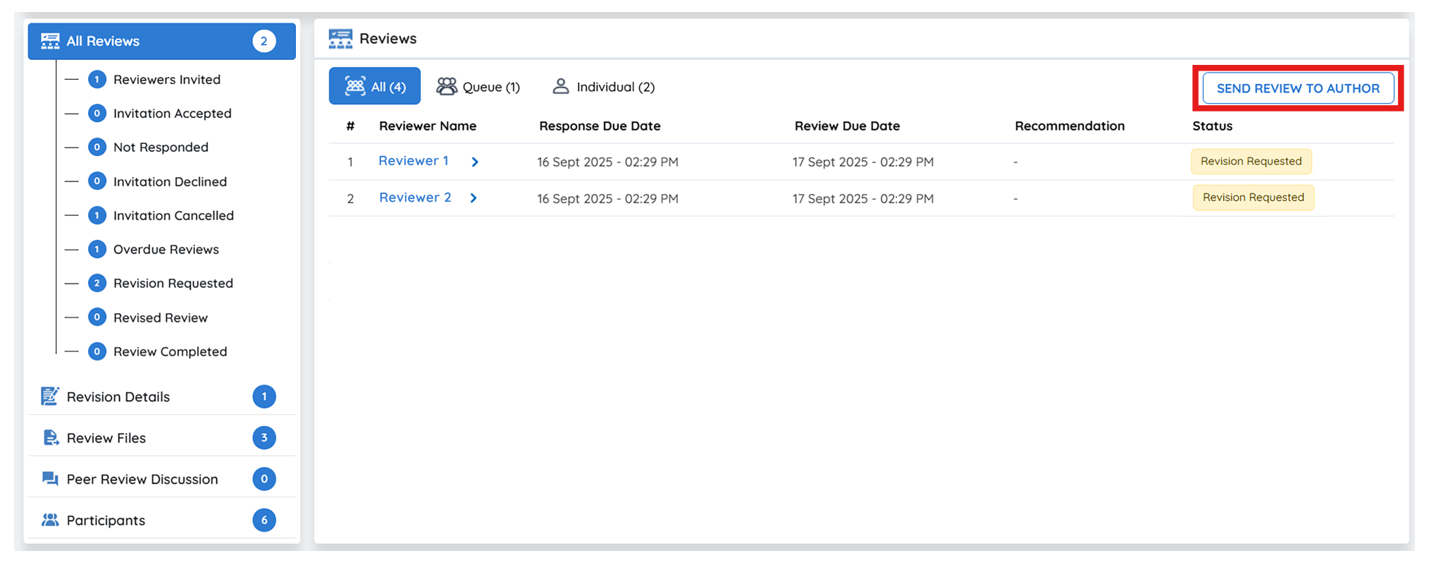
-
From the editorial dashboard, select the option Send Review to Author.
-
The system will automatically collate all reviewer feedback into separate tab-wise sections for clarity.
Step 2: Verify and Edit Reviewer Comments
- The editorial user can carefully review the compiled comments.
- If needed, corrections or refinements can be made to ensure clarity and consistency before sending.
Step 3: Save and Proceed
- After verification, click Save and Next to finalize the set of reviewer comments.
Step 4: Send to Author
-
Once all feedback has been reviewed, the editorial user selects Send to Author.
-
The author will then receive an automated email notification containing the editor’s message along with the compiled review files.
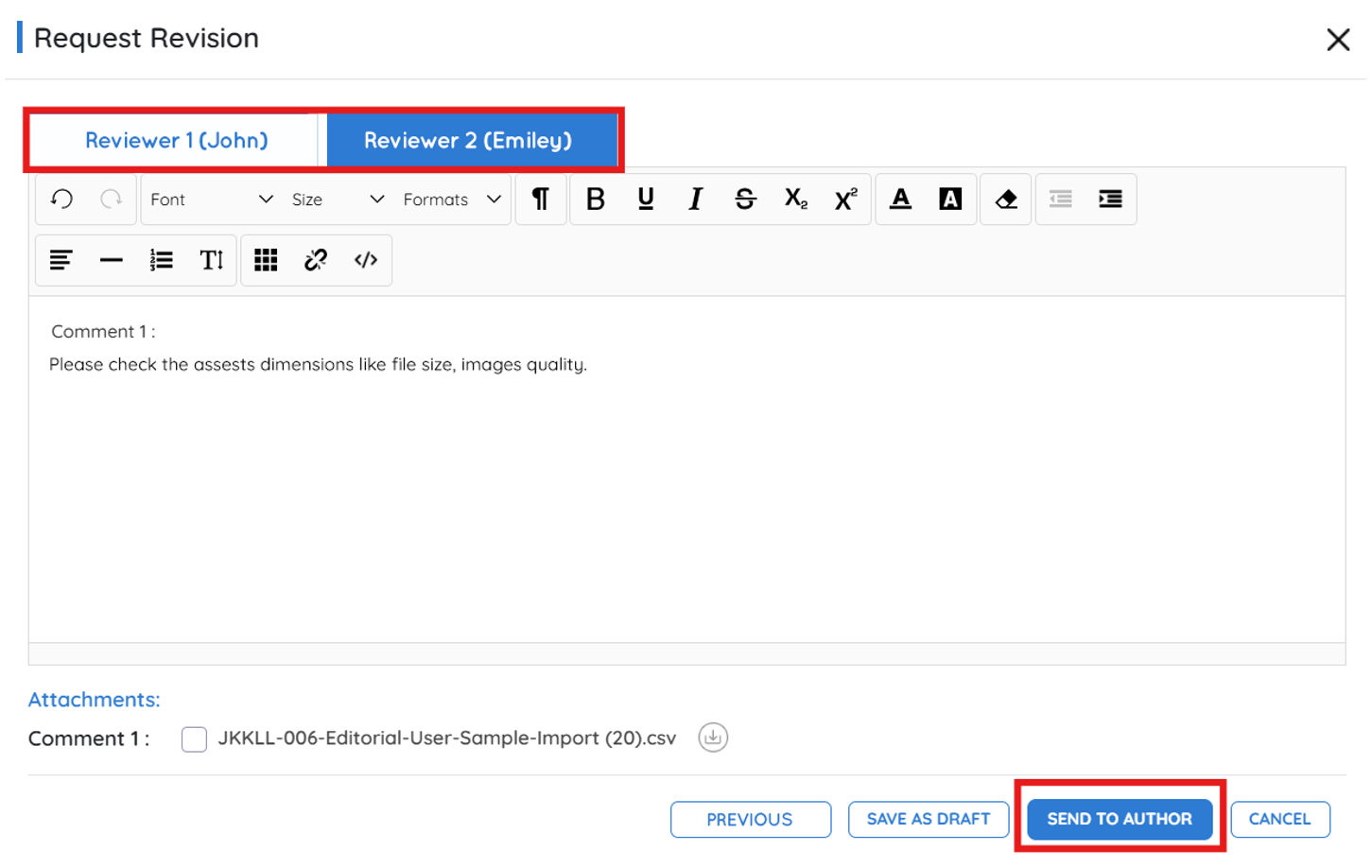
Viewing Revision Details
Once a revision request has been submitted, a dedicated Revision Details tab becomes available on the manuscript’s page. This section provides a complete record of the revision activity, allowing both editors and authors to track progress and verify important information.
Information Available in the Revision Details Tab
| Field | Description |
|---|---|
| Requested By | Displays the name of the editor who initiated the revision request . |
| Request Date | Shows the exact date and time when the revision request was created. |
| Notes to Author | Contains the editor’s instructions, clarifications, or important remarks provided to the author. |
| Status | Tracks the current progress of the revision (e.g., Requested, Accepted, Submitted). |
| Action | Provides an option to Delete Revision Request if it was sent in error or requires cancellation. |
This tab ensures complete transparency and accountability, making it easy for the editorial team to monitor the revision cycle and for authors to stay aligned with the requested changes.
Author's Workflow: Submitting the Revised Manuscript
Step 1: Author Receives Notification
- The author receives an email informing them that a revision has been requested.
- The email includes instructions and attached review files (if selected).
Step 2: Author Reviews Comments
- The author reads the editor’s instructions and reviews attached reviewer feedback.
Step 3: Submit Revised Manuscript
- The author uploads the revised manuscript via Kryoni JMS.
- The updated submission is logged in the Revision Details tab for editorial action.
After Author submitted the revision request
Once the author has submitted the revised manuscript in response to the editor's request, editorial users can review the updated files and revision history in the Revision Details tab.
How to View the Revision Request Details
To access the full details of a particular revision request:
- Go to the submission's page.
- Navigate to the Revision Details tab.
- Click on the name listed under “Requested By” to open the full revision thread.
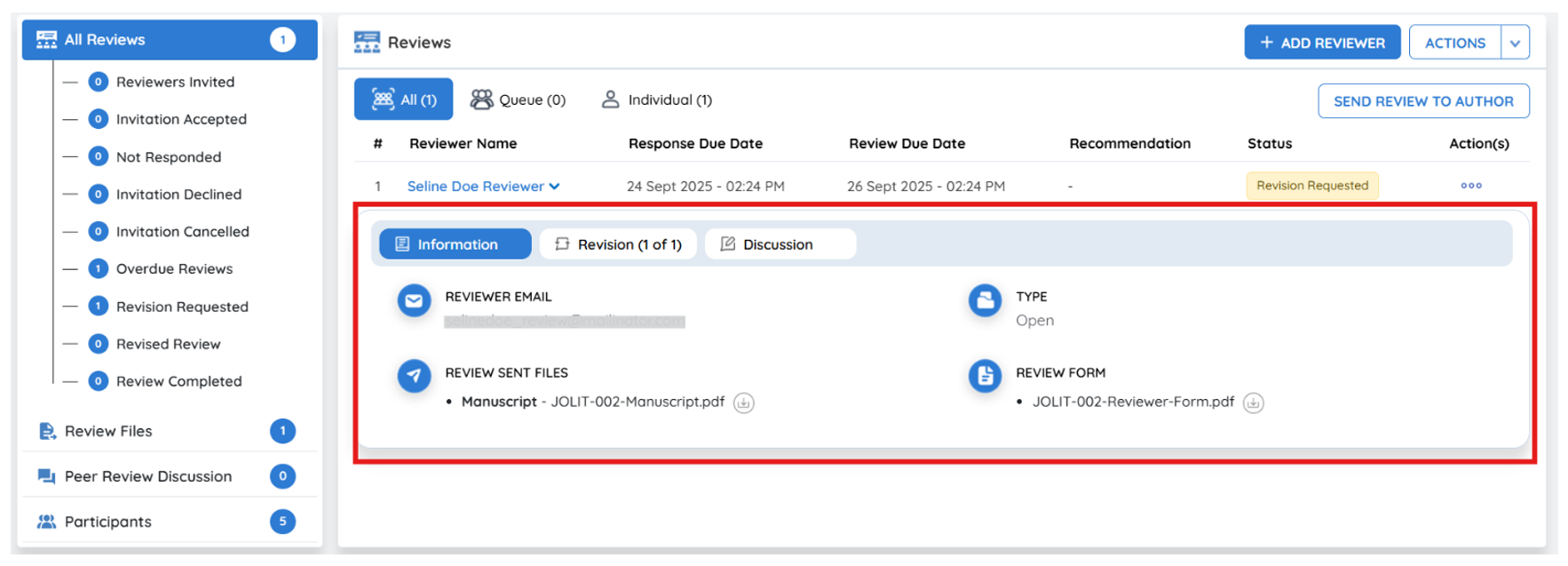
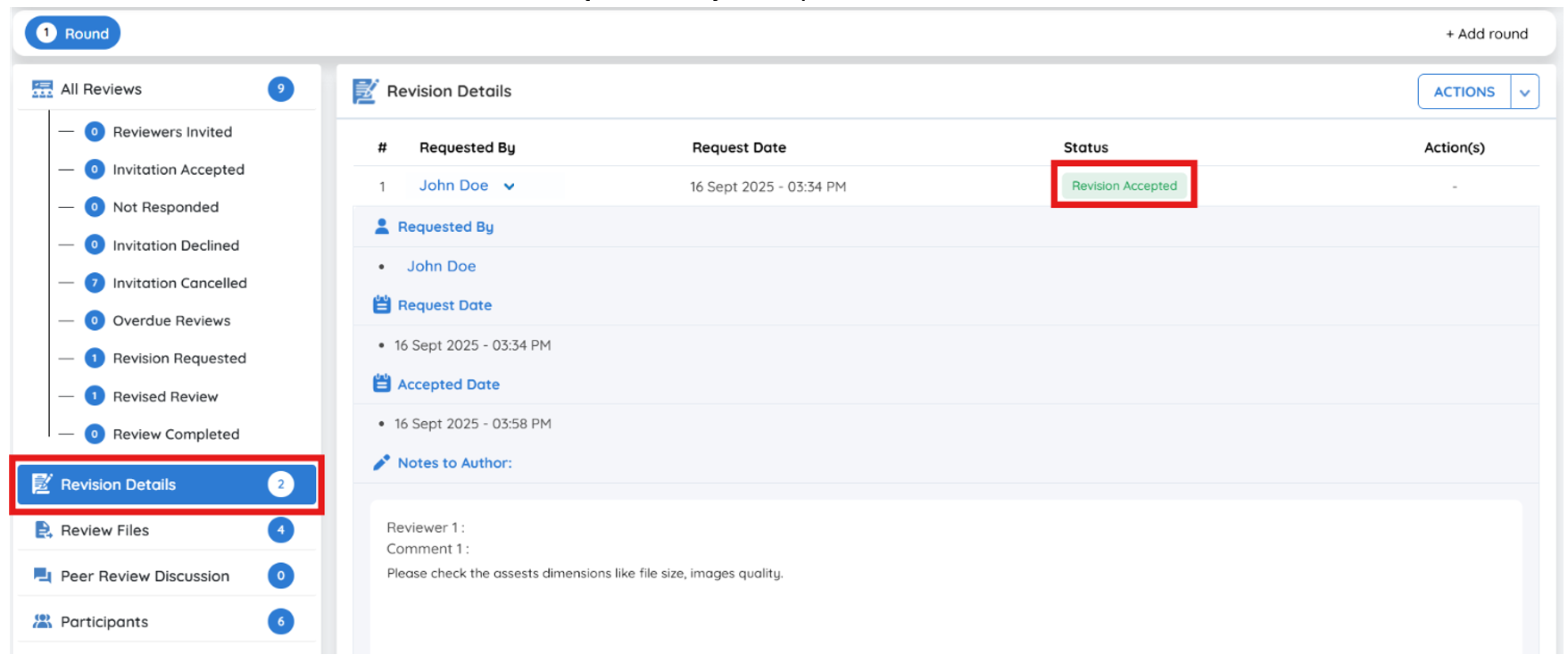
Information Displayed in the Revision Details Tab
| Field | Description |
|---|---|
| Requested By | Displays the name of the editor who initiated the revision request. |
| Request Date | Shows the date and time the revision request was submitted. |
| Accepted Date | The date the author accepted the revision request. |
| Uploaded Date | Indicates when the author uploaded the revised manuscript. |
| Requested Files | Lists both the original and revised versions of the manuscript. |
| Notes to Author | Contains the editor’s comments or instructions shared with the author |
Use this section to verify that all requested changes have been addressed and that the correct files have been uploaded by the author.