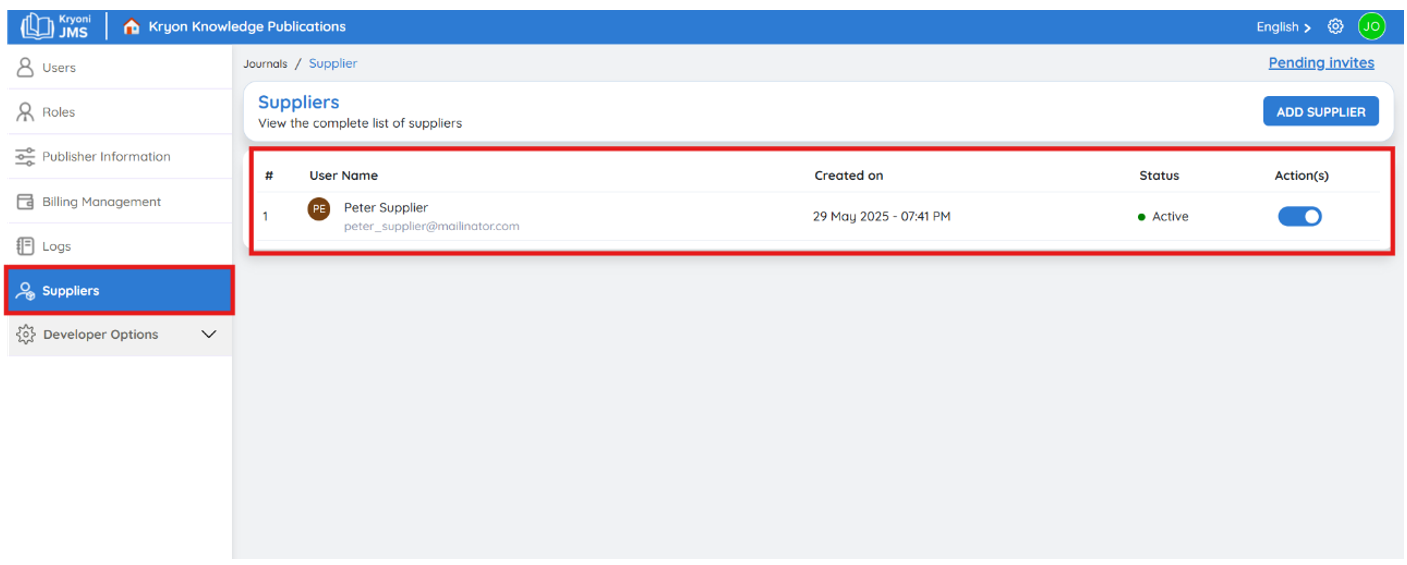Suppliers
In the Editorial Management System, once a manuscript successfully passes peer review, it enters the Production Stage. This phase often involves tasks like copyediting, typesetting, and proofing, typically handled by third-party suppliers.
The Journal Management System (JMS) simplifies this process by allowing you to manage all production-related activities directly within a single, intuitive platform—eliminating the need for manual coordination or scattered communication.
Key Features
- Invite and onboard production suppliers seamlessly
- Assign tasks such as copyediting, typesetting, and proofreading
- Automate task distribution to streamline workflows
- Enable or disable supplier access as needed from the admin dashboard
How to Add a Supplier
-
Click "Add Supplier"
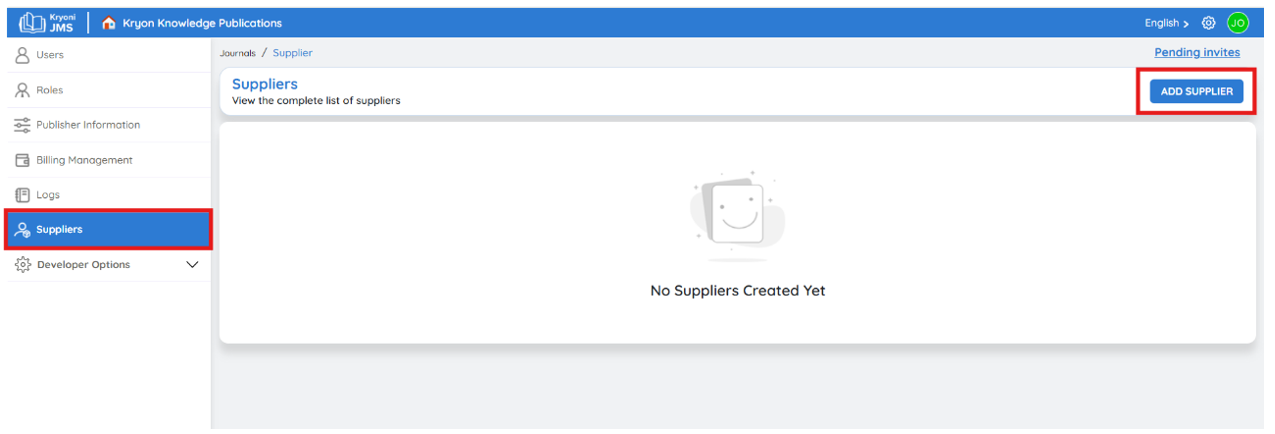
- Begin the onboarding process for a new production service provider.
-
Enter the Invite Code

This code is generated from the supplier’s account (see below for how to obtain it).
Obtaining the Invite Code (Supplier Side)
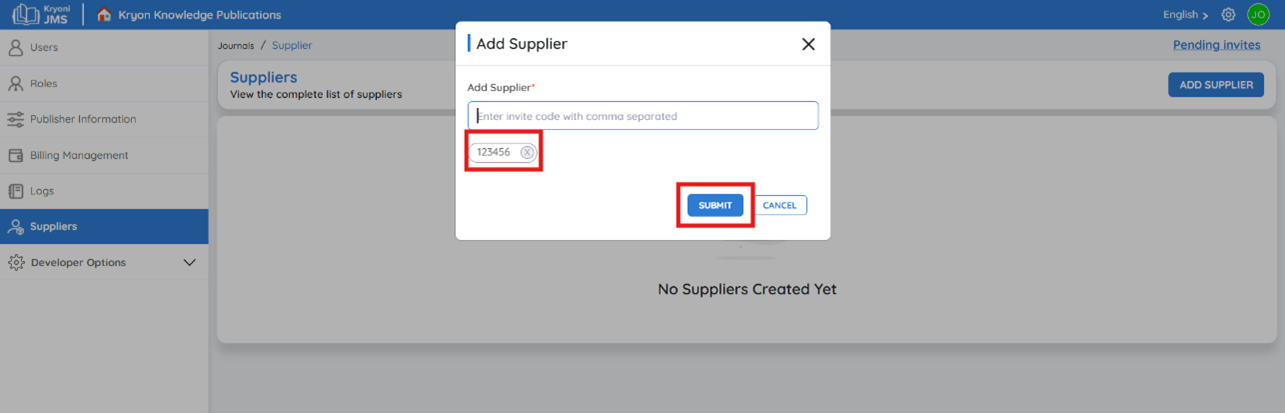
Before sending the invite, ensure the supplier is registered on the JMS portal.
Supplier Registration
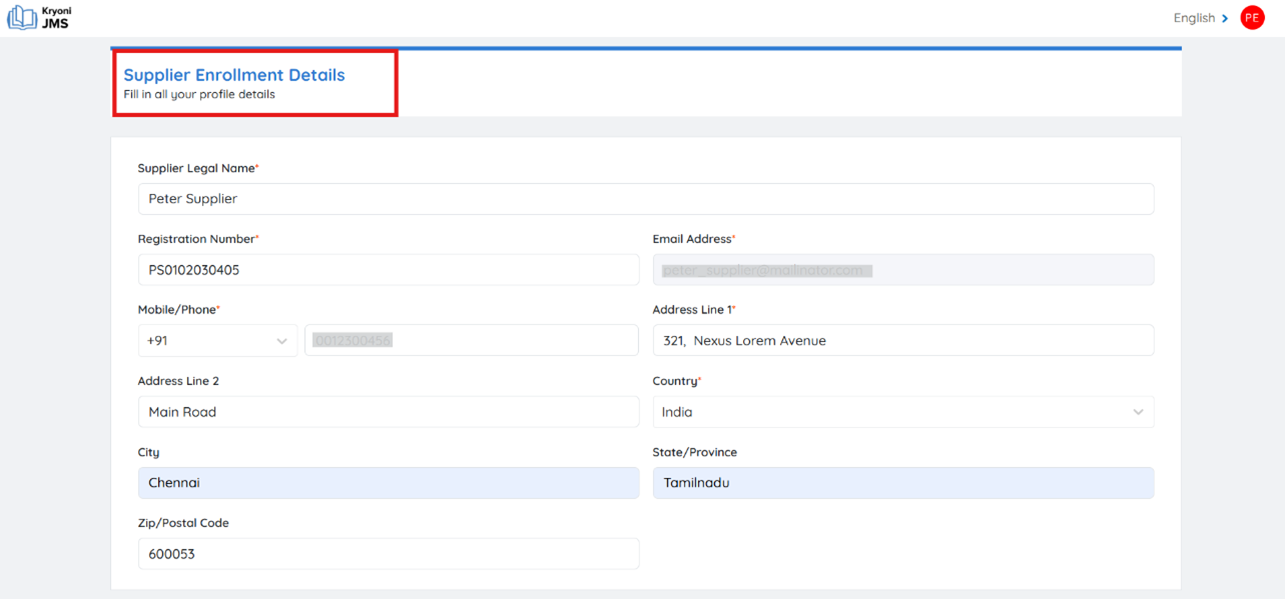
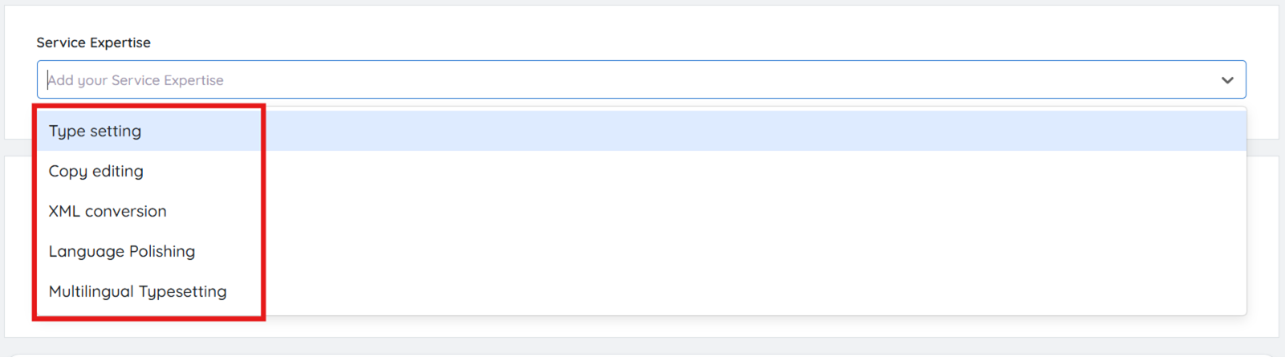
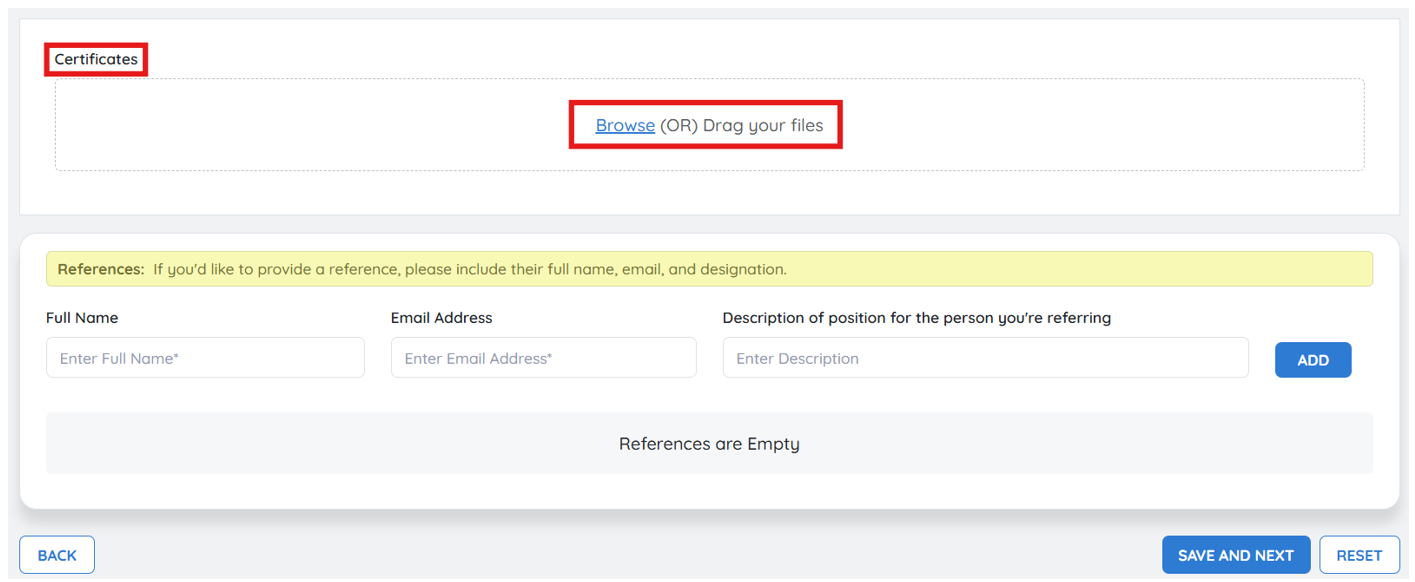
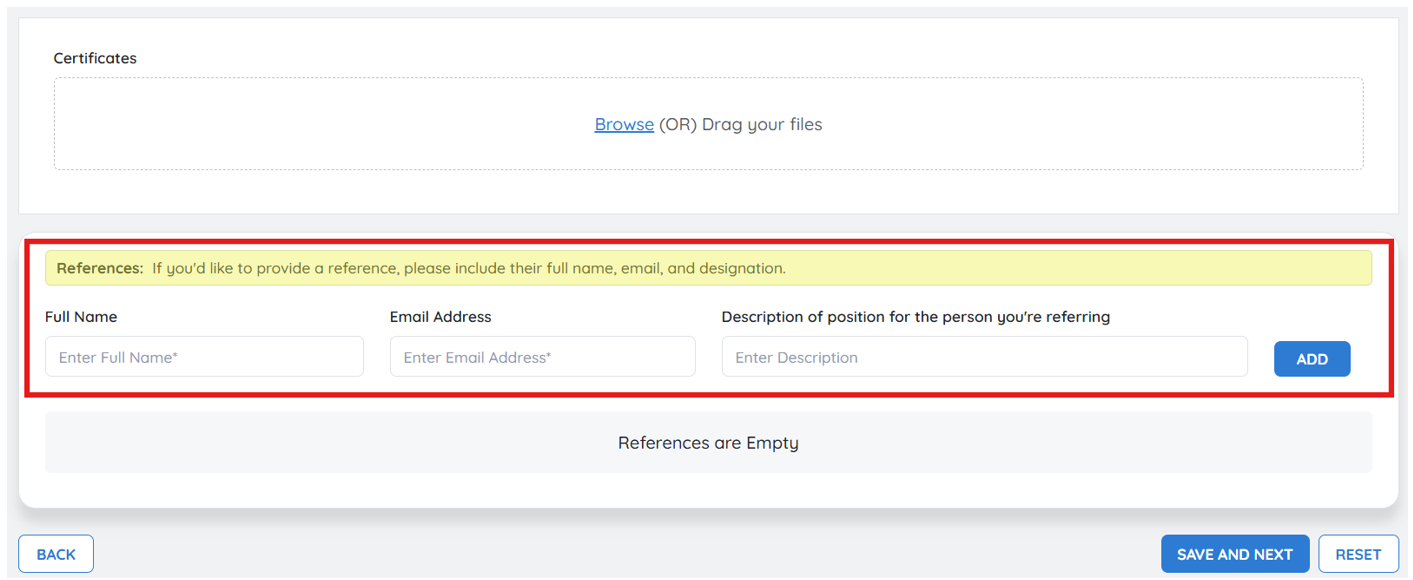
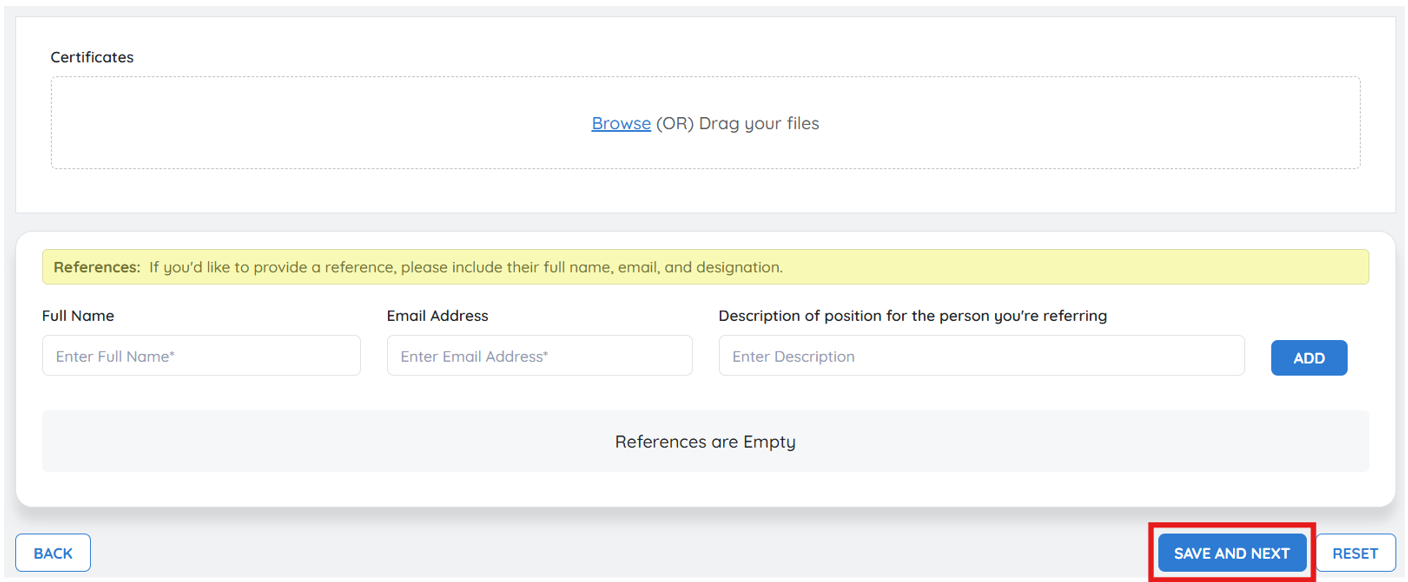
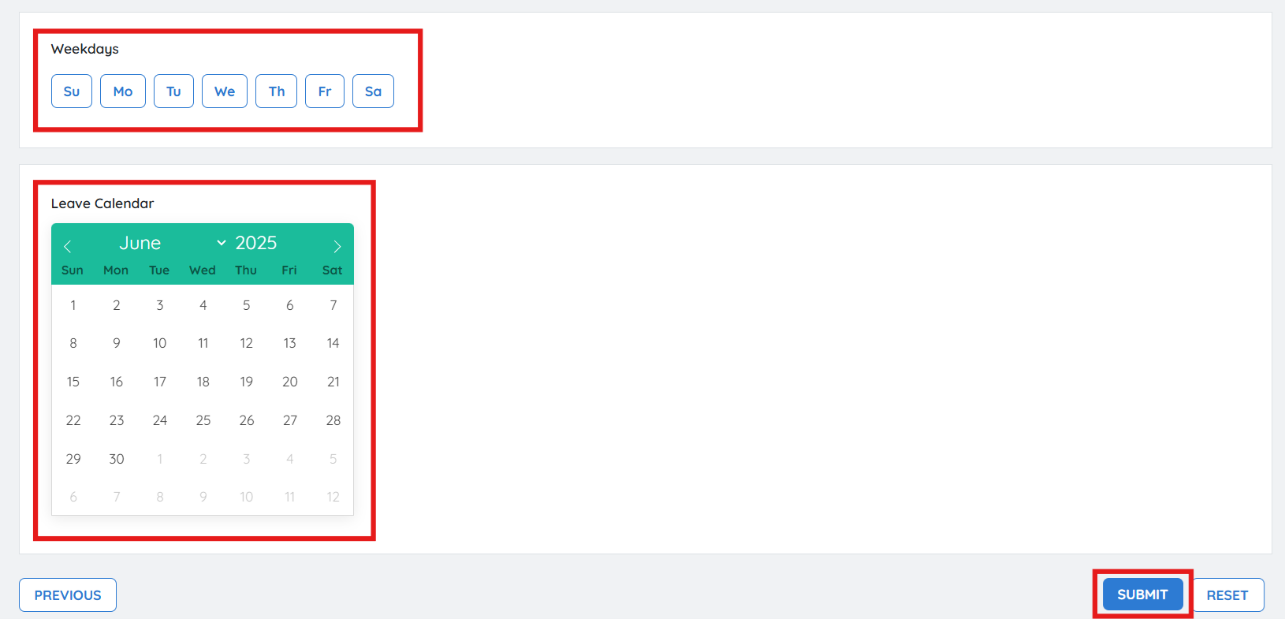
Once registration is complete:
- The supplier should log in to their JMS dashboard.
- Click the Settings icon (top right corner).
- Go to Supplier Enrolment Details.
- Copy the Invite Code and share it with the journal administrator.
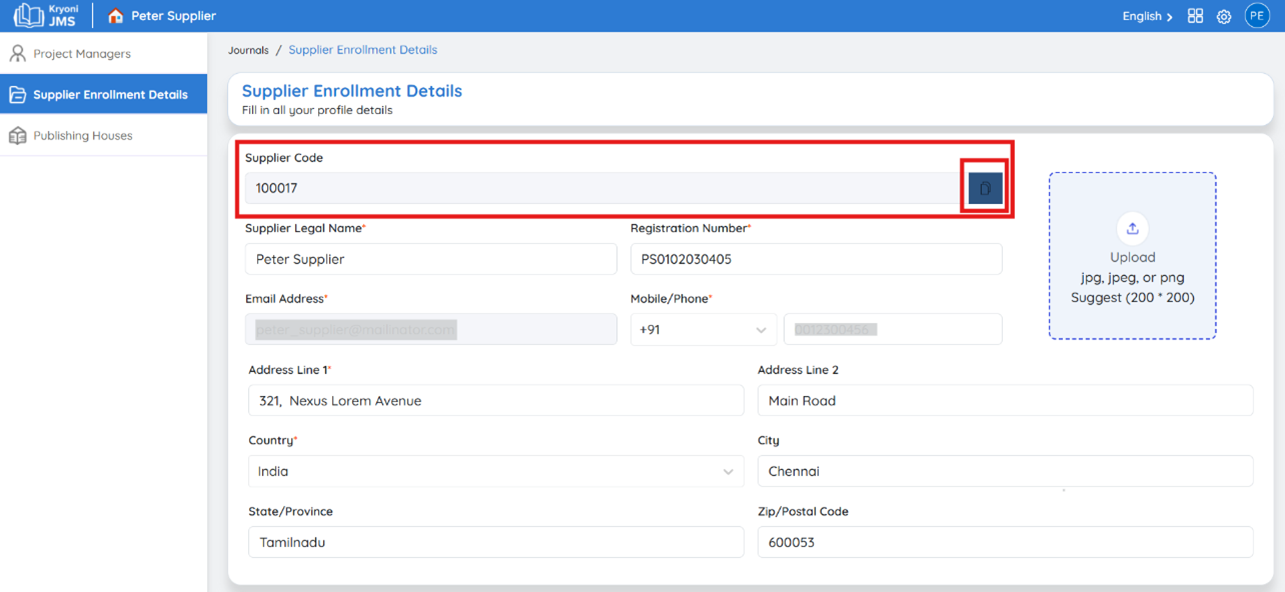
Submitting the Supplier Invitation
- Paste the invite code into the designated field in JMS.
- Click Submit to send the invitation to the supplier.
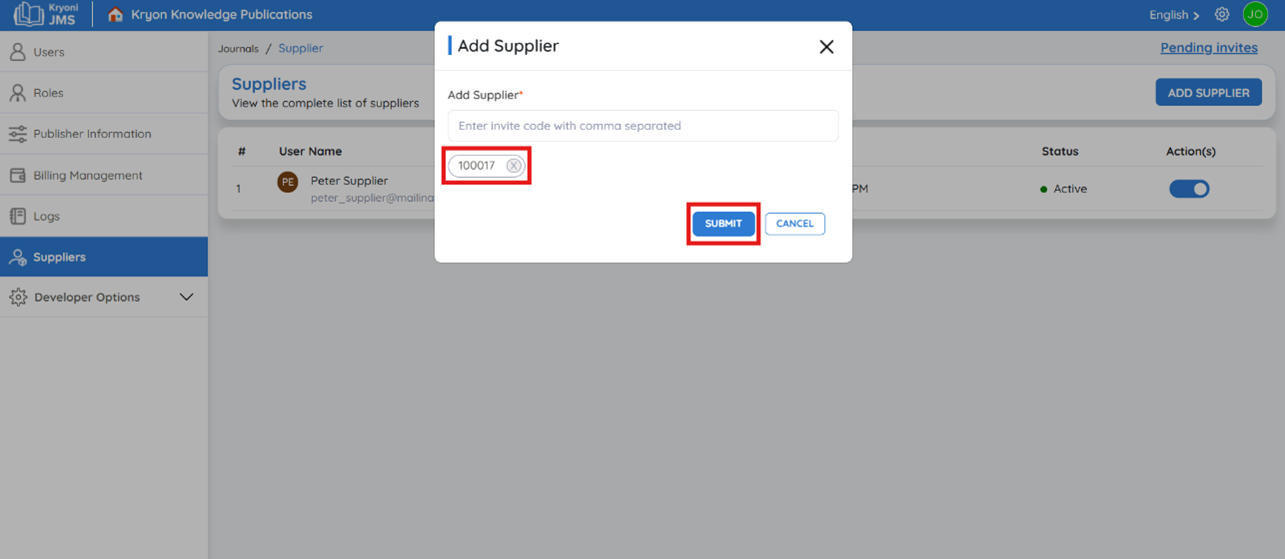
Accepting an Invitation (Supplier Steps)
-
Log in to the JMS supplier portal.
-
Click the Settings icon.
-
Navigate to Publishing House in the settings menu.
-
Under the Requests tab, review the invitation details.
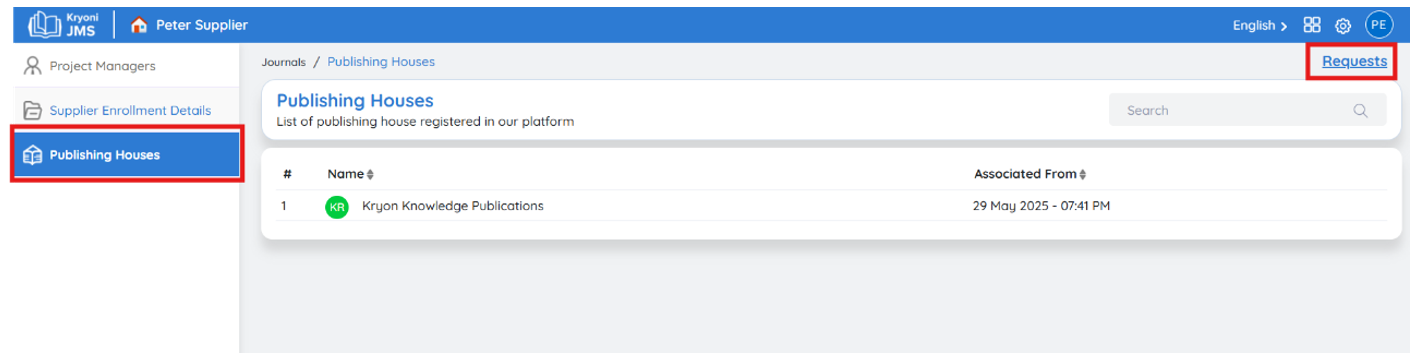
-
Click Accept to confirm, or Reject to decline.
Once accepted, the supplier becomes an active member of your publishing house within JMS.

Post-Acceptance Actions
- The supplier’s details will appear on the Administrator Dashboard.
- Administrators can enable or disable suppliers as needed.
- You can assign them to specific production tasks to support your publishing workflow.