Registering
Onboard and Engage
Before You Begin
Welcome to Kryoni, the all-in-one publishing platform that simplifies and enhances the entire publishing process. Whether you are an author, editor, or publisher, Kryoni provides an end-to-end workflow that integrates all aspects of scholarly and publishing into a single, efficient ecosystem.
From the initial manuscript submission to the final publication and content hosting, Kryoni offers intelligent automation, structured workflows, and a user-friendly interface to ensure a smooth publishing experience.
This comprehensive guide is designed to help you register, onboard, and engage with the platform effectively.
Access The Registration Page
-
Visit the Kryoni Website
Open your web browser and navigate to the Kryoni website. Once there, locate the top navigation menu.
-
Select the "Access JMS" Option
In the top navigation menu, find and click on the “Access JMS” link. This will direct you to the registration page.
Register as a New User
-
Register as a New User
On the registration page, you will be asked to enter your email address. Carefully type your email address into the designated field to ensure accuracy.
-
Click "Continue"
After entering your email, click the Continue button to proceed to the next step. This will initiate the registration process.
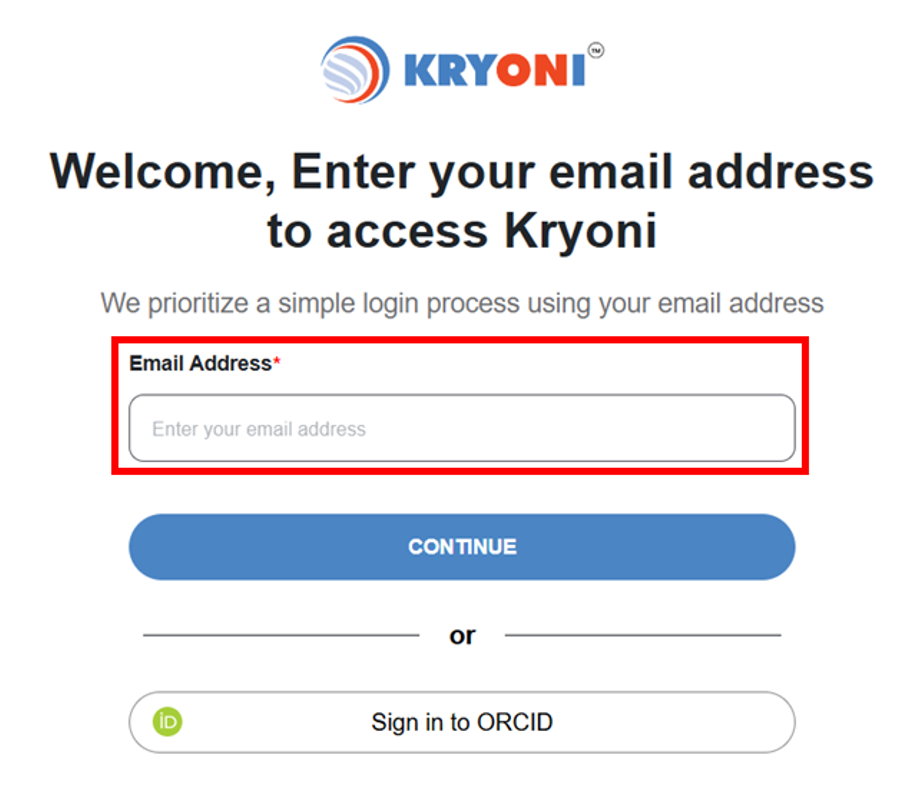
Our system is designed for a simple and efficient login process using your email address, ensuring quick access.
OTP Verification and Profile Setup
1. Enter the One-Time Password (OTP)
After providing your email address, you will receive a One-Time Password (OTP) sent to your registered email. Enter the OTP in the designated field.
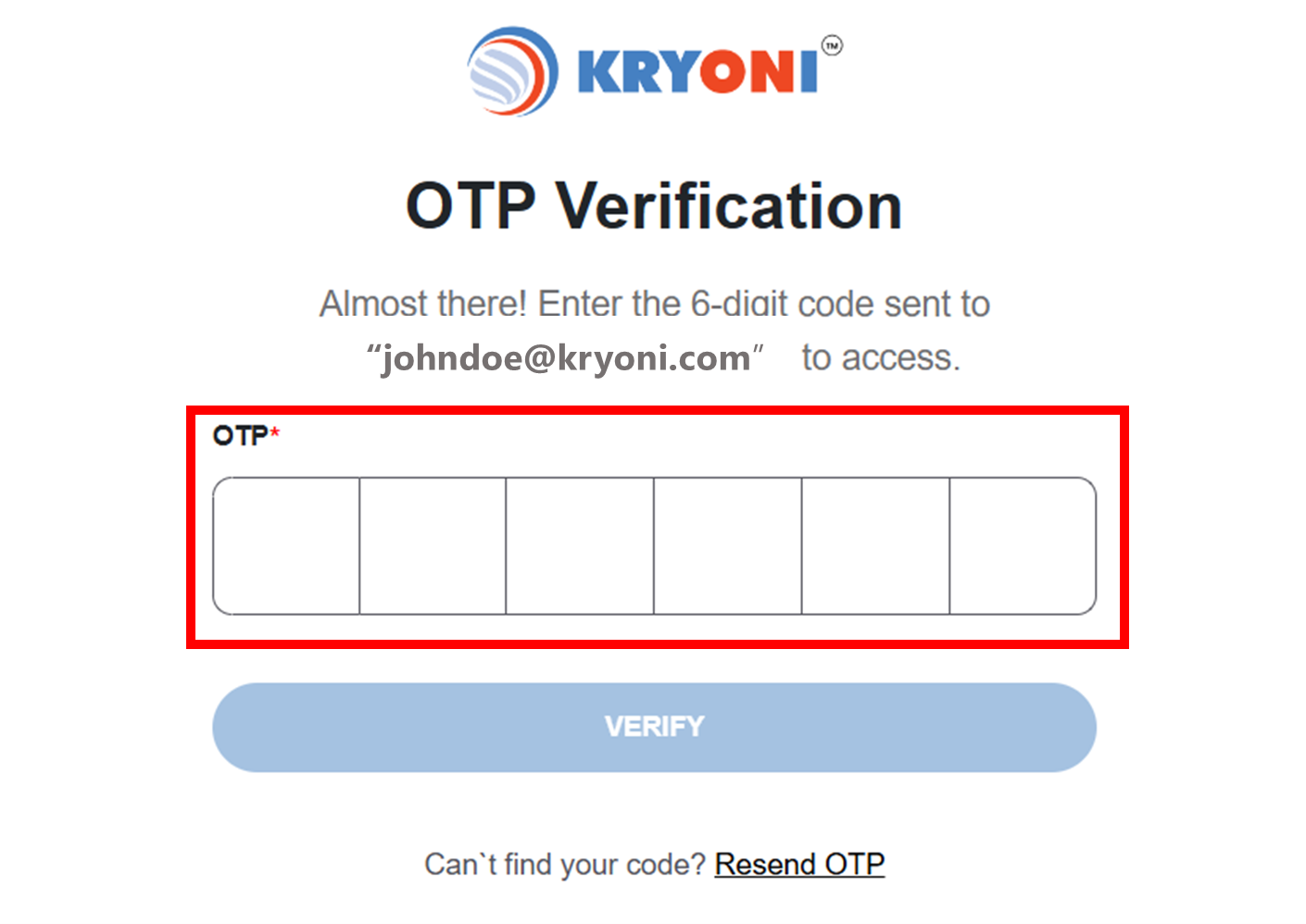
You can request an OTP up to only 20 times per day.
2. If OTP is Not Received
In case, you do not receive the OTP, click the Resend OTP button to request a new one.
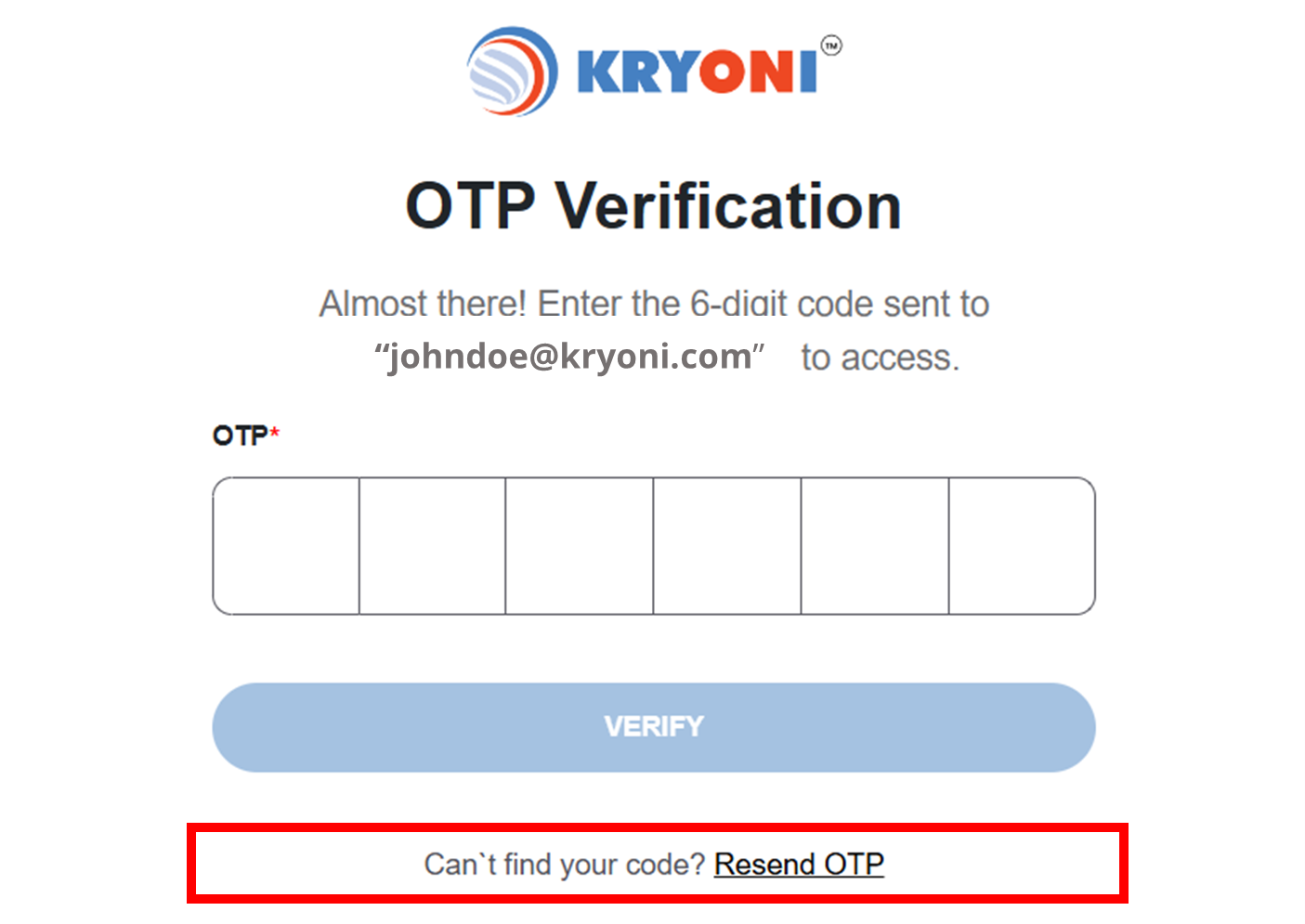
3. Click "Verify"
Once you’ve entered the OTP, click Verify to validate your email address.
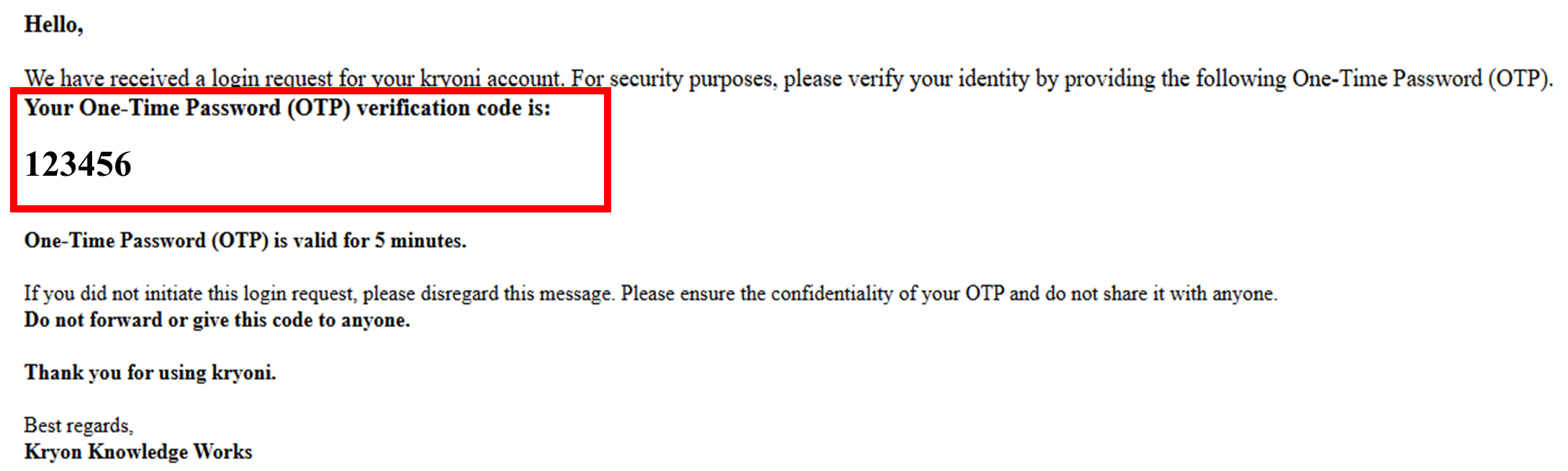
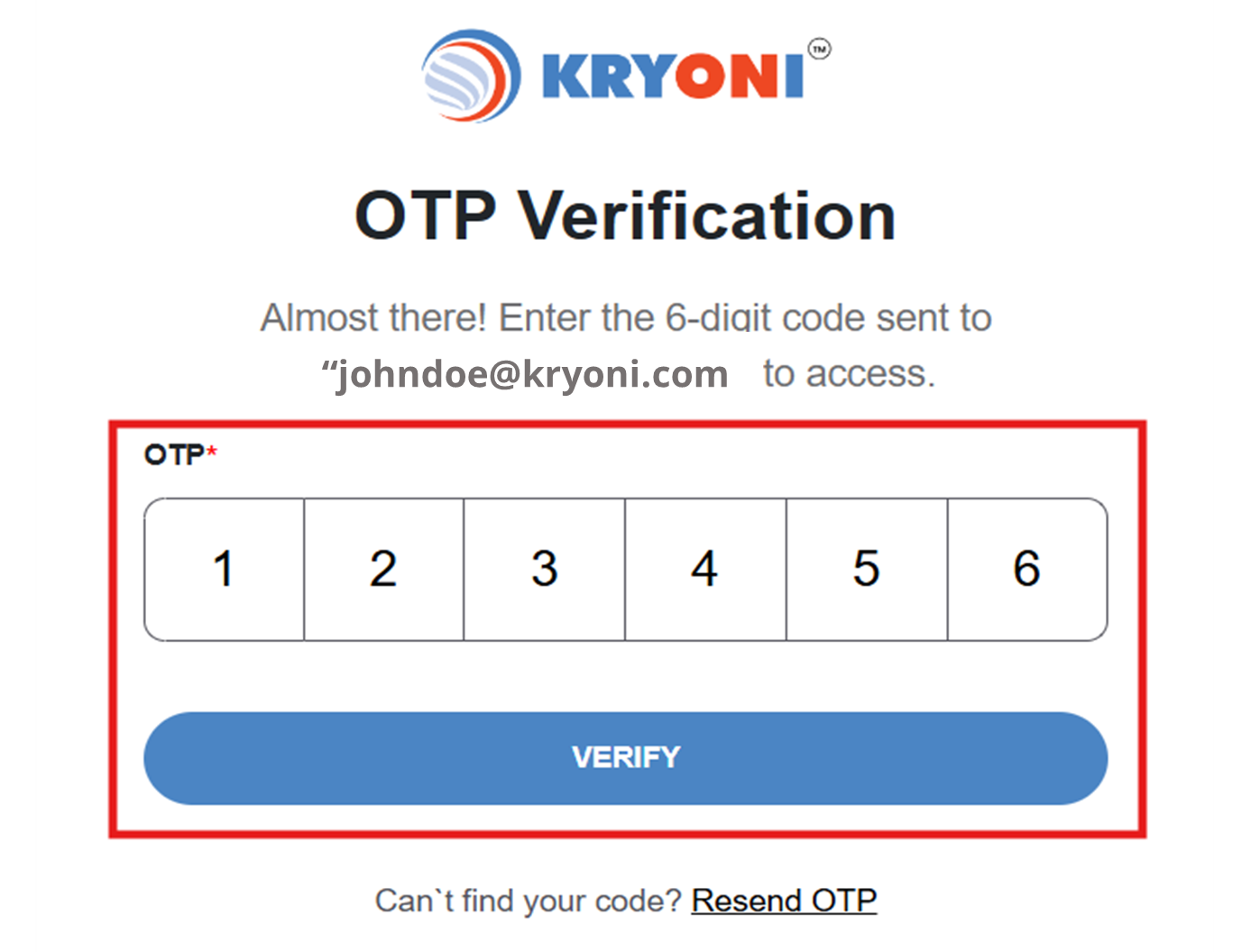
4. Complete Your Profile Details
After successful OTP verification, you will be prompted to enter your profile details, including:
a. Full Name
b. Country
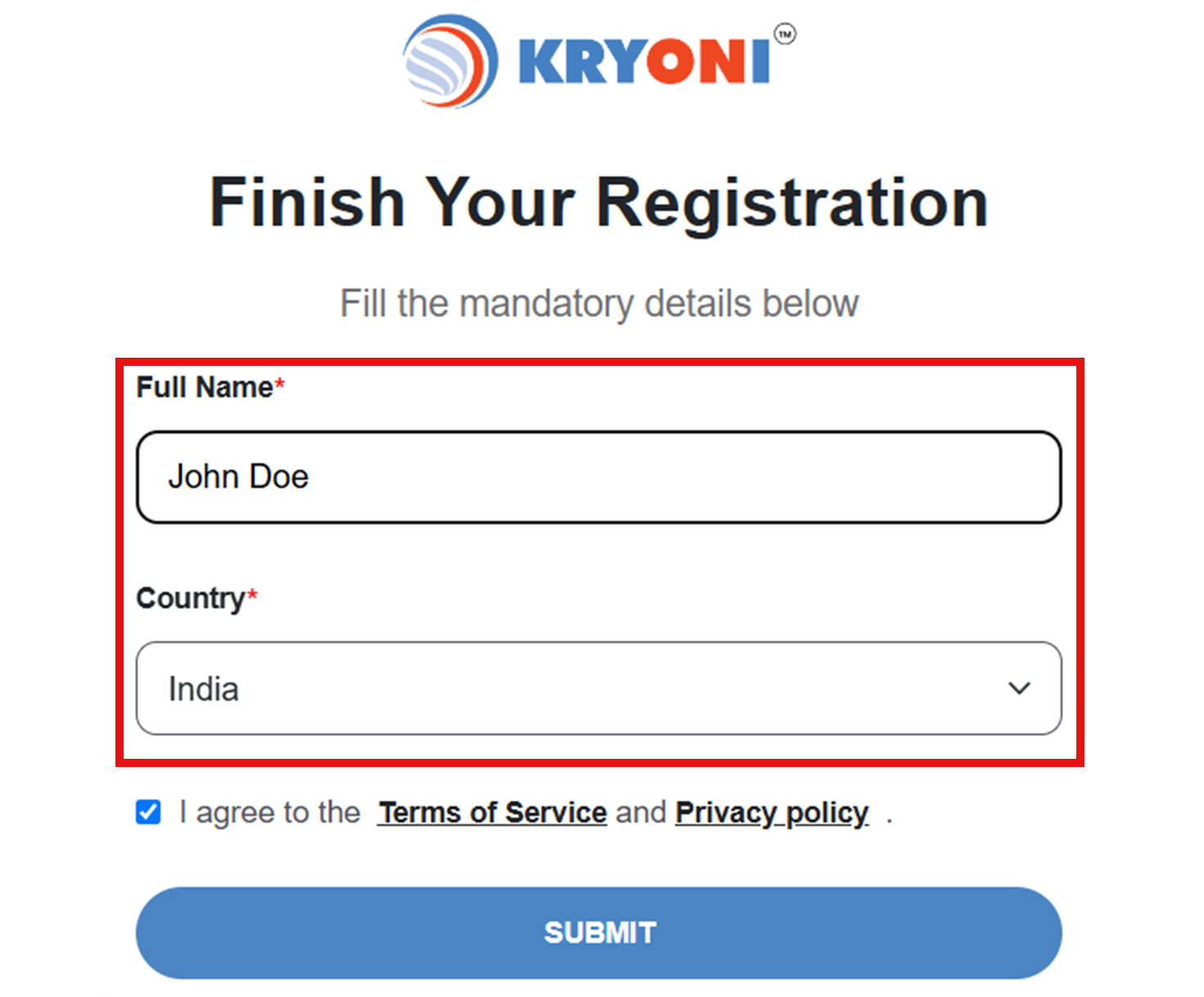
5. Agree to Terms
To proceed, check the box indicating that you agree to the Terms of Service and Privacy Policy.

Once all steps are completed, you’ll be ready to access the full features of the system.
Register Using ORCID
Sign in with ORCID
If you already have an ORCID account, click "Sign in with ORCID" to proceed.

Authenticate Your ORCID Account
Enter your ORCID credentials to log in. After successful authentication, you will be redirected to the Kryoni Registration Page to complete your registration.
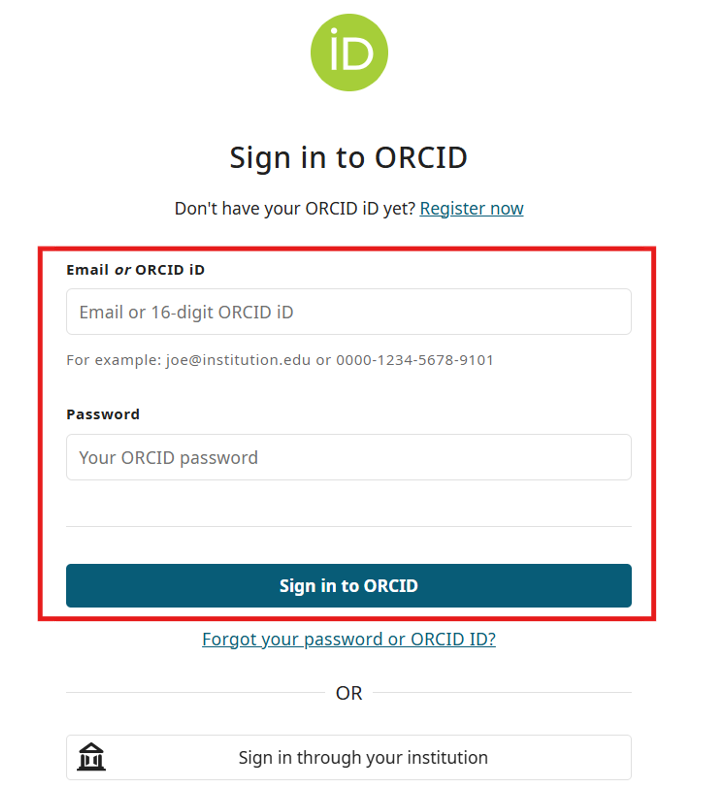
Register with Kryoni - LINK
Once you have successfully registered with Kryoni, you will have the option to link your ORCID to your Kryoni account.
- For enhanced security and seamless access, we recommend linking your ORCID with Kryoni. Once linked, you can log in effortlessly using your ORCID credentials.
Benefits of linking ORCID
Quick Access – Easily log in without needing additional credentials.
Secure & Trusted Identity – Maintain verified author and reviewer credentials.
Simplified Future Logins – Use ORCID for seamless authentication.
ORCID Linking Options
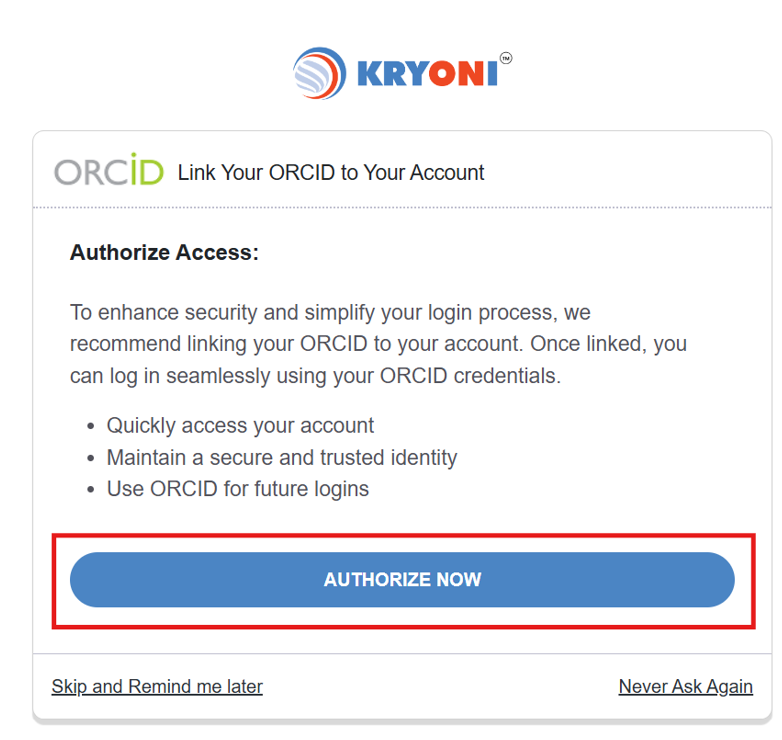
After registration, you will see the following options:
- Skip and Remind Me Later – A notification to link ORCID will appear after 15 days.
- Never Ask Again – Disable future reminders for linking ORCID.
- Authorize Now – Click "Authorize Now" to immediately link your ORCID. Your ORCID will be linked to your Kryoni account.
Confirmation & Profile Access
Once your ORCID is successfully linked, you can verify the connection in your Kryoni profile.
How to Confirm Your ORCID Link?
1. Go to Your Profile – Log in to Kryoni and navigate to your profile section.
2. Check Social Connections – Under the Social Connections tab, look for ORCID.
3. Verify the Status – If successfully linked, it will display "ORCID: Linked."
This ensures that your ORCID is now integrated with your Kryoni account, allowing seamless access and authentication.
Unlinking Your ORCID from Kryoni
1. Click "Unlink ORCID" – Select the "Unlink ORCID" option to disconnect your ORCID from Kryoni.
2. Confirm the Action – A confirmation prompt will appear. Click "Yes, Unlink" to proceed.
Once unlinked, you will no longer be able to log in using ORCID credentials unless you re-link your account.
Access Kryoni JMS
After logging in, click on the Journal Management System option. You will be automatically redirected to the Publishing House Registration page, which is an essential step in setting up your publishing house within our Journal Management System. This allows you to begin managing your editorial workflows effectively.
Integrating your publishing house into the Journal Management System (JMS) will optimize your editorial workflows and provide full control over each stage of the publication process. From manuscript submission to final production, JMS offers a comprehensive set of tools designed to streamline operations and enhance collaboration between editors, reviewers, and authors.
Through this registration, you will be able to:
- Manage multiple journals within a unified platform.
- Track submission statuses and peer reviews recommendations in real-time.
- Automate critical processes such as notifications, reminders, and deadlines.
- Customize workflows to fit your publishing needs and industry standards.
- Manage production workflows with automated task assignments and ensure production-ready files are prepared efficiently.
- Access detailed insights through comprehensive reports on submissions and reviewer performance.