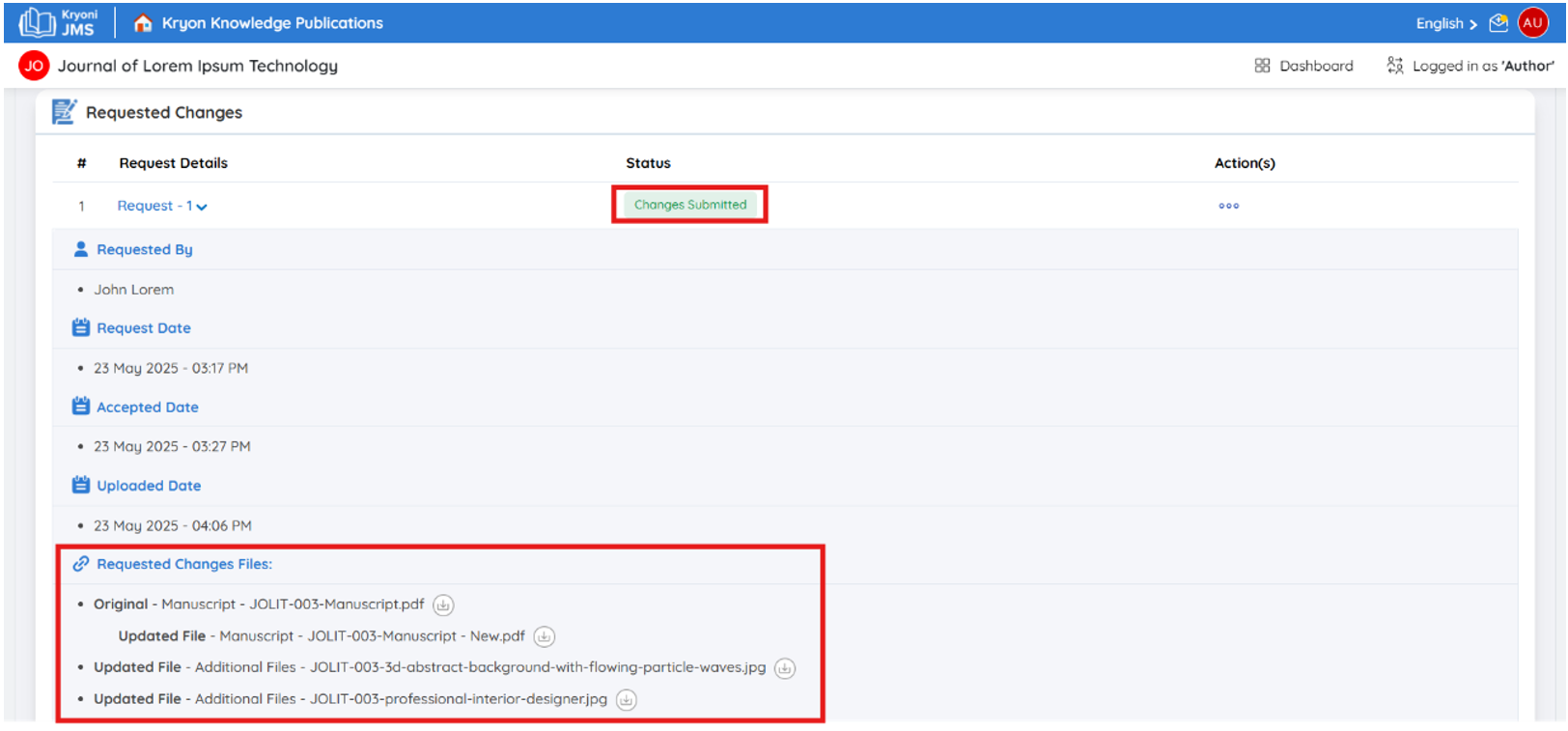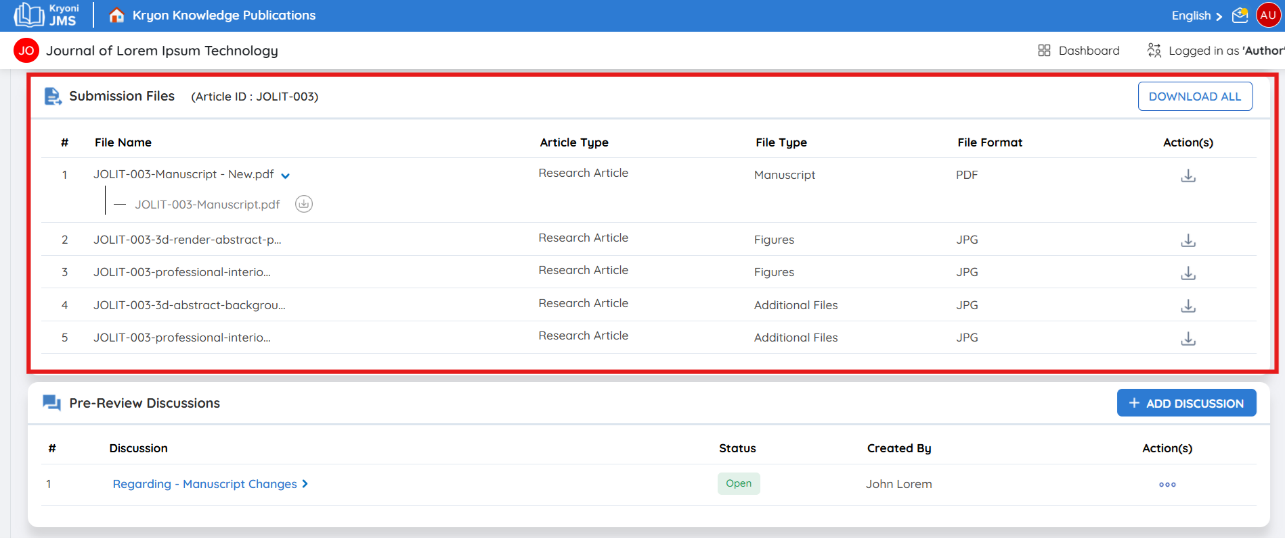Managing Change Requests in the Submission Stage
During the submission stage, editors or journal managers may request modifications to your manuscript or its associated metadata before it proceeds to peer review. Promptly addressing these requests ensures your submission stays on track without delays.
When a Change Request Is Received
If a change request is issued:
- You will receive an email notification detailing the required changes and instructions.
- The submission status will appear as "Change Requested" on your Dashboard.
Steps for Author to Respond to a Change Request from Editorial User / Journal Manager
- Log in to your Kryoni JMS account.
- Navigate to your Submission List Page and locate the relevant journal submission.
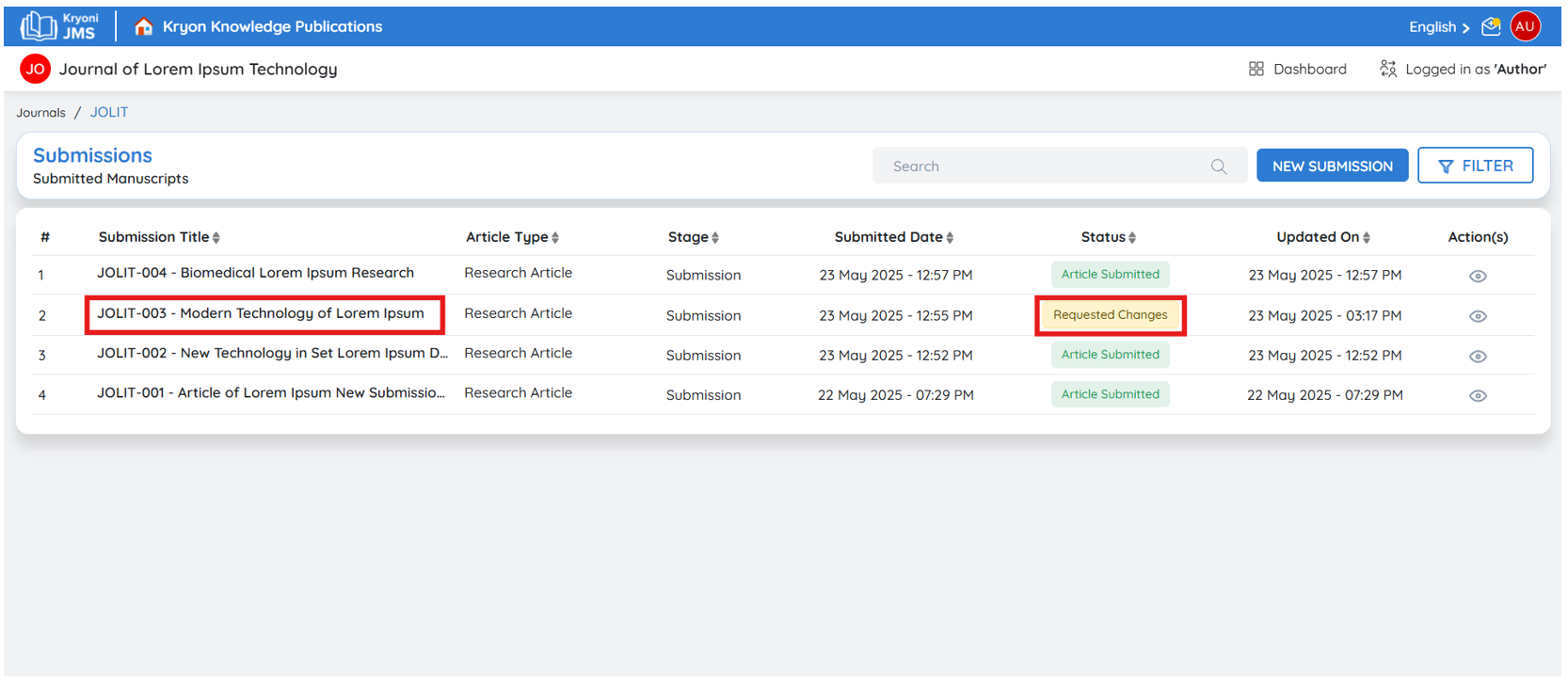
- Click on the submission marked with the "Change Requested" status to open it.
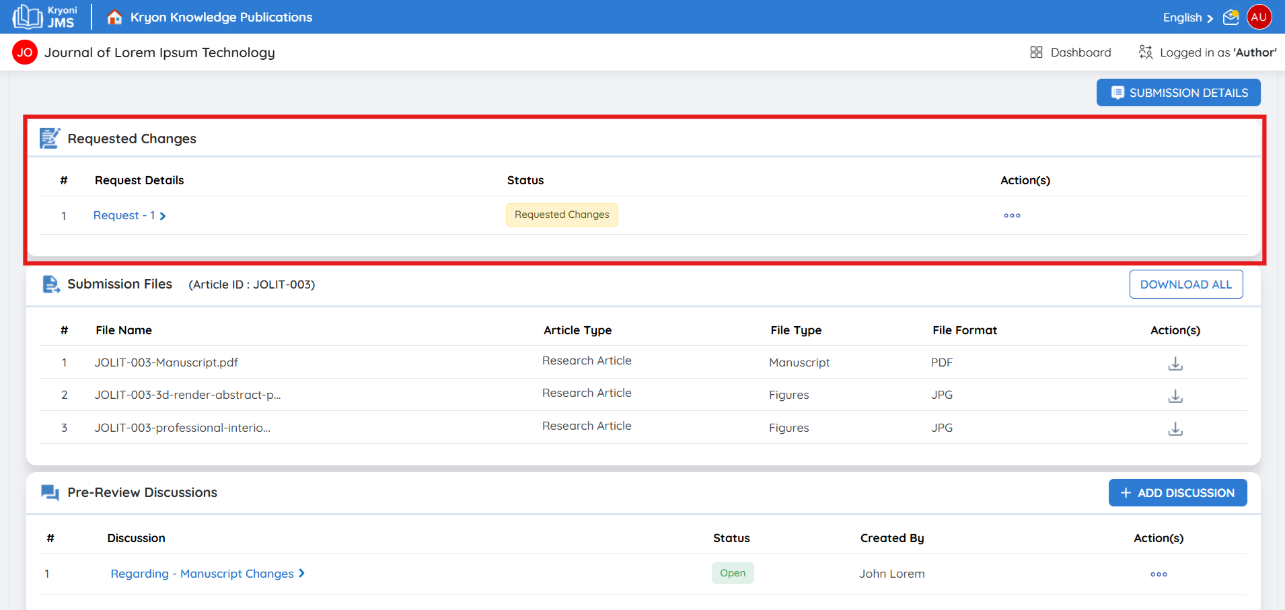
Viewing and Accepting the Requested Changes
-
Go to the “Requested Changes” tab.
-
In the Action(s) section (three-dot menu), click “Accept Changes.”
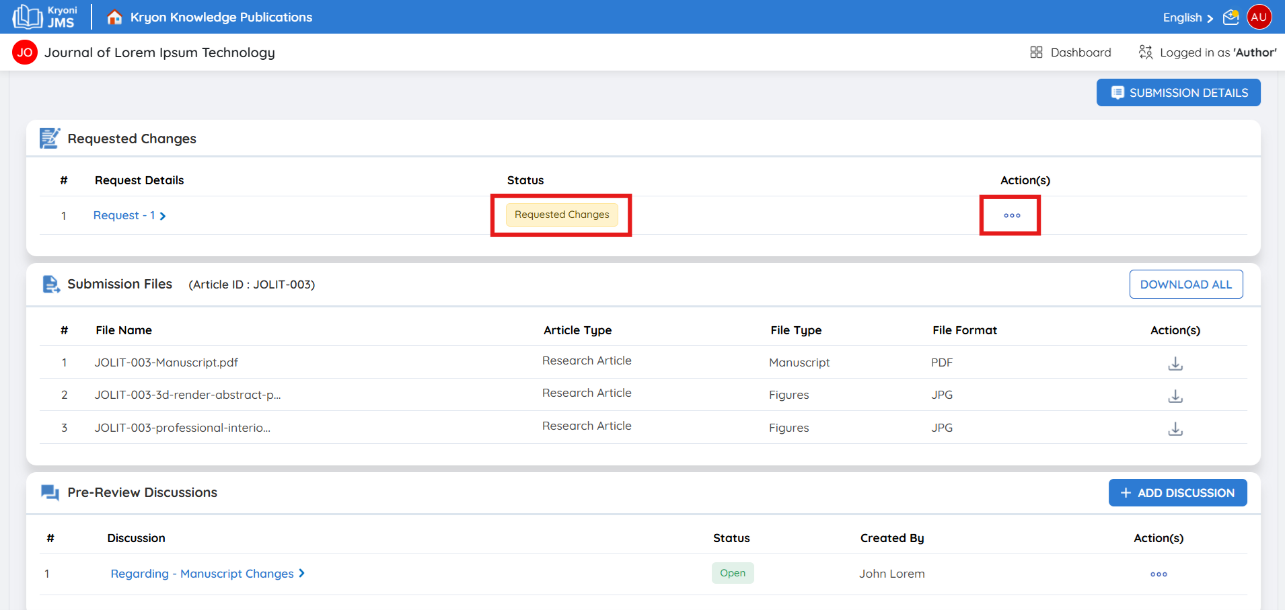
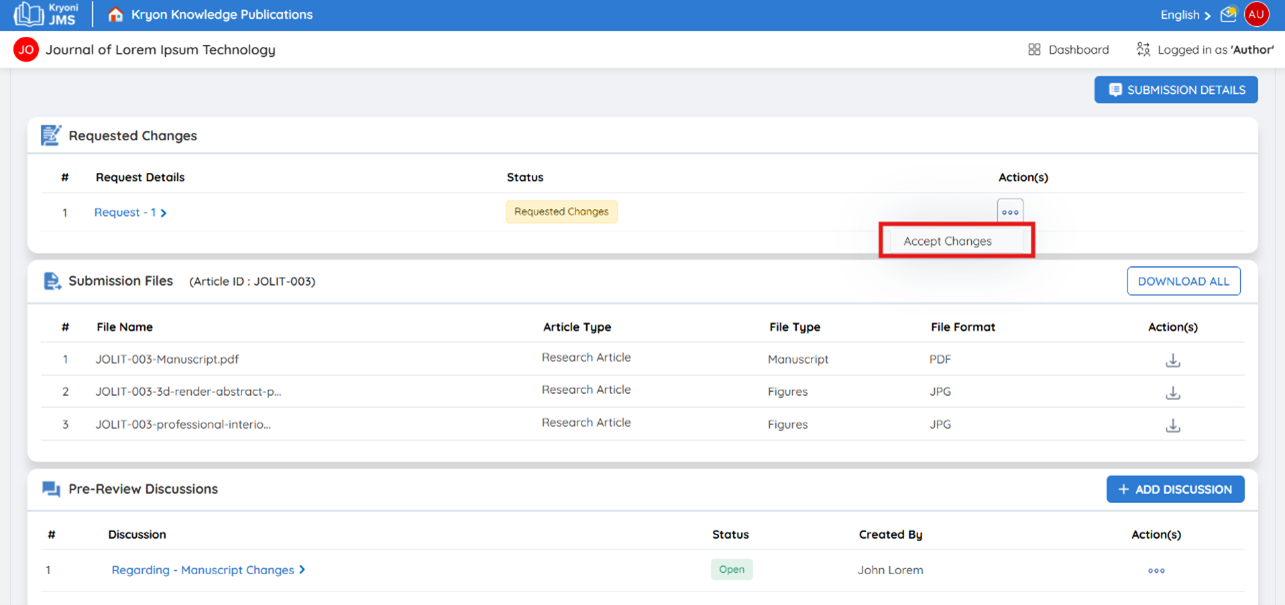
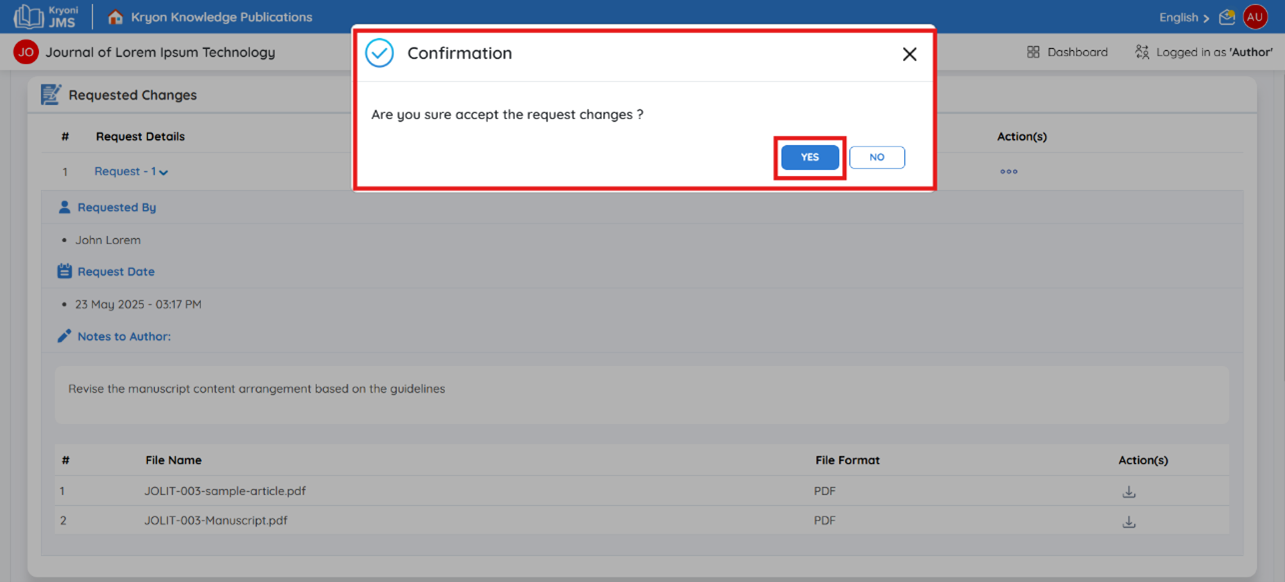
-
Review the editor’s comments and identify the areas that require updates.
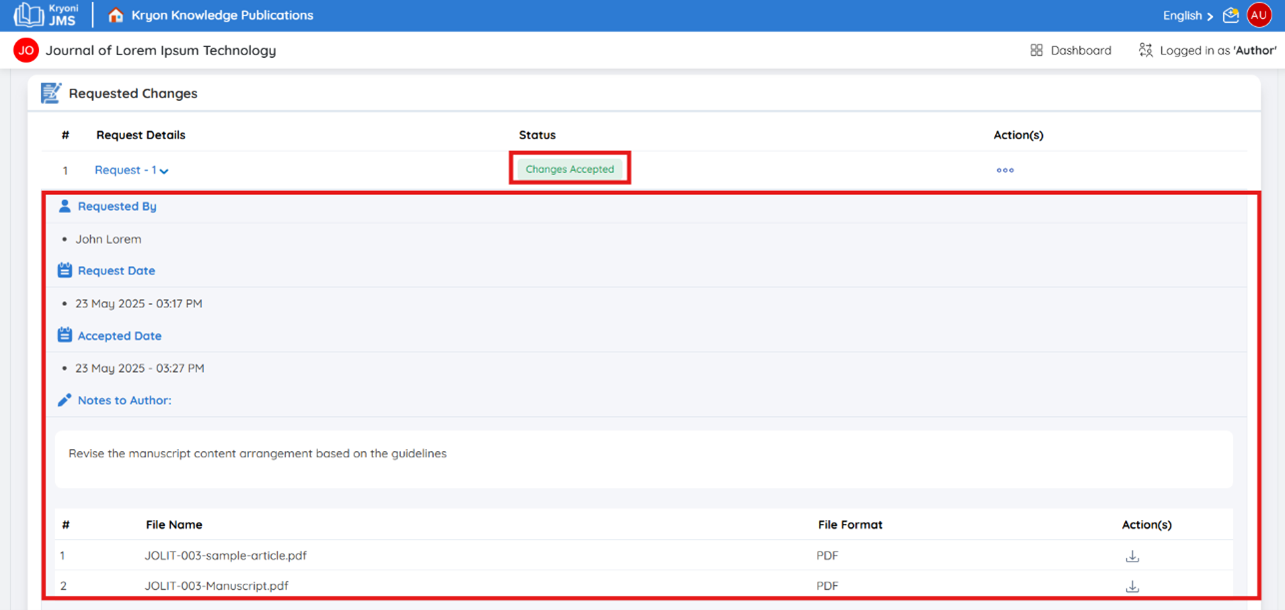
Making the Required Updates
- Revise your manuscript as per the editor’s instructions.
- If applicable, update any metadata fields that were flagged.
- Ensure that all changes are complete and accurate.
Uploading the Revised Submission
-
In the Actions section, click “Upload Changes” to upload the revised file corresponding to the requested changes.
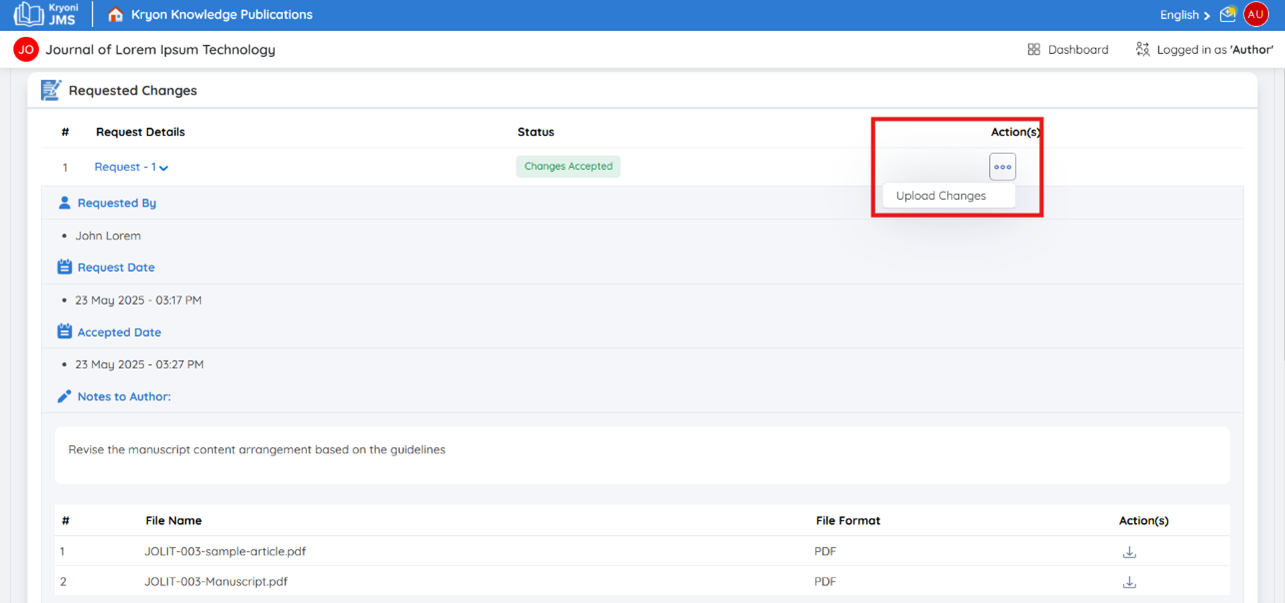
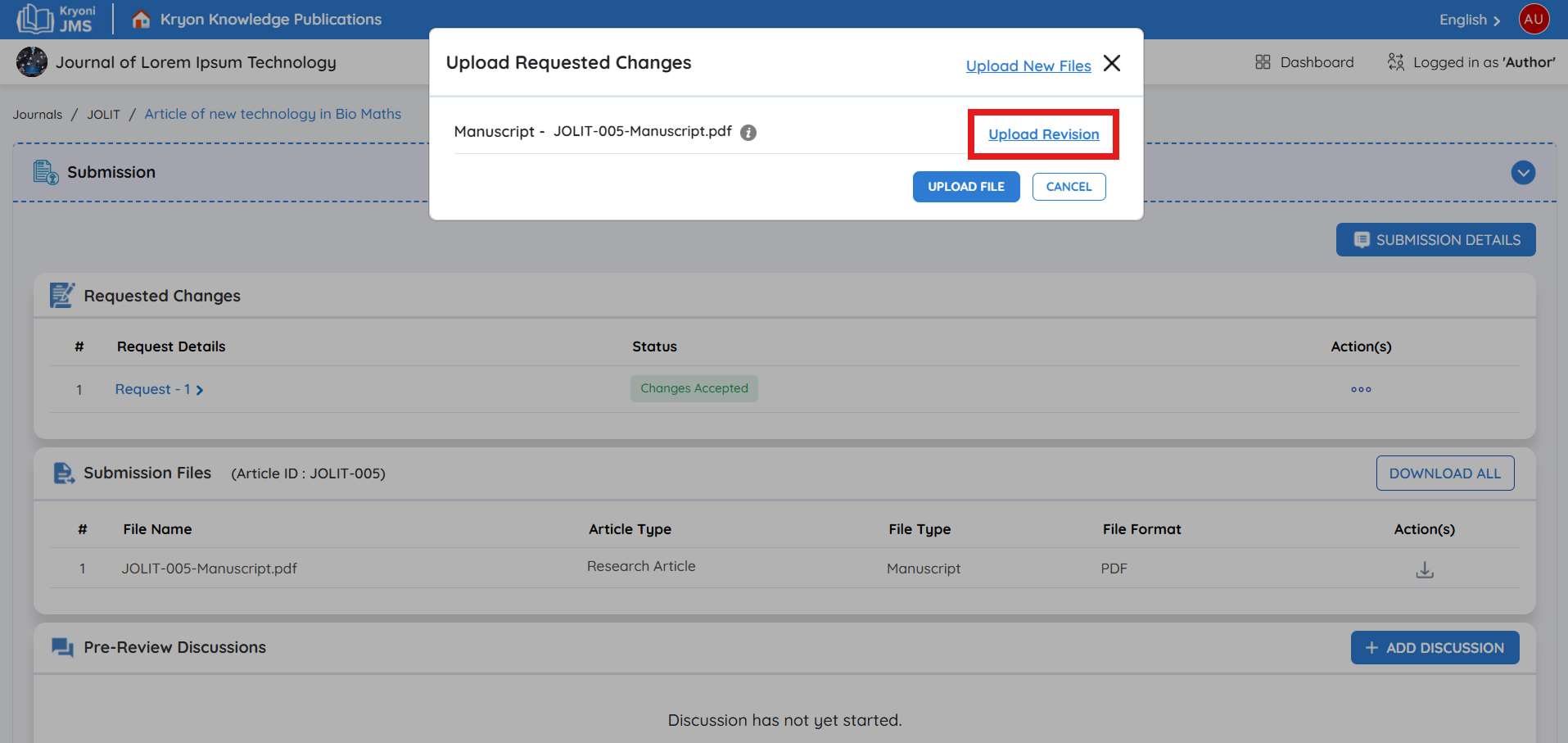
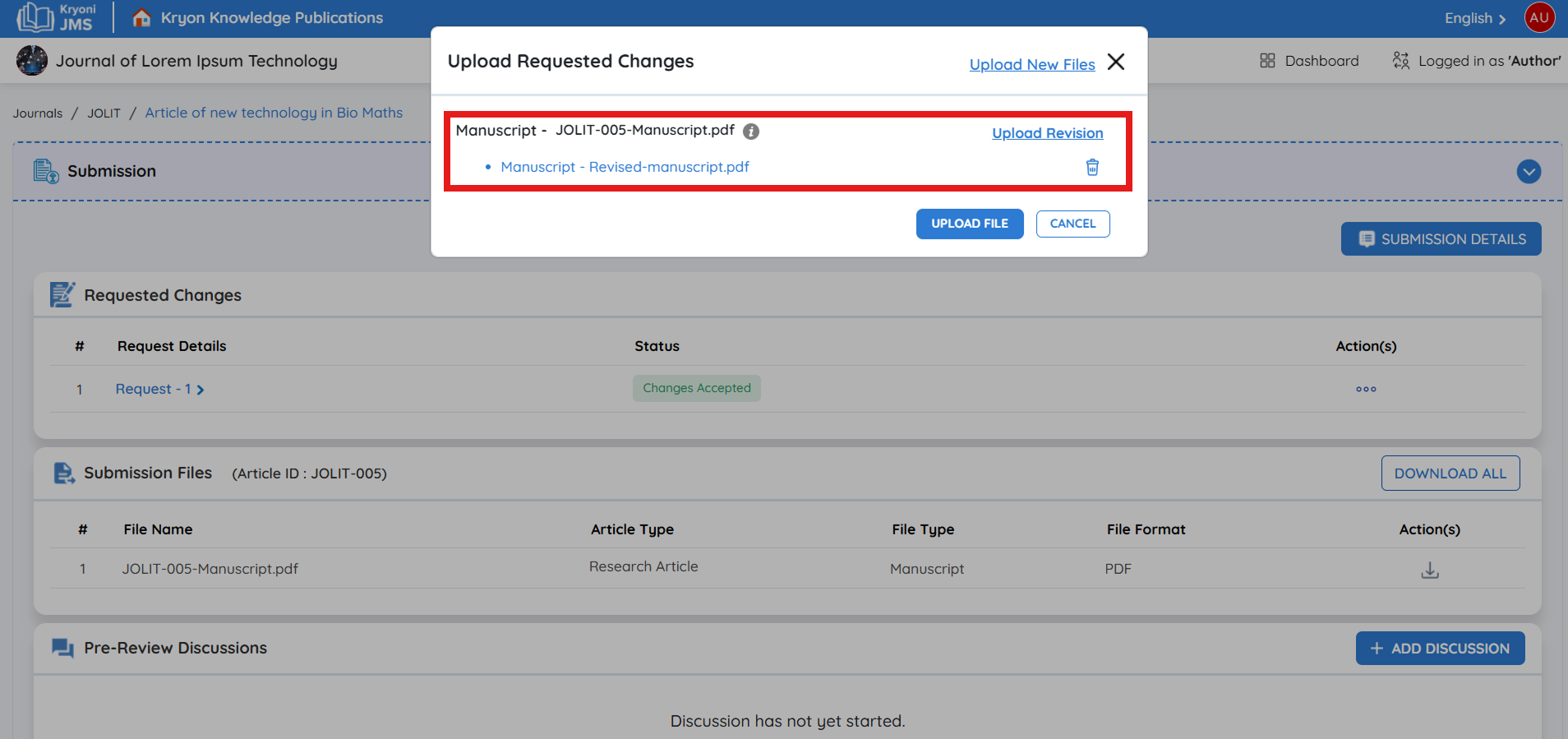
-
If any additional files are required:
a. Click on “Upload New Files.”

b. Choose the appropriate file type from the dropdown menu.
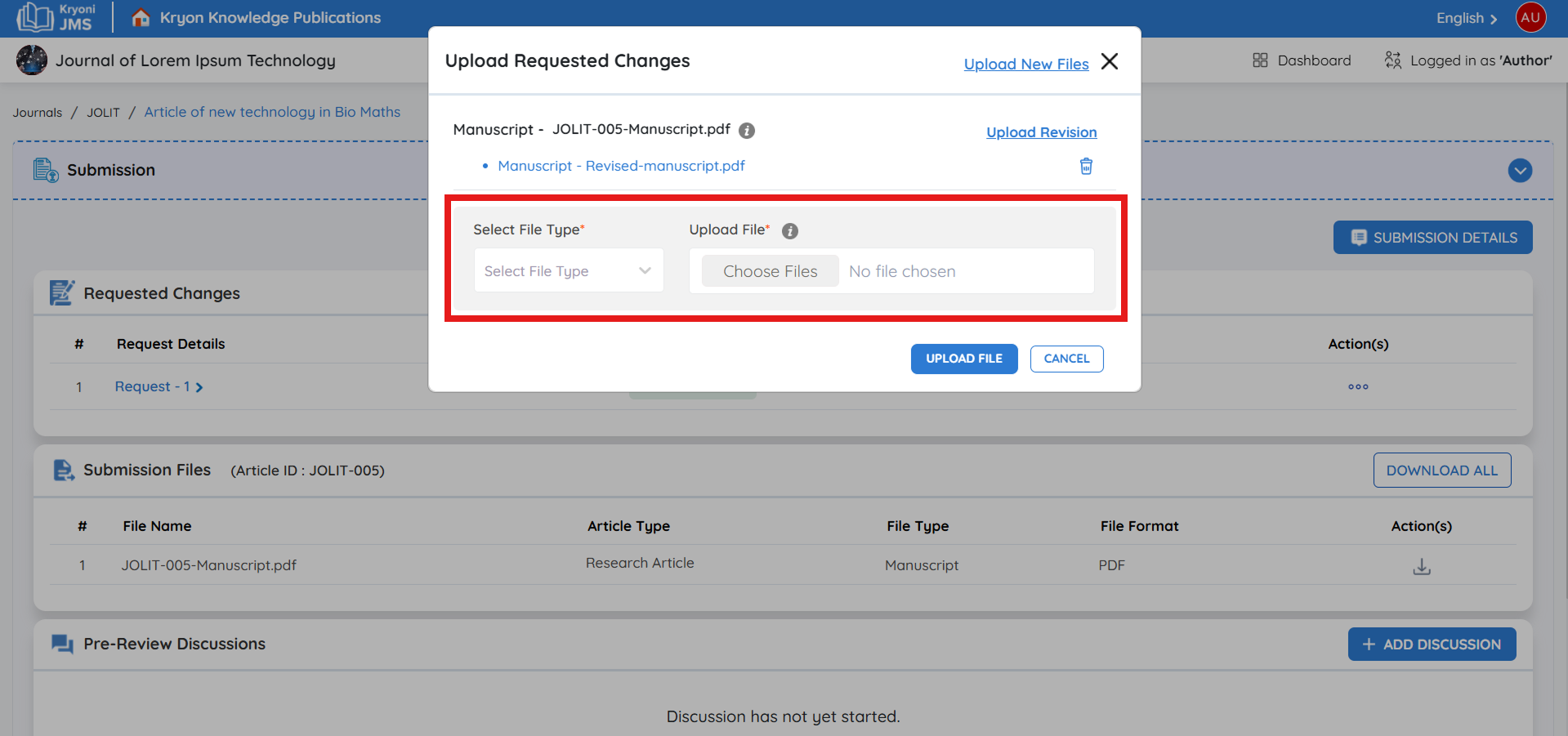
c. Upload the relevant file accordingly.
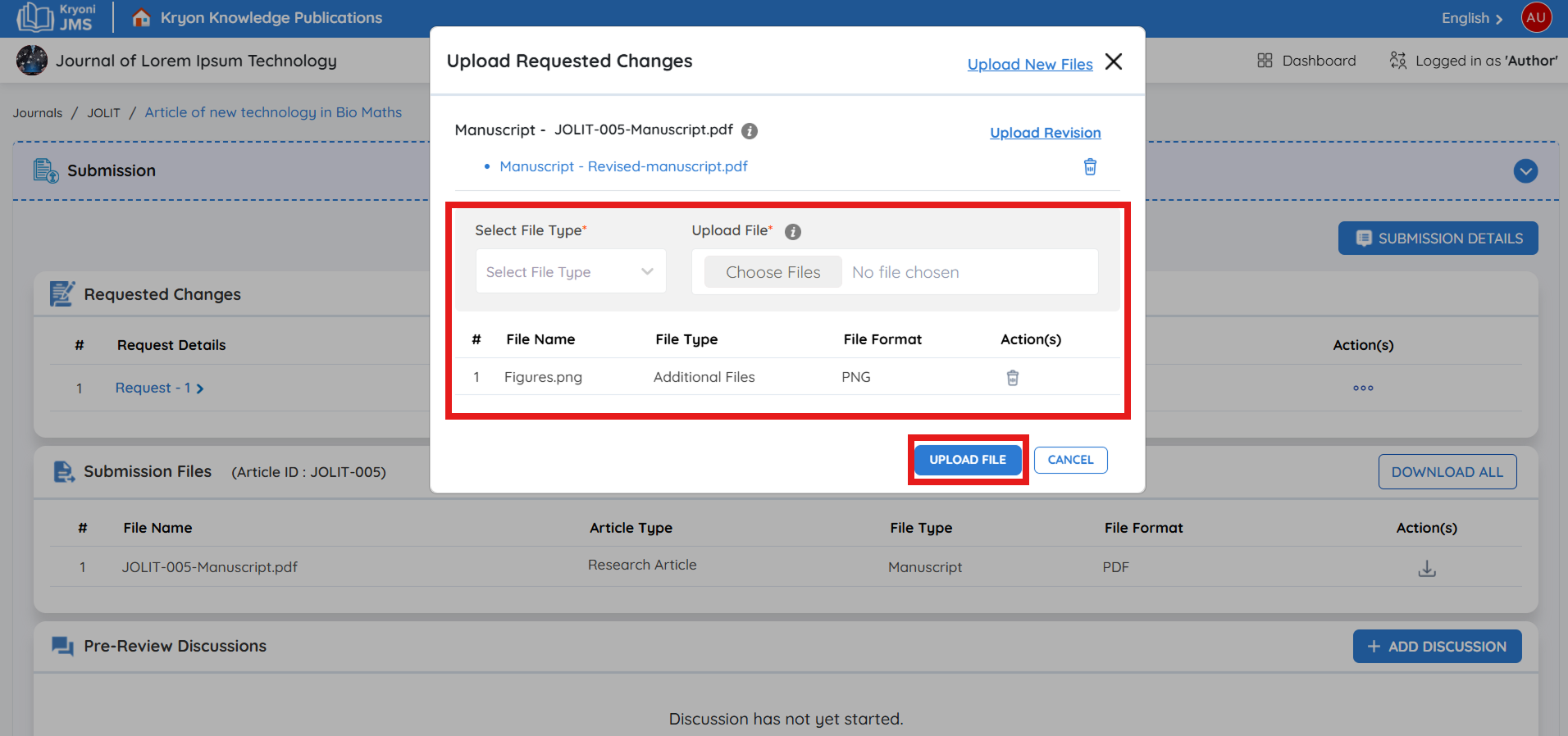
-
After all required files have been uploaded and changes have been made, review your submission to ensure accuracy.
-
Once everything is in place, confirm and upload the updated version to complete the process.