Managing Revisions in Review Stage
Revision Requested
When a manuscript undergoes the peer review process, the editor may request revisions from the author based on reviewer feedback. This guide outlines the steps an author must take to respond to revision requests and submit the revised manuscript.
1. Receiving a Revision Request
Once the review process is complete, the author will be notified via email regarding the editorial decision.
How to Access the Revision Request:
- Log in to your Kryoni JMS account.
- Navigate to your Dashboard and locate the journal to which your manuscript was submitted.
- The submission status will be updated to “Revision Requested.”
- Click on the submission to view the details.

2. Reviewing the Revision Request
Steps to Access the Revision Details
To view the editor’s comments and revision instructions:
- Open the submission by clicking on it.
- Navigate to the “Revision Details” tab.
You will find the following information:
- Requested By – Name of the editor who issued the revision request.
- Request Date – Date on which the revision was requested.
- Notes to Author – Editor's comments and instructions for revising the manuscript.
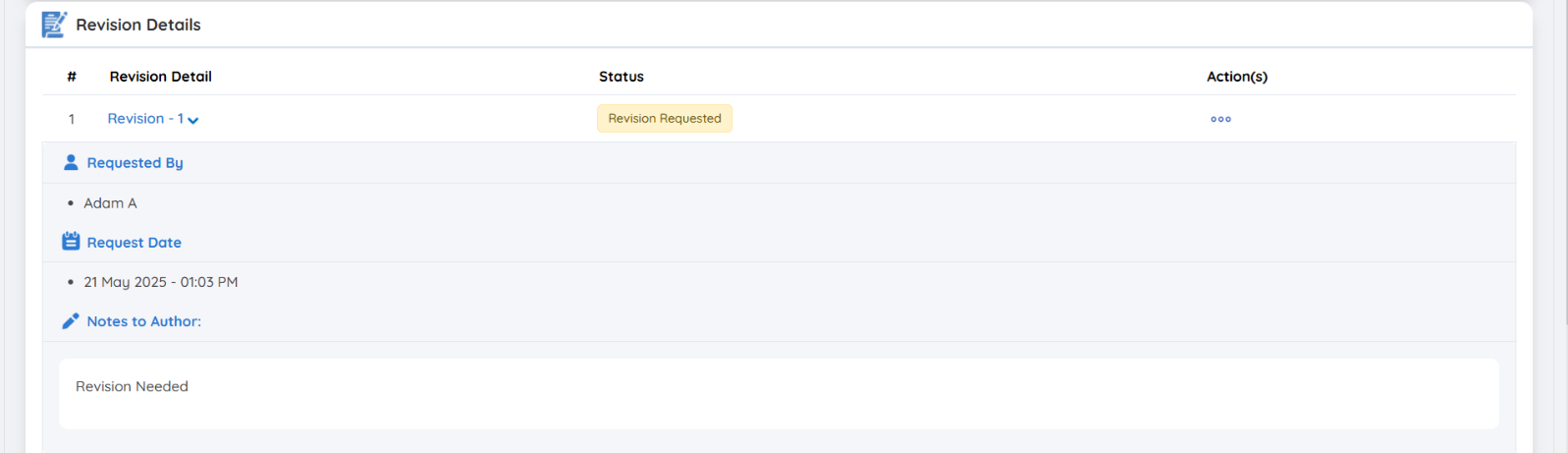
3. Submitting the Revised Manuscript
Steps to upload the revised file:
-
Click “Accept Revision” from the Actions menu.
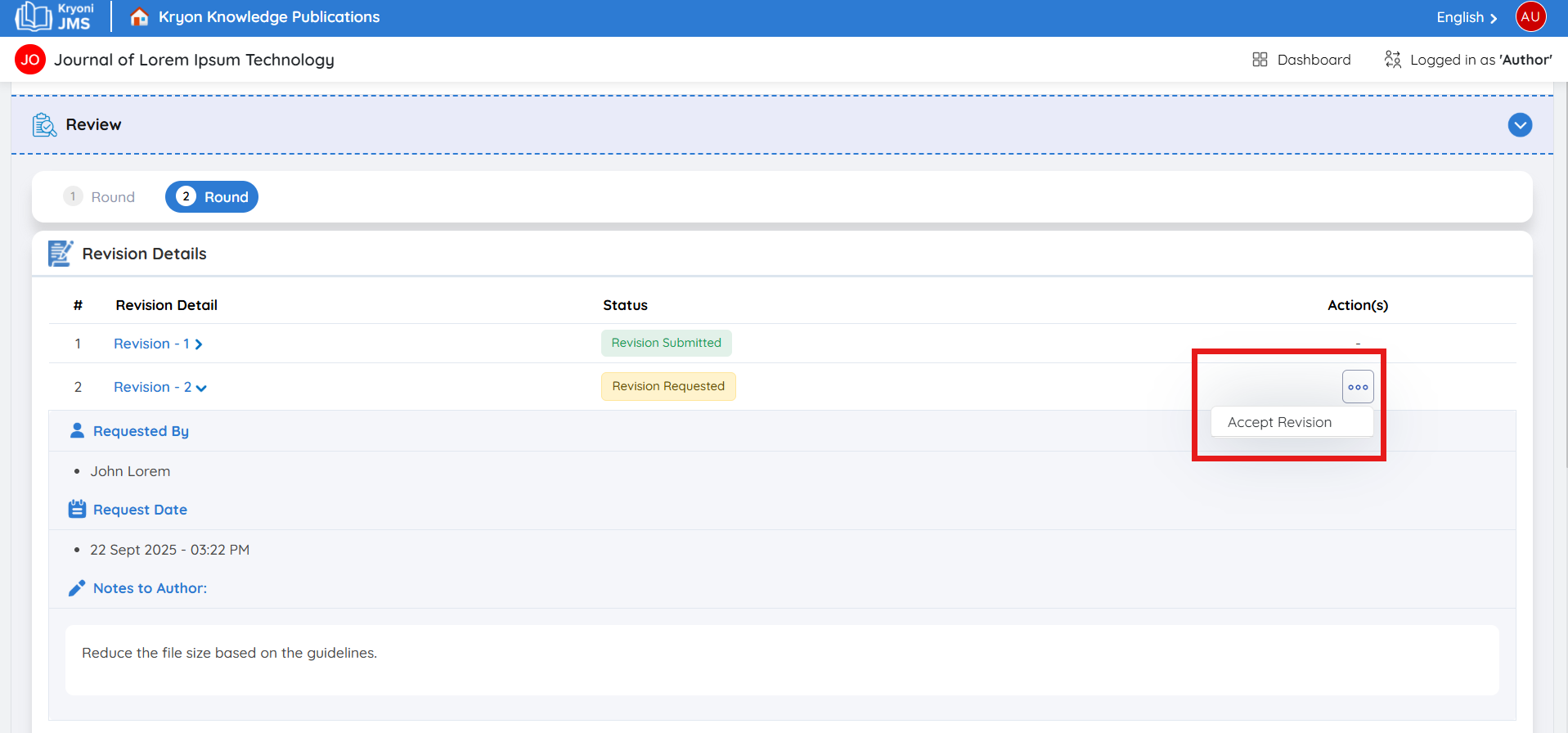
-
Make the required changes to the manuscript based on the editor’s comments.
-
In the Actions section, click “Upload Changes” to upload the revised file corresponding to the requested changes.
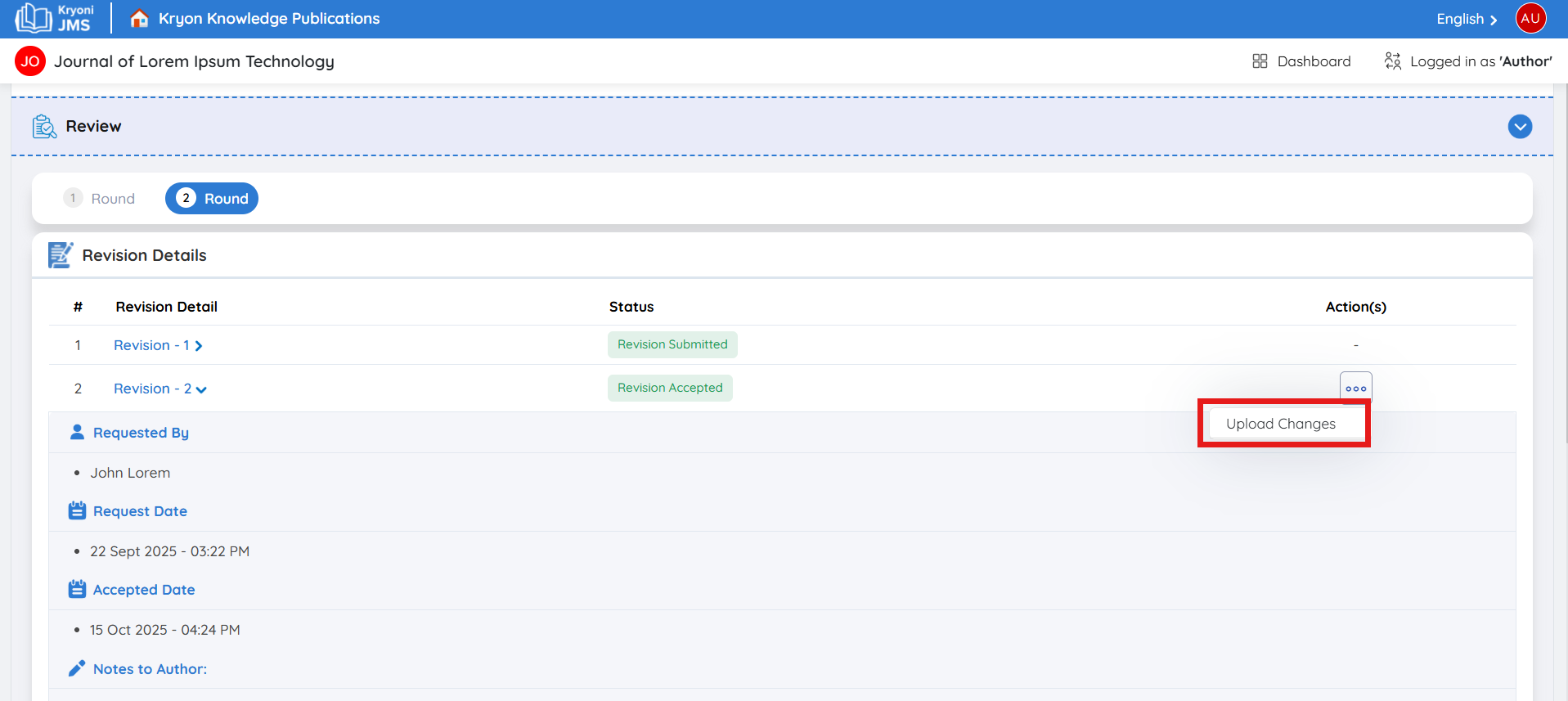
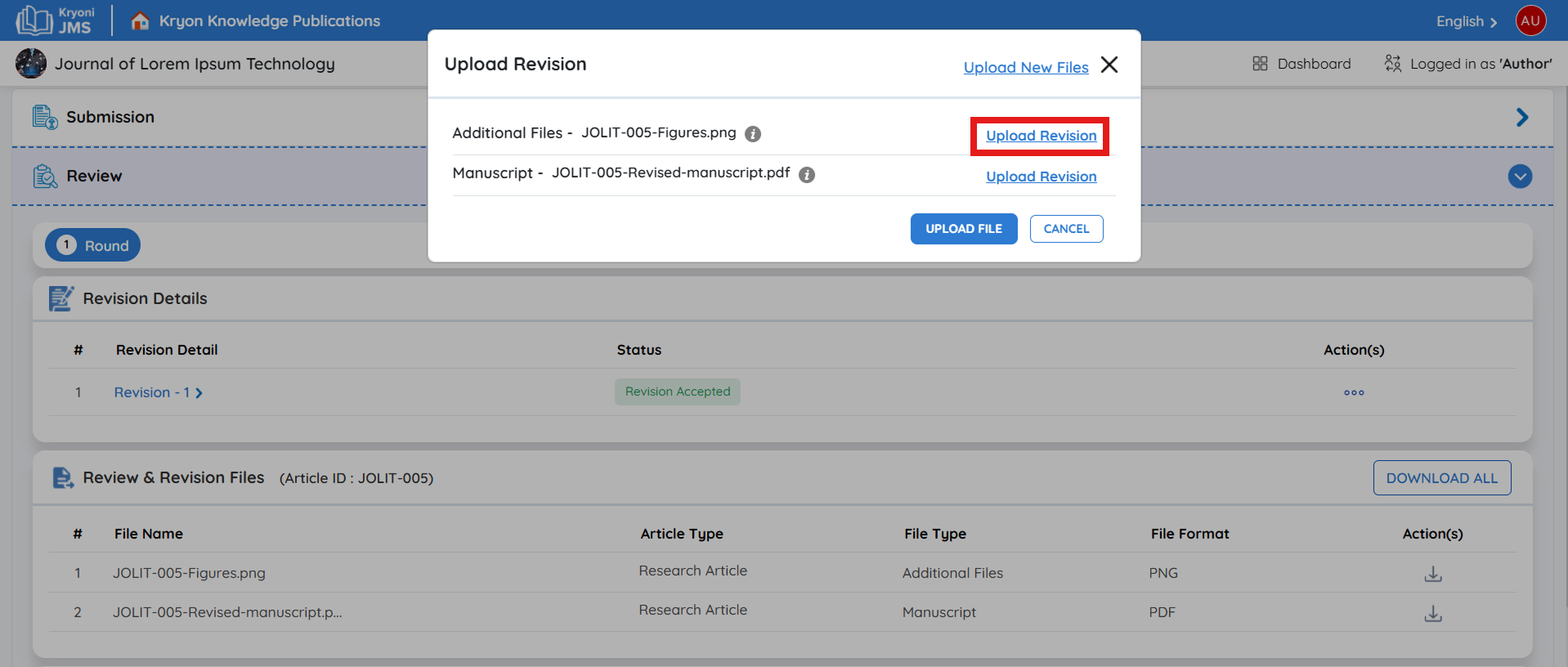
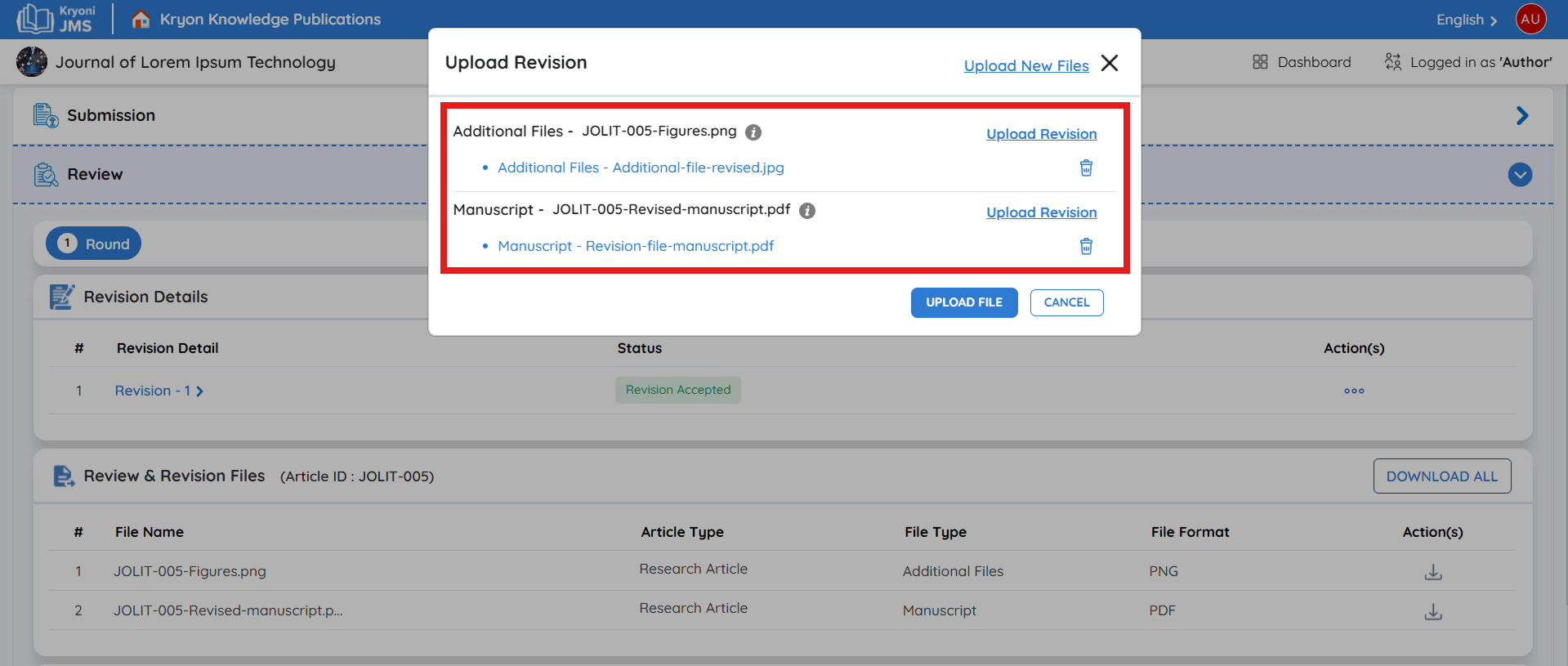
-
If any additional files are required:
a. Click on “Upload New Files.”
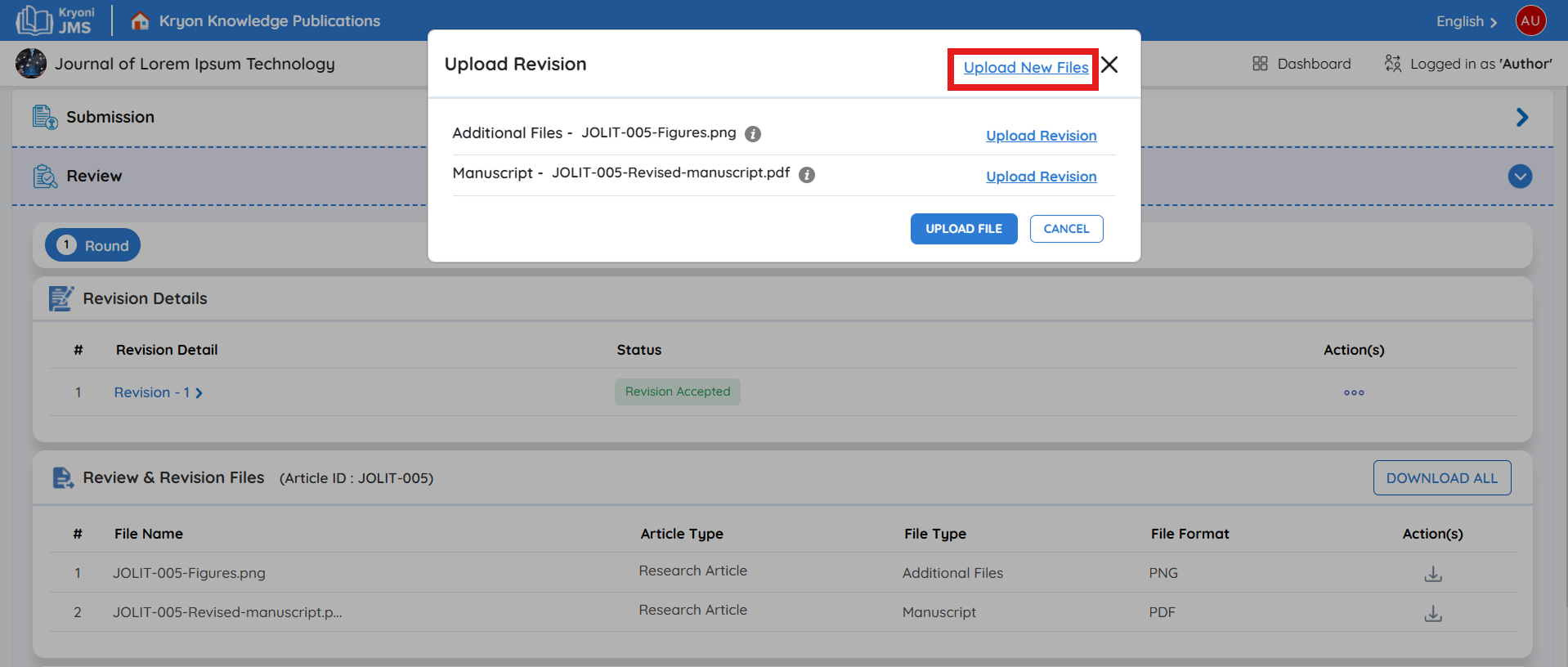
b. Choose the appropriate file type from the dropdown menu.
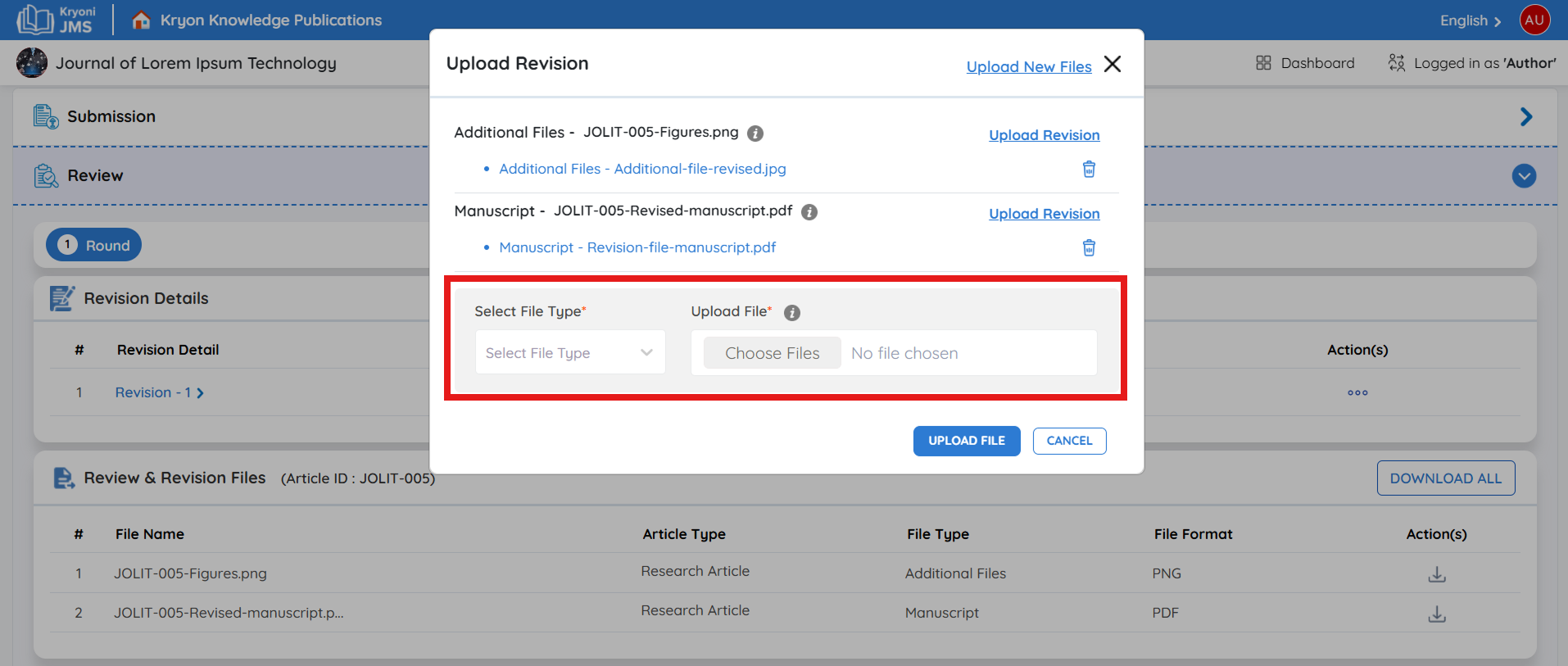
c. Upload the relevant file accordingly.
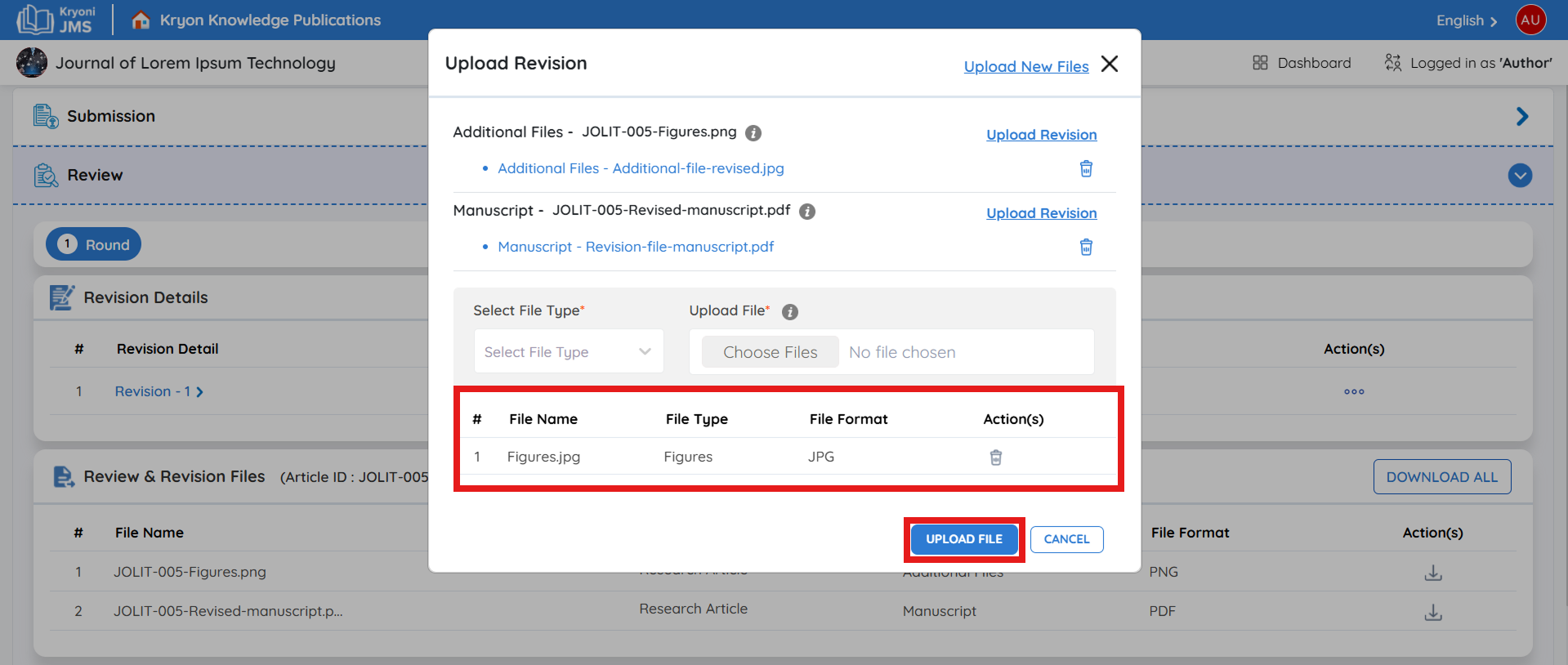
-
After all required files have been uploaded and changes have been made, review your submission to ensure accuracy.
-
Once everything is in place, confirm and upload the updated version to complete the process.
4. Informing the Editor About the Revision Submission
After submitting the revised file, notify the editor to ensure they review the updated manuscript.
Steps to Notify the Editor:
-
Go to the "Peer Review Discussion" section.
-
Click "Add Discussion" to start a new message.
-
Add a subject line (e.g., “Revised Manuscript Submission – [Article Title]”).
-
Write a message to the editor confirming that the revised file has been uploaded.
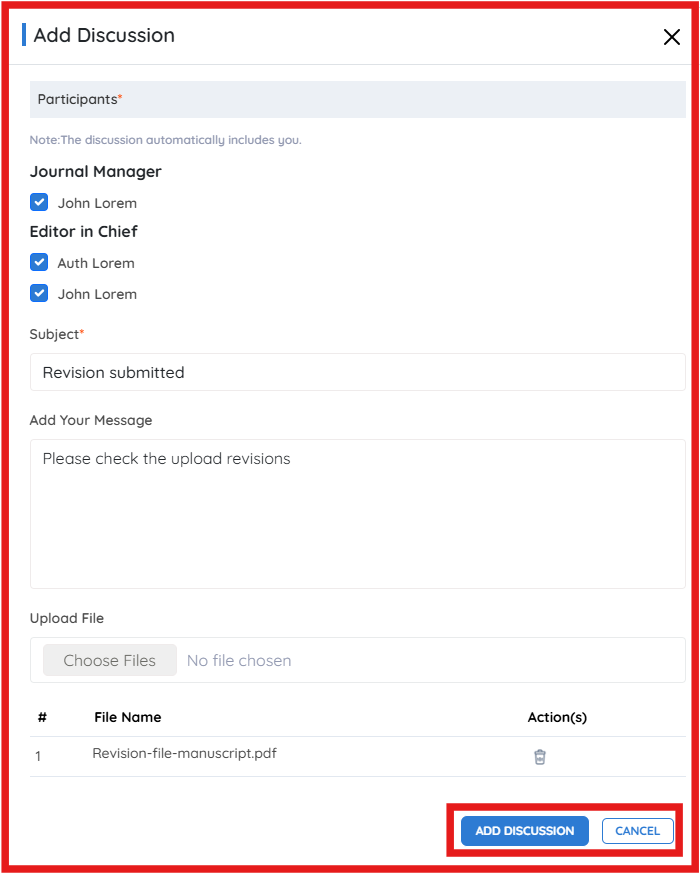
-
Click "Add Discussion" to send the notification.
-
An email will be sent to the editor and the author confirming the revision submission.
5. Revisions Accepted – Moving to Production
Final Outcome:
- After the editor reviews and approves the revised manuscript, the submission will be accepted.
- You will receive an email confirming that the revision has been accepted.
- The submission status will update to “Moved to Production” on your dashboard.
Use Case Example
Scenario:
Dr. Jane submits a manuscript for publication. After peer review, the editor requests revisions.
Action Taken:
- Dr. Jane logs into Kryoni JMS and finds the "Revision Requested" status.
- She downloads the revision request file and makes the necessary changes.
- She uploads the revised manuscript and notifies the editor.
- The editor reviews the revised submission, accepts it, and moves it to the production stage.
Outcome:
Dr. Jane receives a confirmation email stating that her manuscript has been accepted and is moving to production for publication. By following these steps, authors can efficiently manage revision requests, ensuring a smooth and transparent publishing workflow.