Journal Settings
The Journal Settings section in the Journal Management System (JMS) is the configuration panel for a specific journal. It allows administrators to update journal details, manage user roles, customize site settings, and access advanced options. This section ensures smooth journal operations by providing complete control over workflows and settings for the selected journal.
Now let's see how to edit journal information
Editing Journal Information
Select the Journal
Navigate to the journal you want to edit.
Access Journal Settings
Click on Journal Settings > Configuration > Journal Configuration.
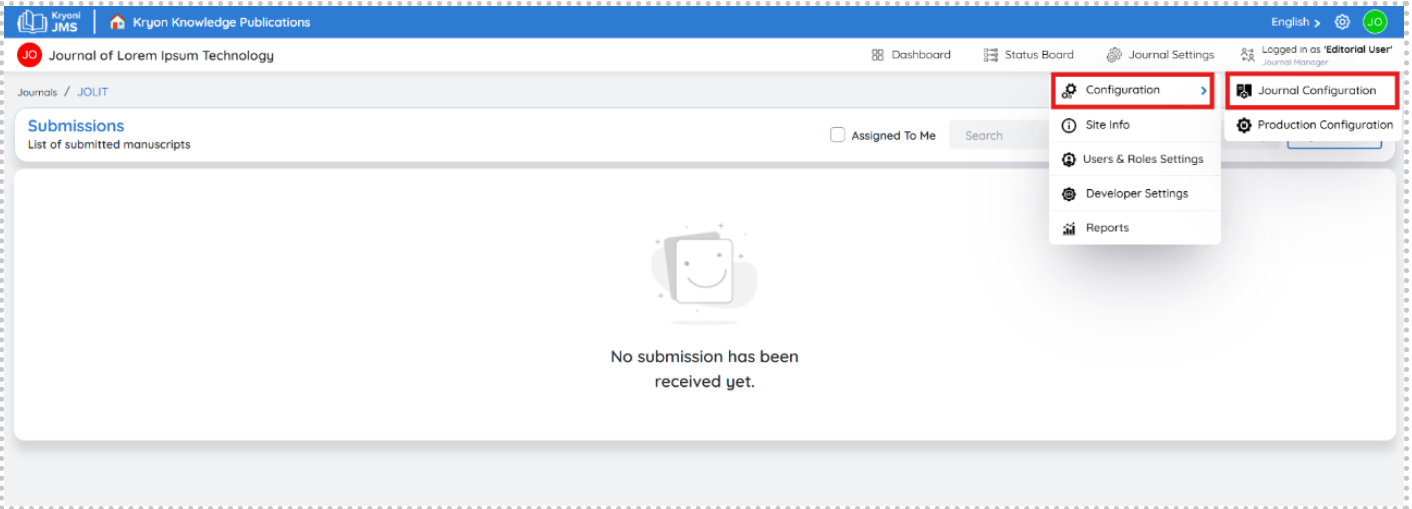
Modify Journal Details
Choose the section you want to edit (e.g., journal title, article type, file type, etc.).
Journal Configuration
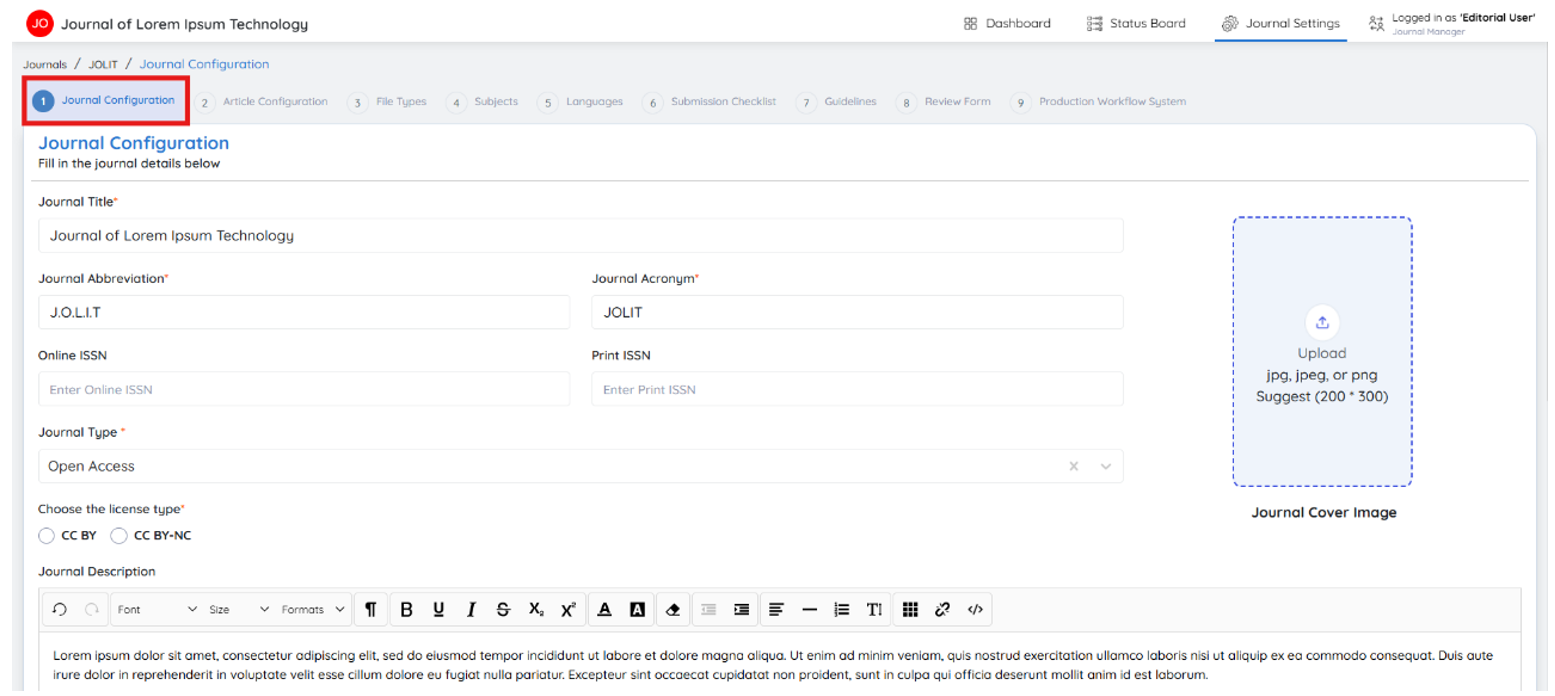
Article Configuration
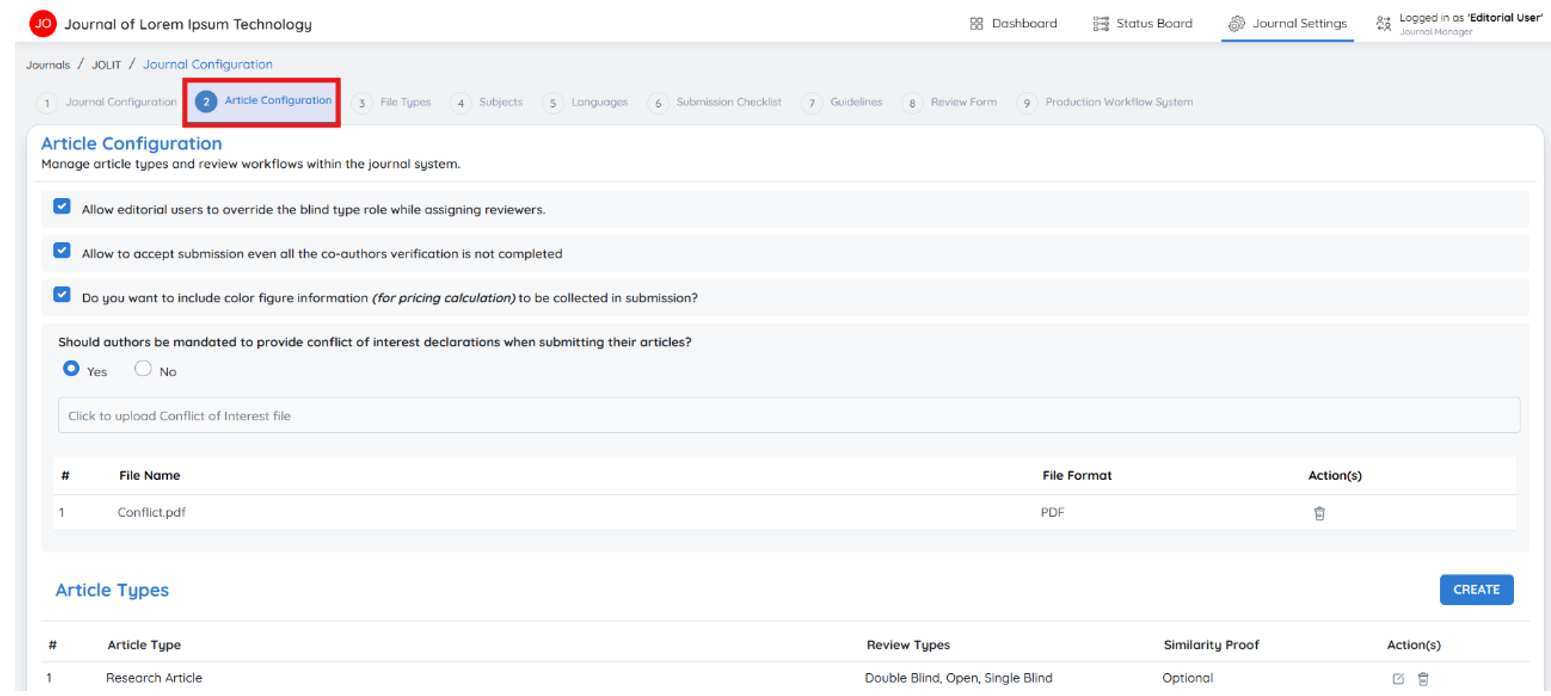
File Types
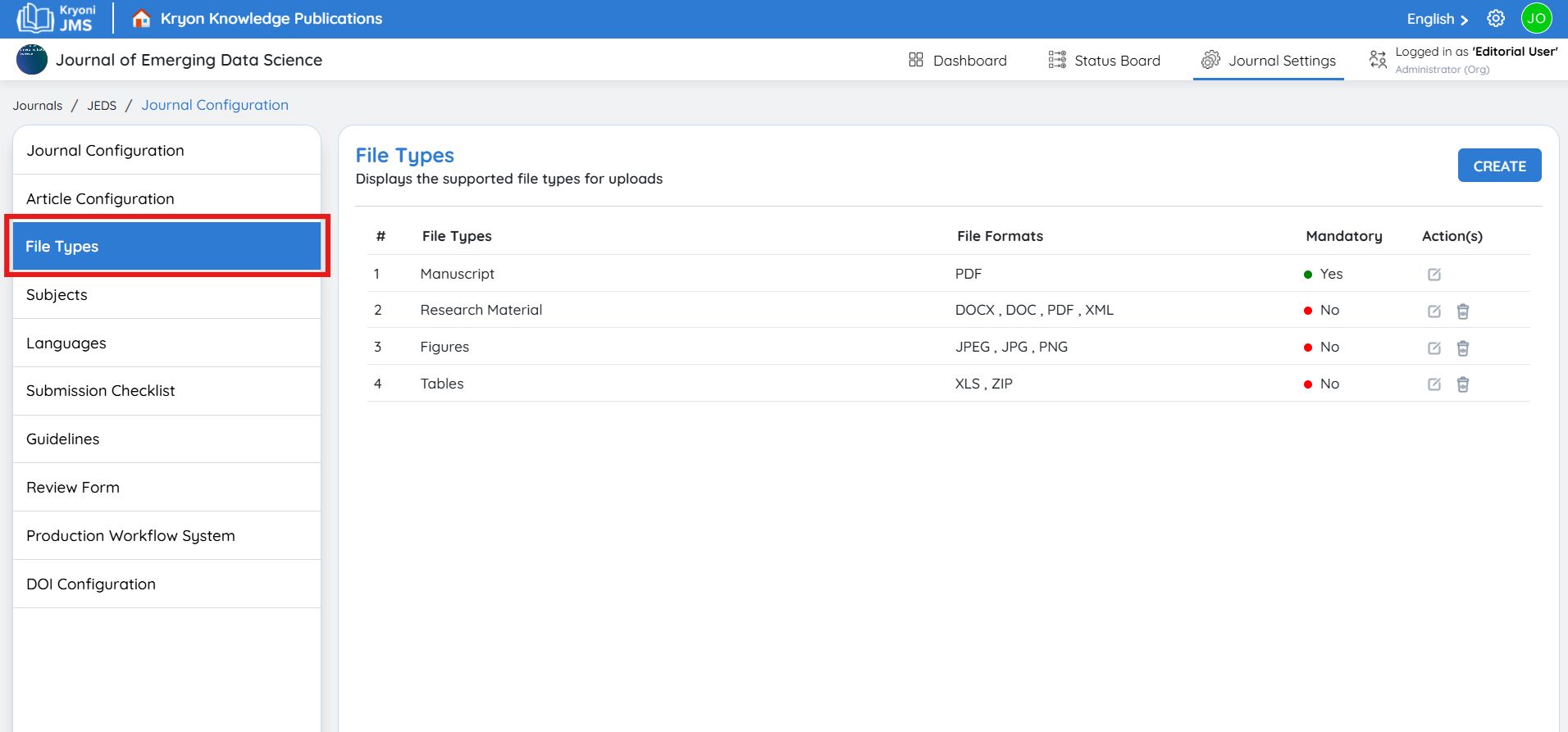
Subjects
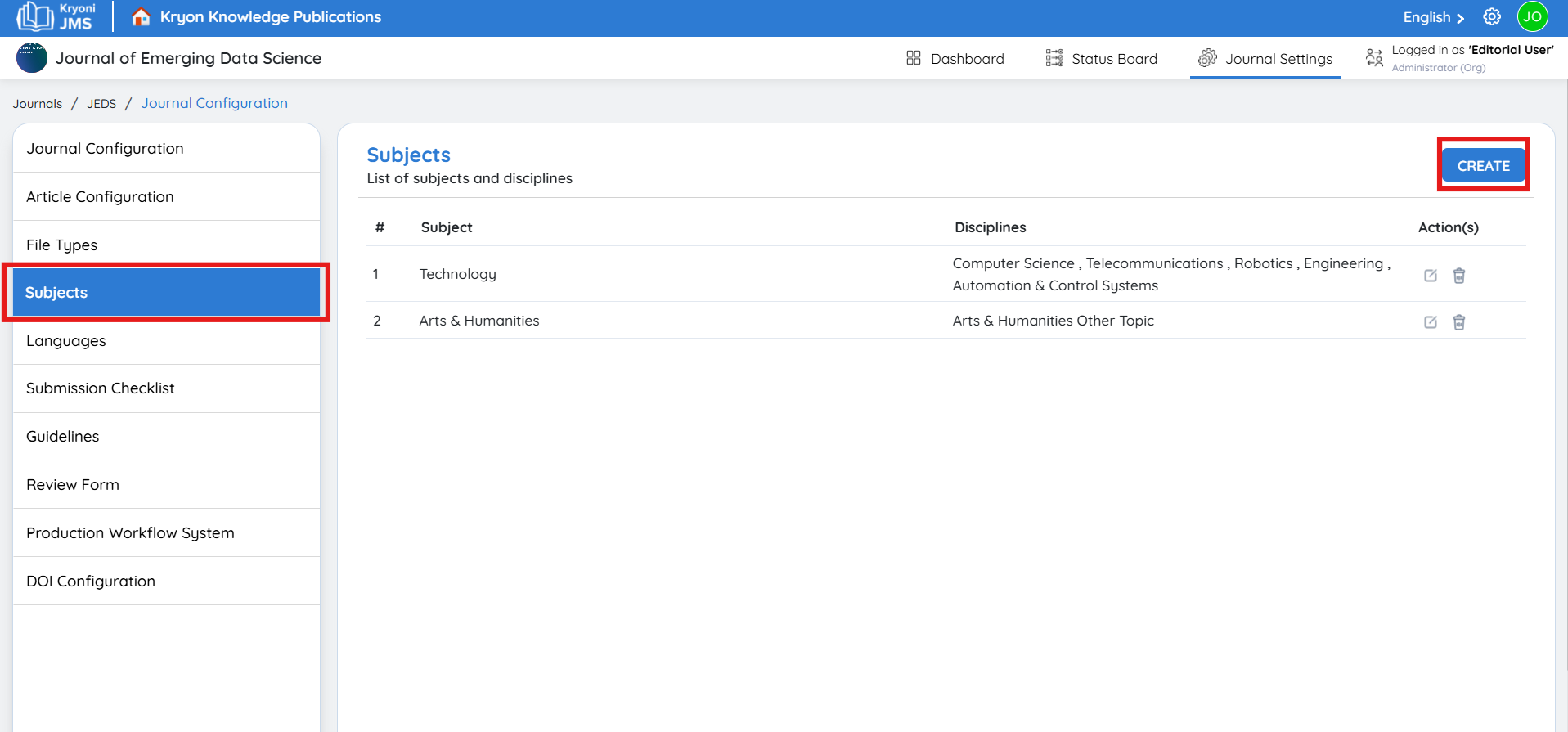
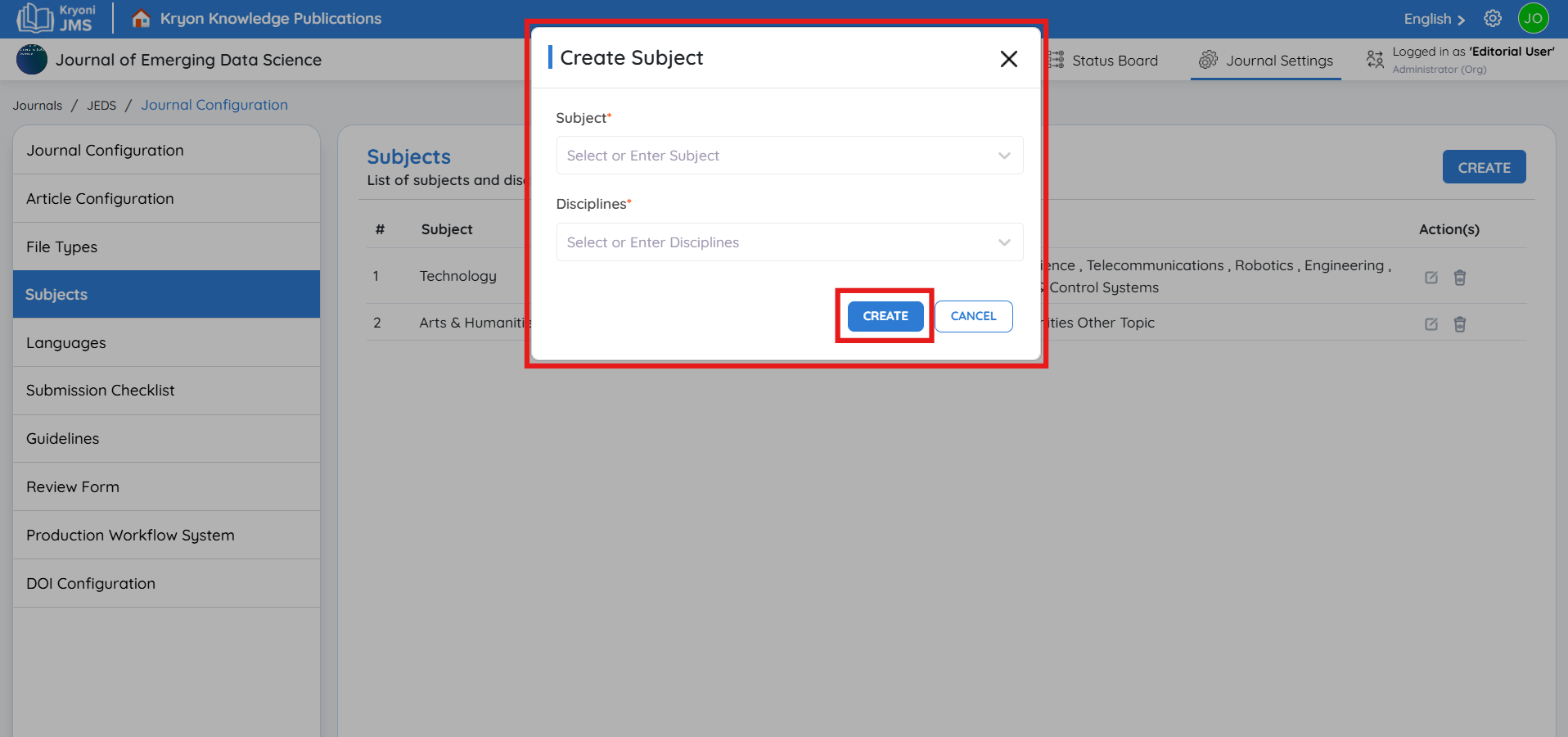
Language
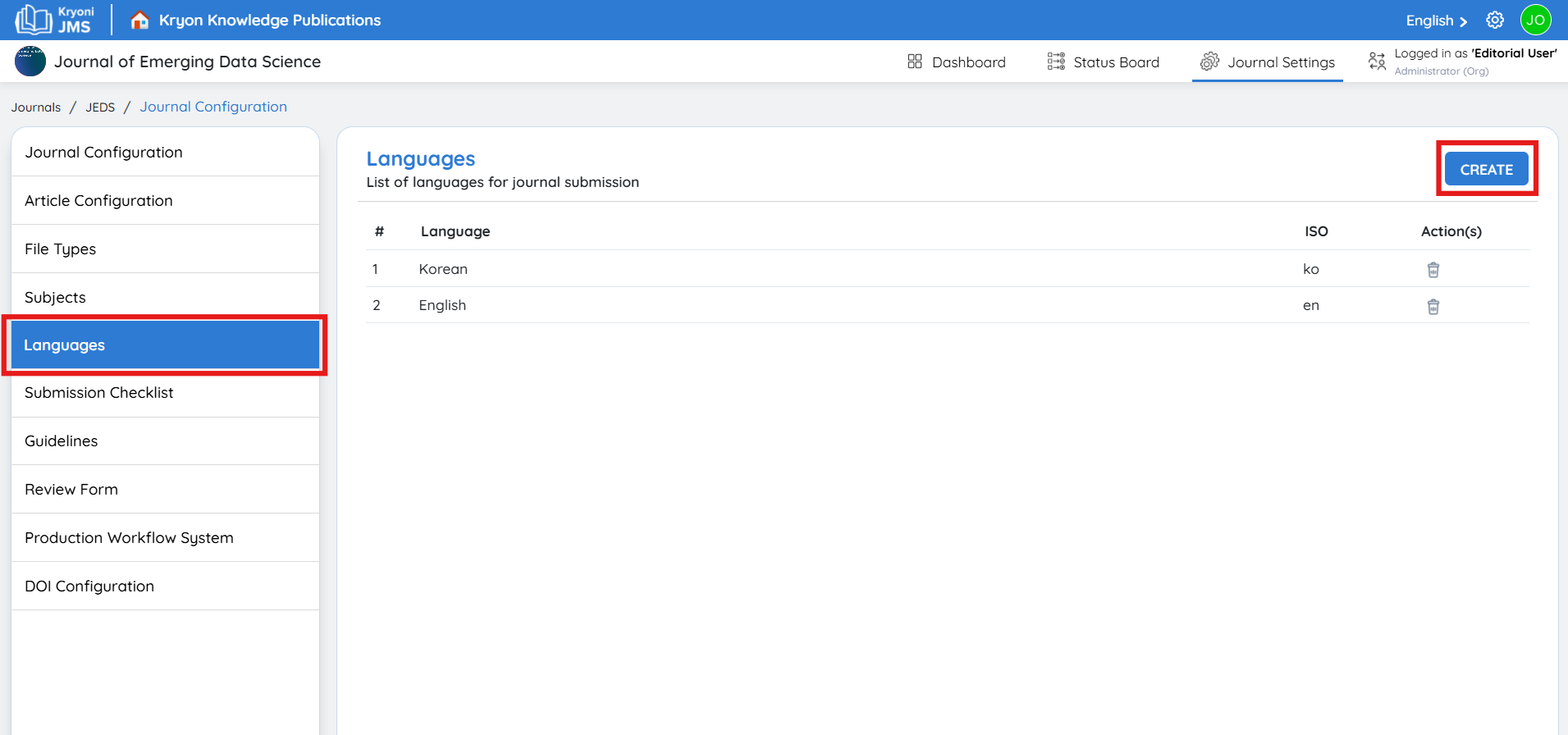
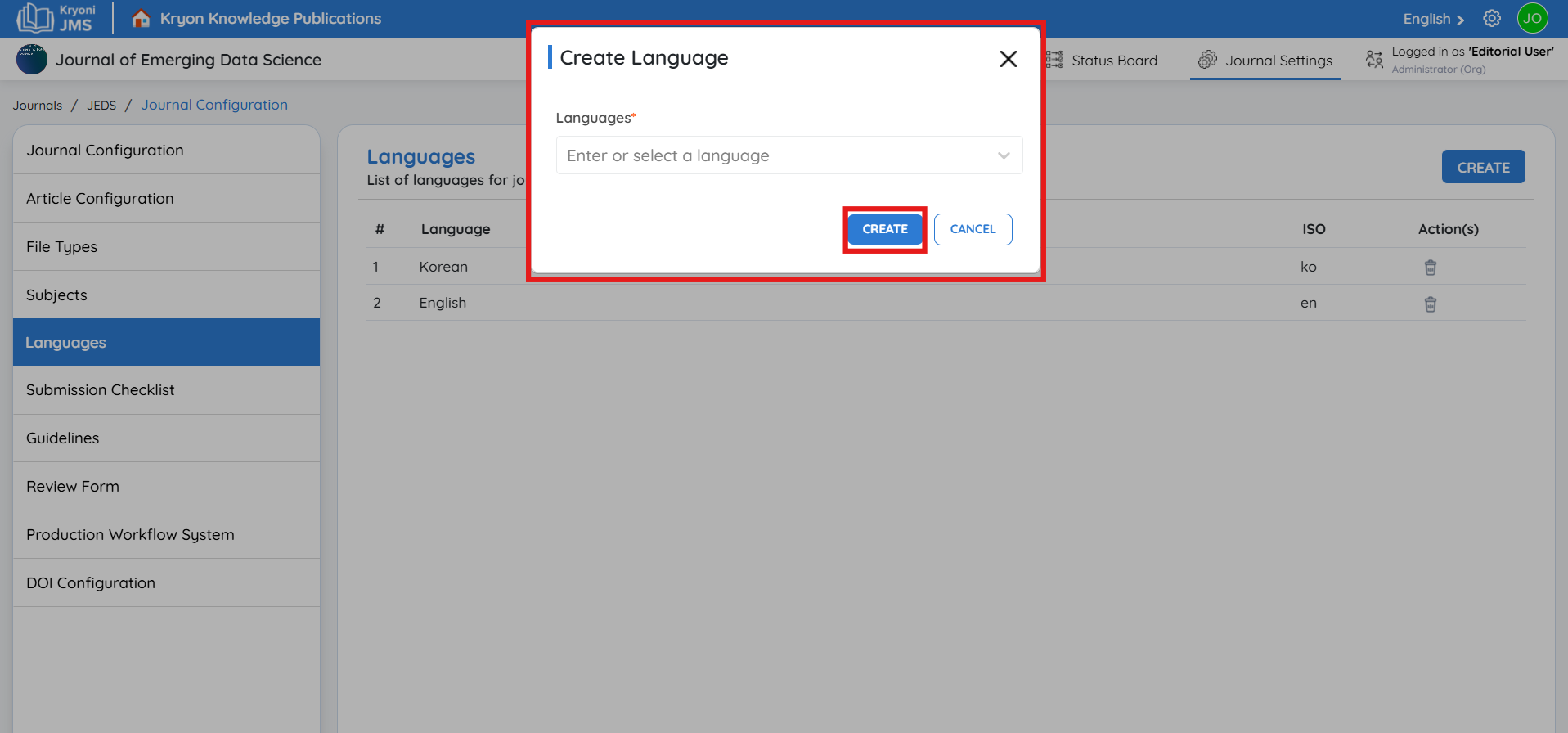
Update the fields by typing new information or selecting options from dropdown menus and checkboxes.
Save Changes:
Click Save and Update to apply modifications.
Additional Configurable Fields
- Submission checklist
- Review form
- Production workflow
Submission Checklist
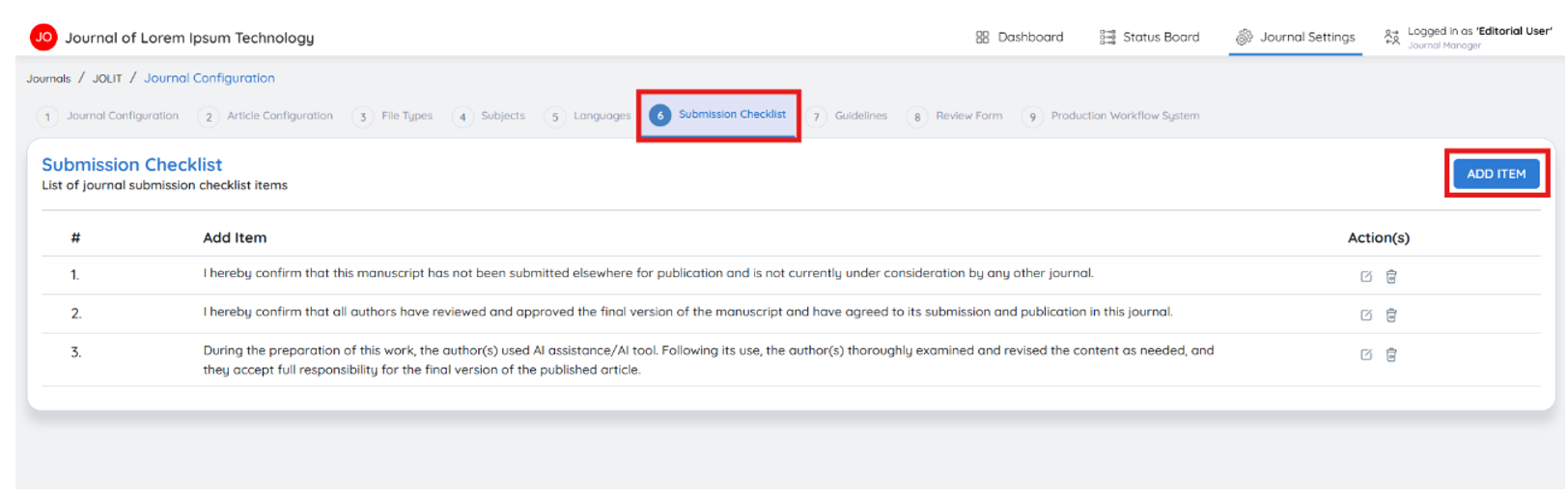
The Submission Checklist ensures that authors meet all necessary submission requirements before proceeding, helping maintain quality and compliance with journal guidelines. This guide explains how to edit, remove, or create new checklist items for seamless journal submissions.
Editing a Checklist Item
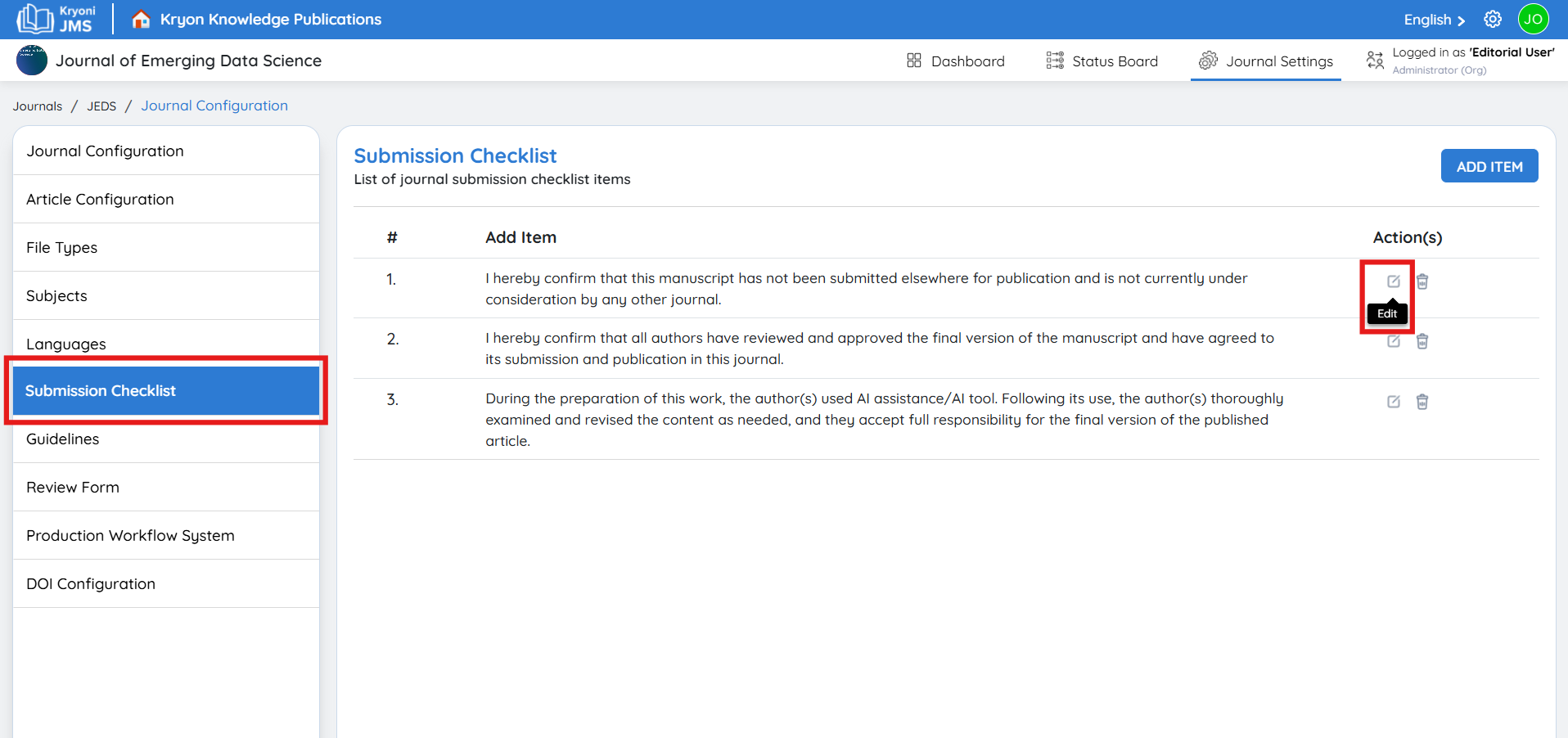
-
Locate the Item: Find the existing checklist and click Edit next to the item you wish to modify.
-
Update Content: Adjust the text or change its display position.
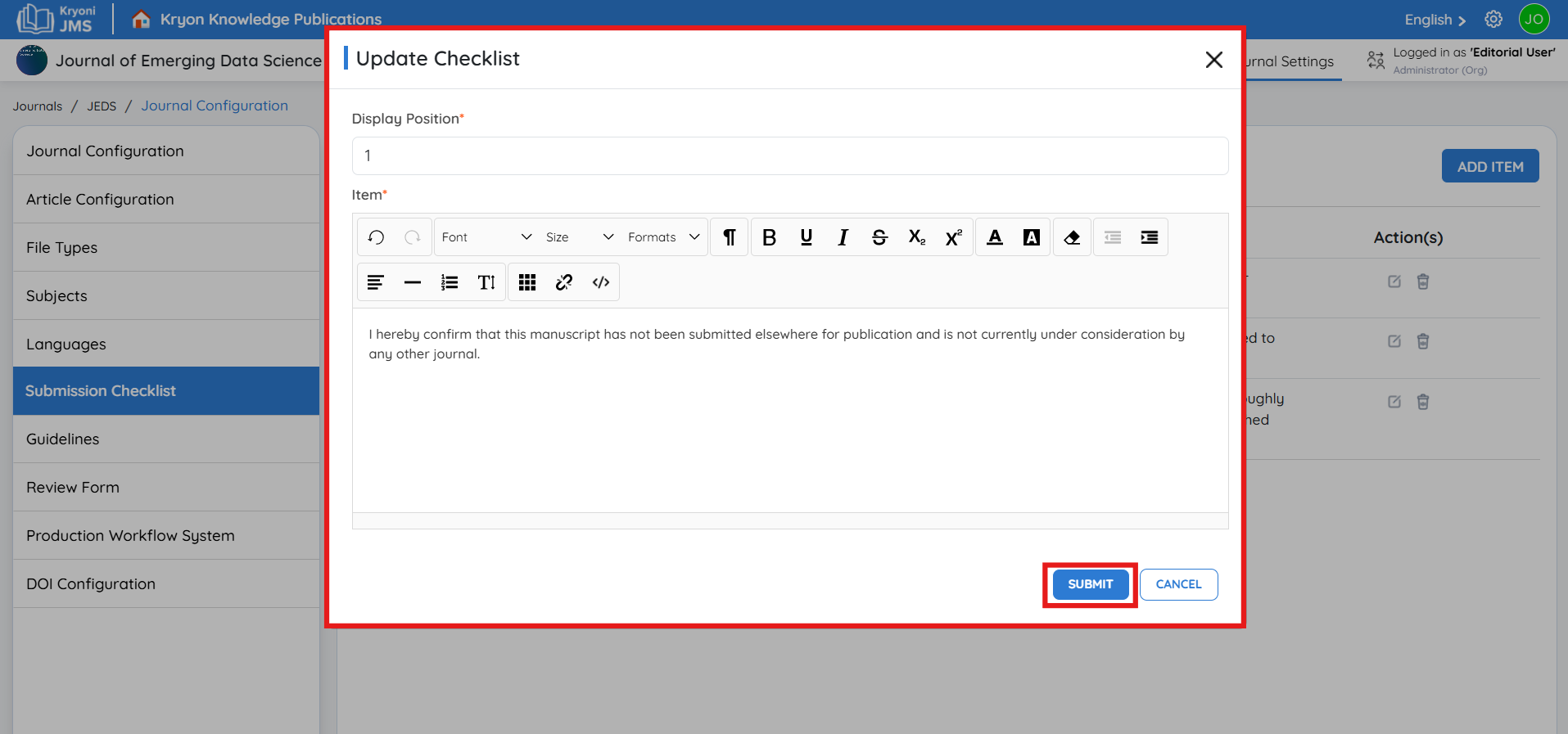
-
Save Changes: Click Submit to apply modifications.
Deleting a Checklist Item
-
Find the Item: Identify the checklist item to remove.
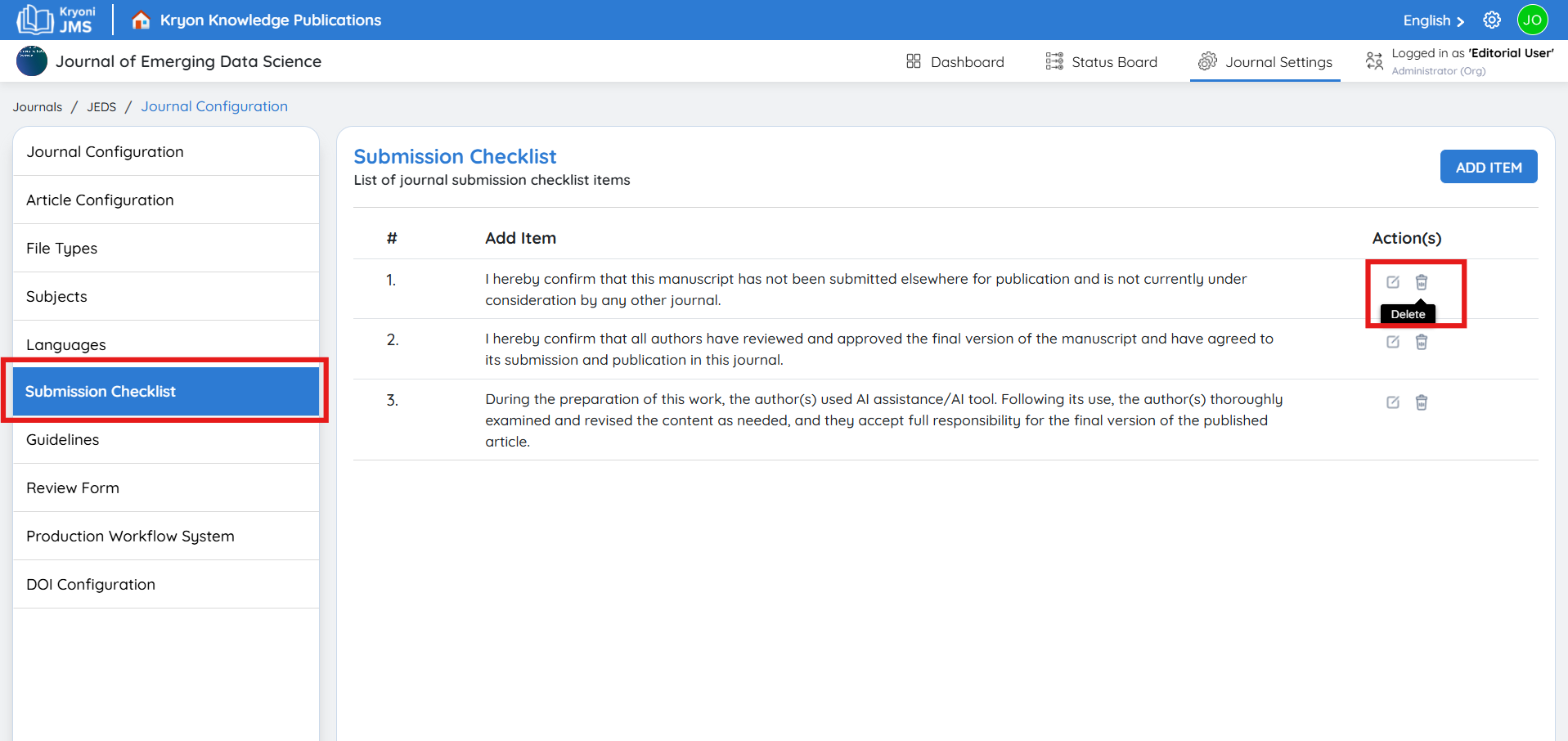
-
Delete the Item: Click Delete, confirm the action if prompted.
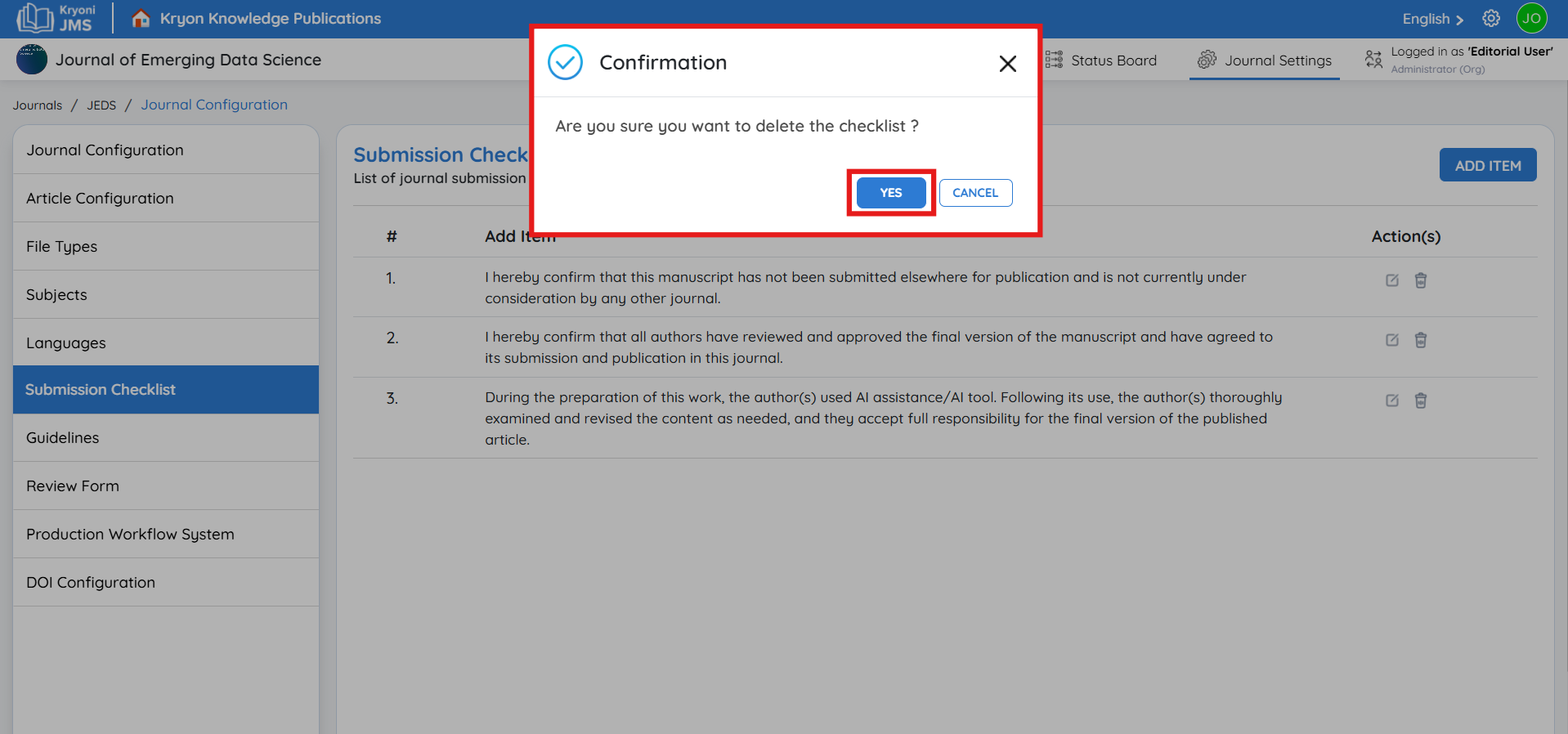
Creating a New Checklist Item
-
Add a New Item: Click Add Item.
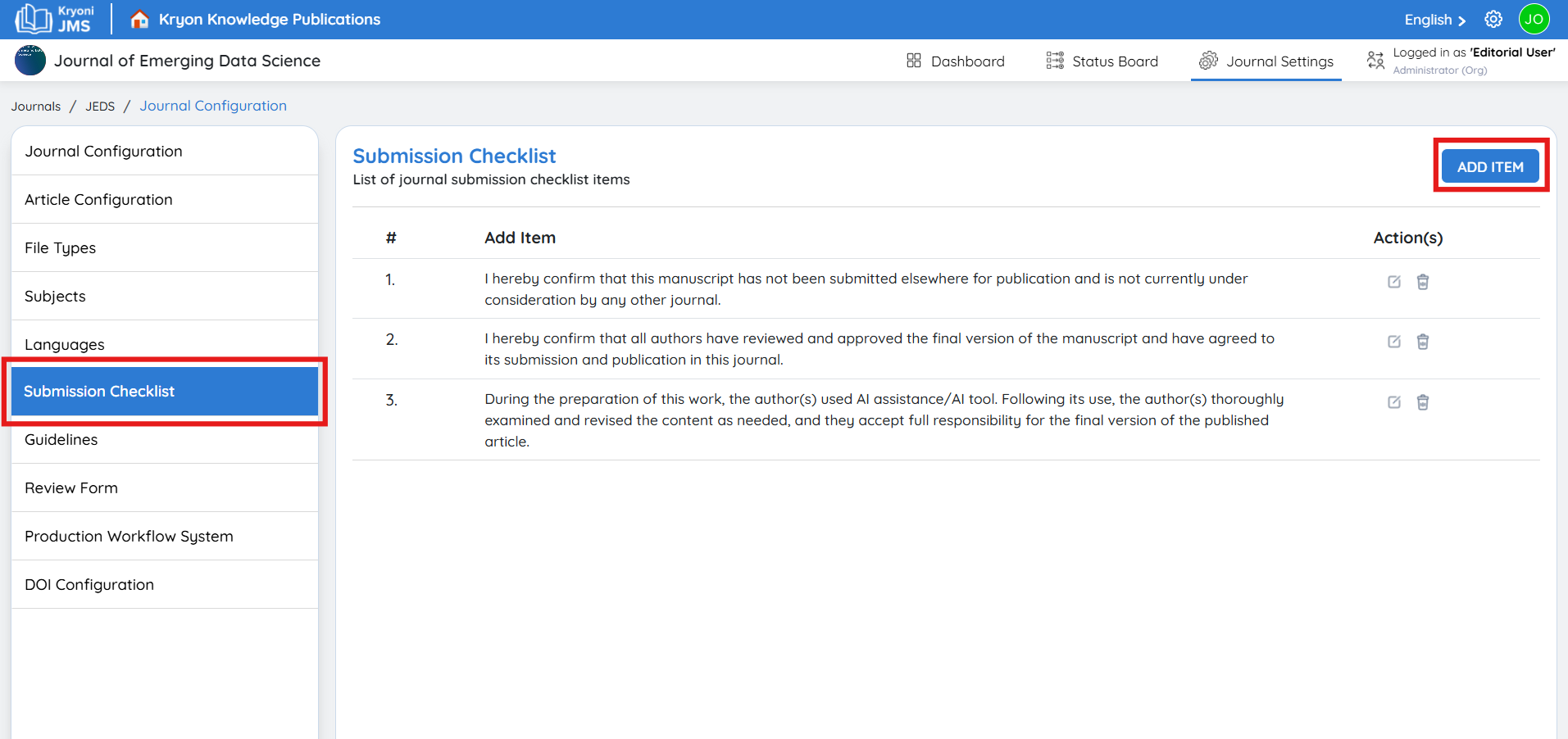
-
Set Display Position: Assign a position number to determine the item’s placement in the checklist. (For example, if you enter “4,” it will be the first item in the list.)
-
Enter Checklist Content: Add the content you want authors to review before submission. This could include reminders about formatting, document requirements, ethics policies, or supplementary materials.
-
Finalize the Checklist Item: Once you have entered all required information, click submit to save the new item. The item will now appear in the checklist based on the specified display position.
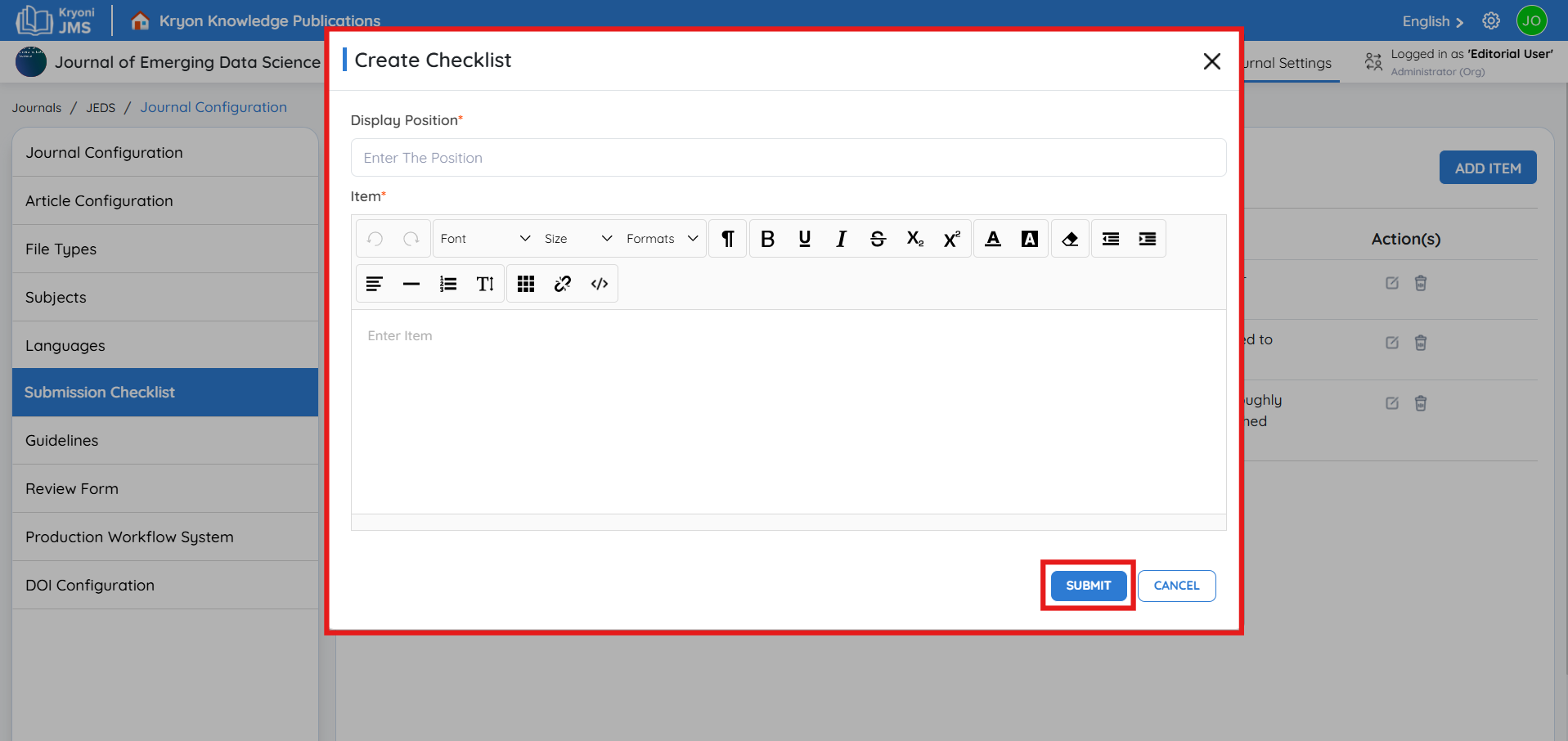
-
Save the Item: Click Submit to finalize.
Guidelines
To edit the author and reviewer guidelines, follow these steps:
-
Click on the "Edit" button.
-
Make the necessary changes to the guidelines.
-
Once done, click "Save and Update" to save your changes.
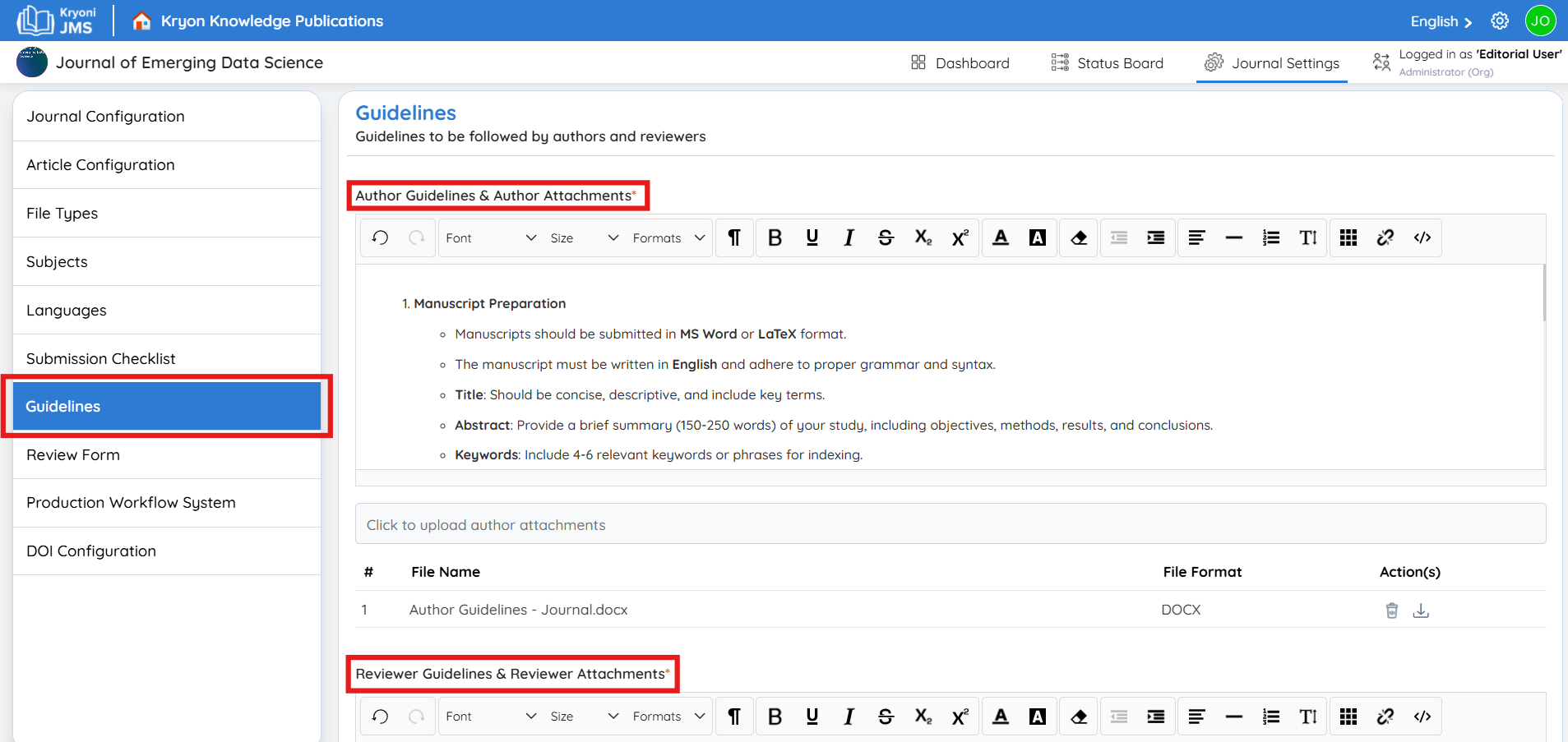
Review Form�
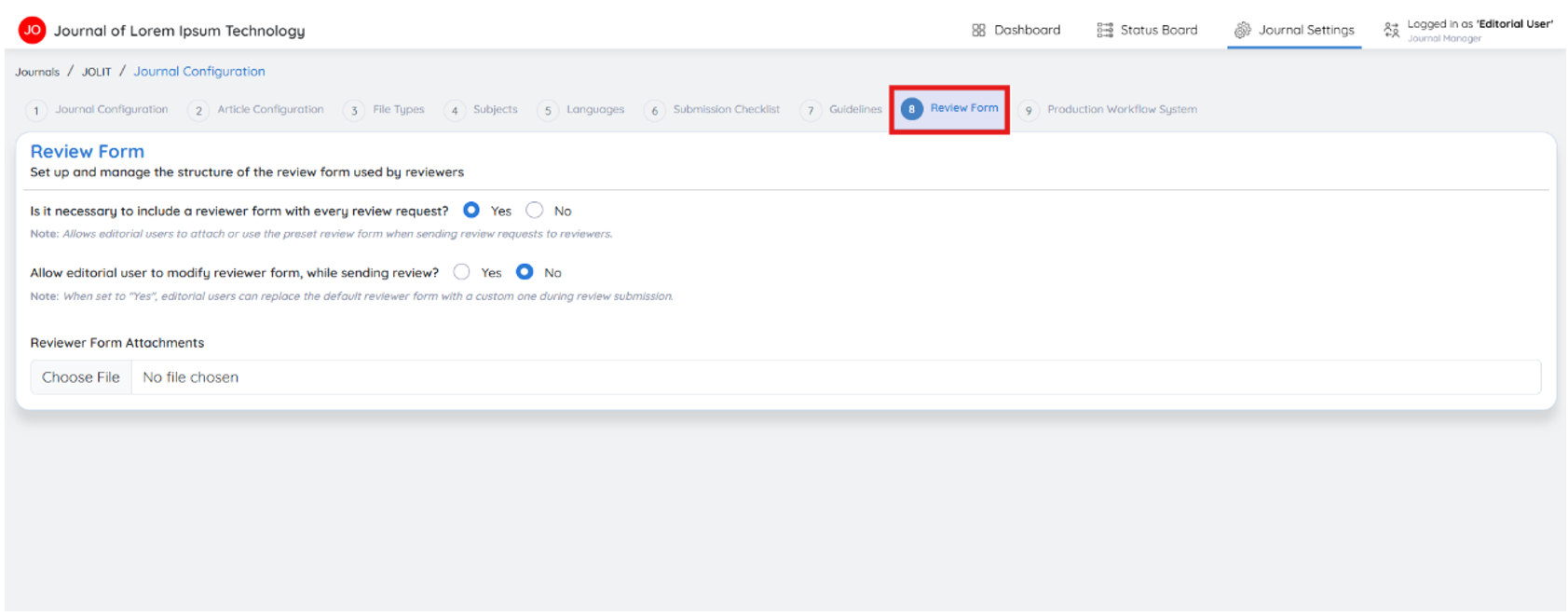
The Review Form is important within the Journal Management System (JMS), designed to standardize and streamline the evaluation process for submitted manuscripts. It ensures that reviewers provide structured, consistent, and comprehensive feedback, helping the editorial team make well-informed decisions about publication.
This section explains the importance of the review form, its customization options, and how to configure it for your journal.
Configuring the Review Form
Is it necessary to include a reviewer form with every review request?
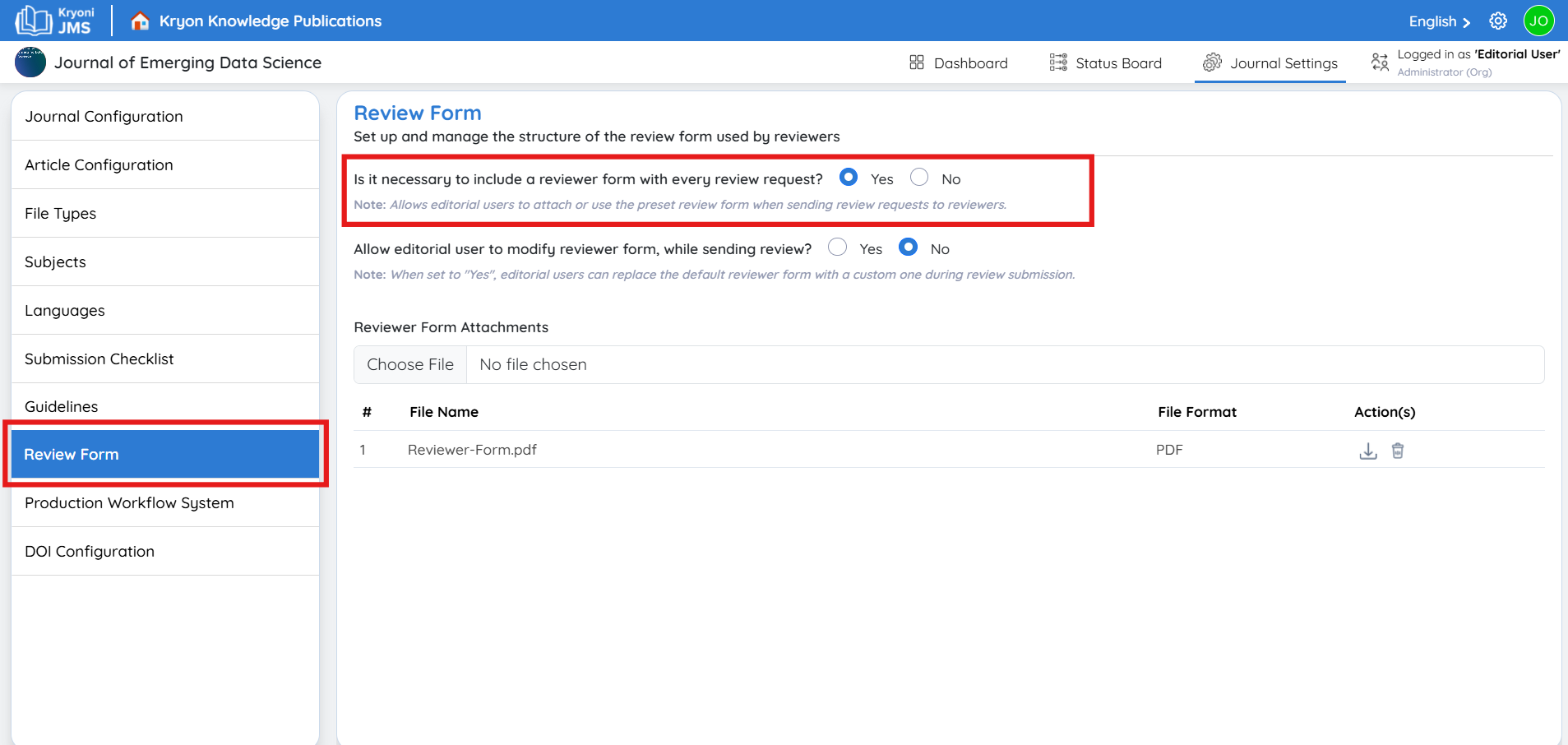
This allows editorial users to attach or use the preset review form when submitting review requests to reviewers.
-
Select Yes to attach a predefined review form to reviewer invitations.
-
Select No to allow reviewers to provide feedback without a structured form.
Allow Editors to Modify Review Forms
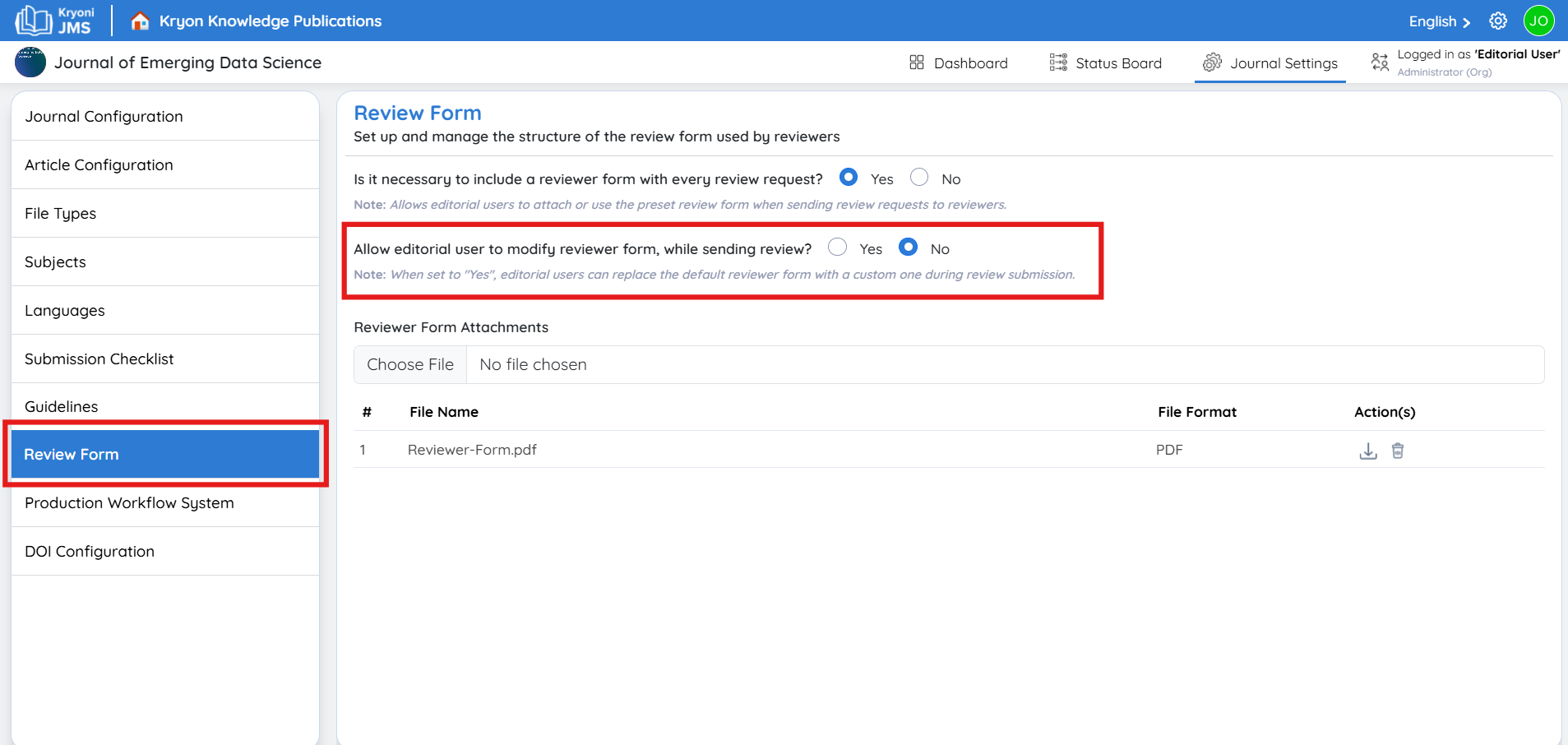
-
Select Yes to enable editorial users to change the review form before sending it to reviewers.
-
Select No to restrict modifications to the default journal review form.
Reviewer Form Attachments
Access the Reviewer Form Section
Navigate to Journal Settings > Review Form Configuration.
Upload a Review Form
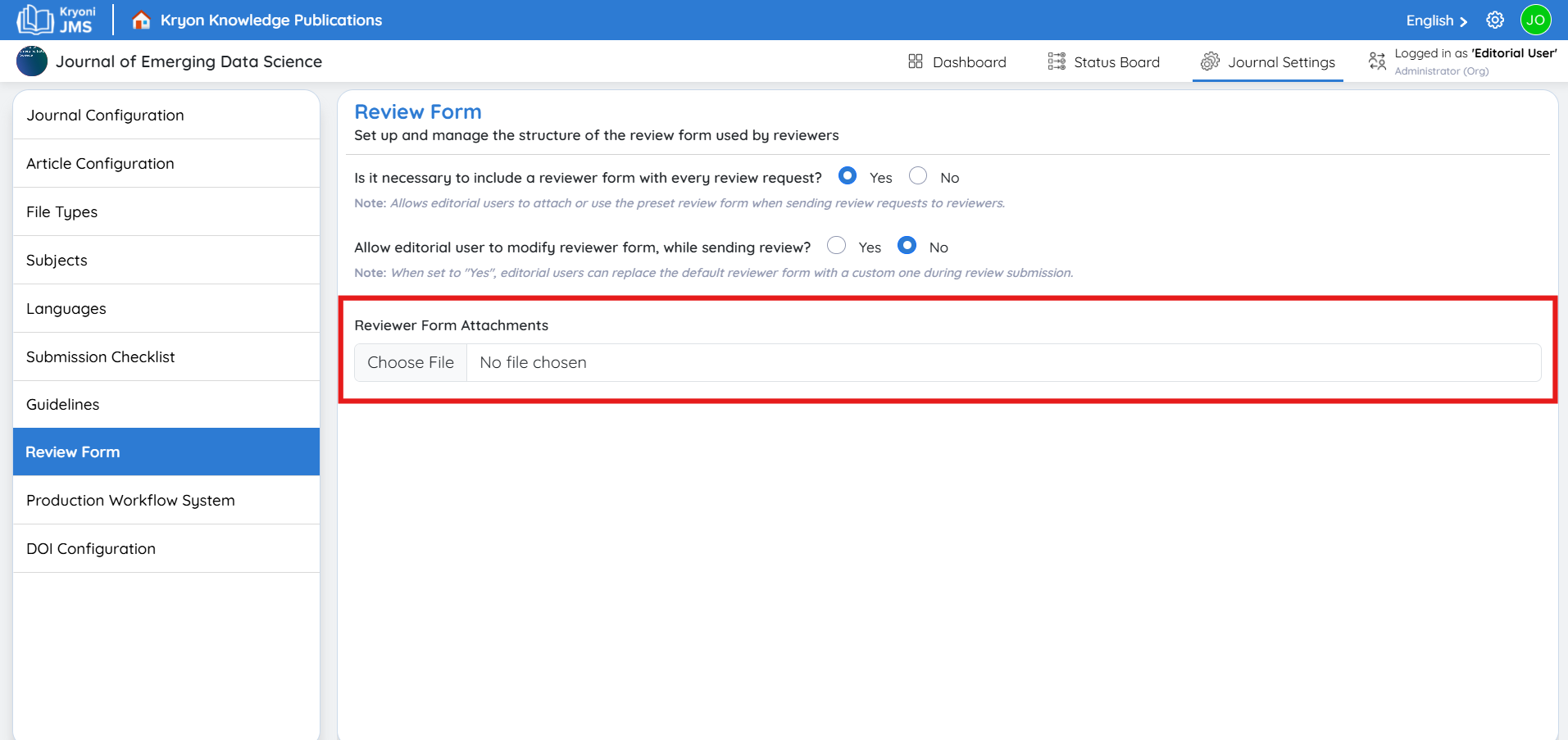
Click on the "Choose File" option.
Select the appropriate review form or template from your device.
Confirm & Save
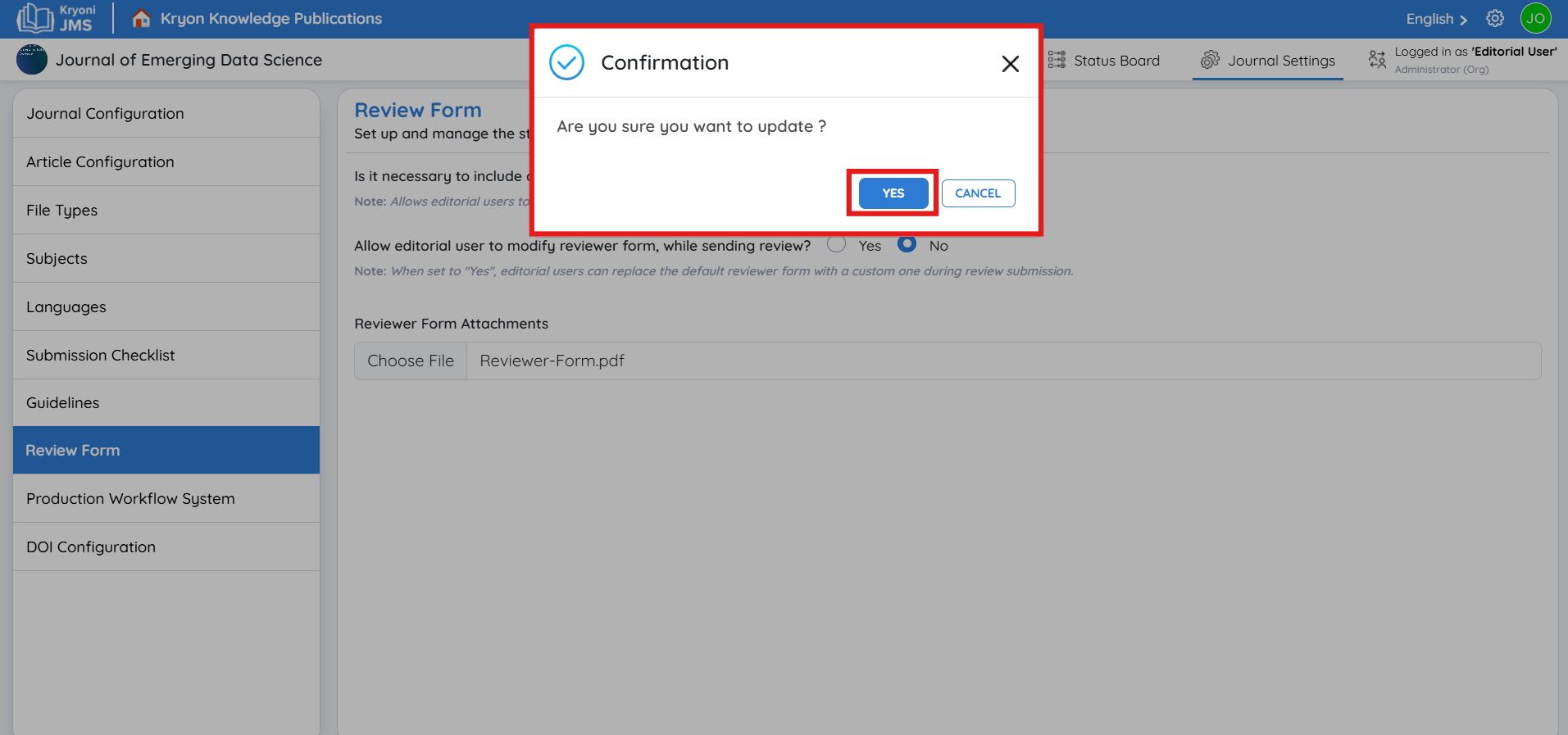
After selecting the file, click Upload or Save Changes to attach it to the review process.
This feature ensures that reviewers receive standardized guidelines and evaluation criteria, streamlining the manuscript review process.
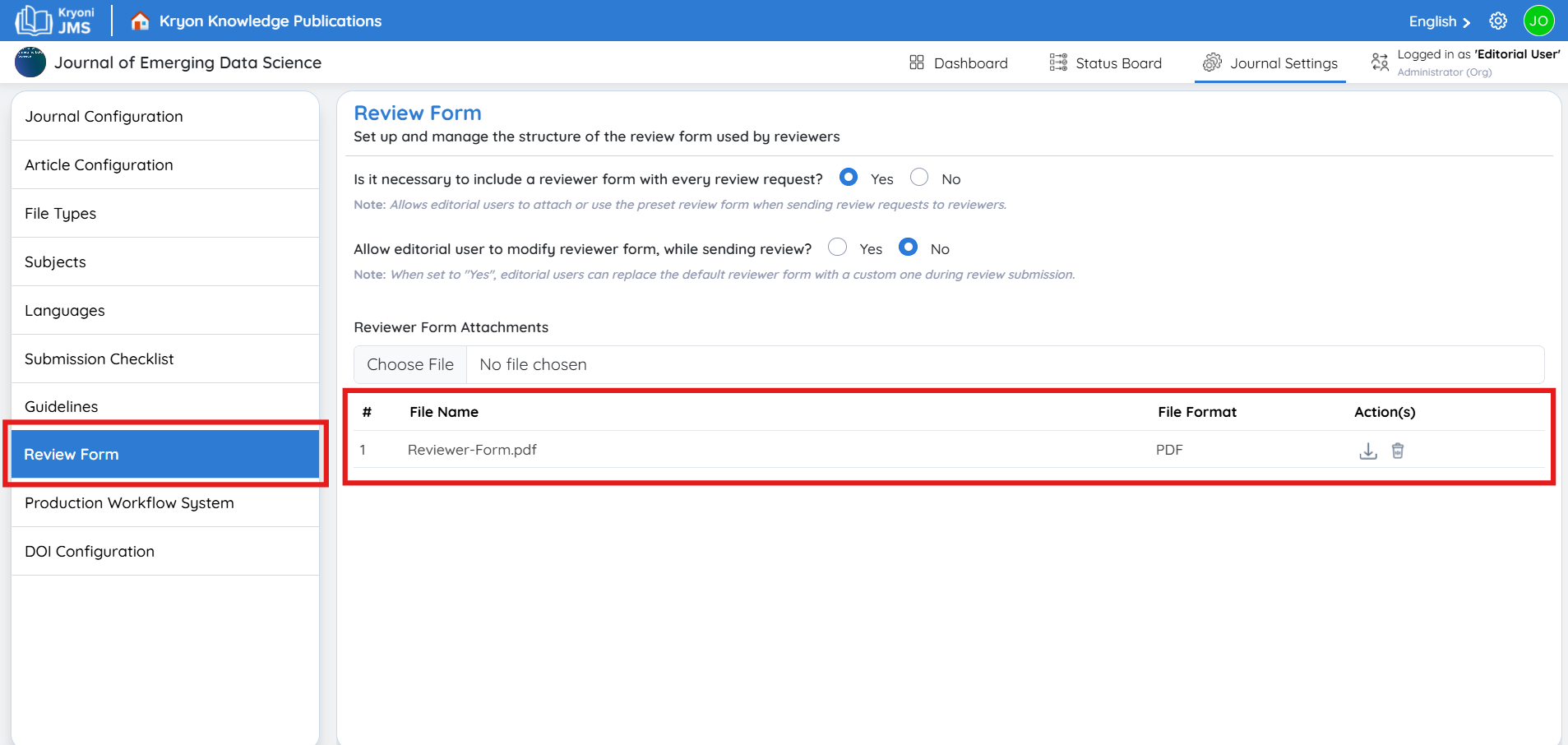
Production Workflow
The Production Workflow in the Journal Management System (JMS) enables seamless tracking of accepted manuscripts through the post-acceptance process. Administrators can configure the workflow system to streamline production and ensure efficient management of journal publications.
Enable Production System Integration
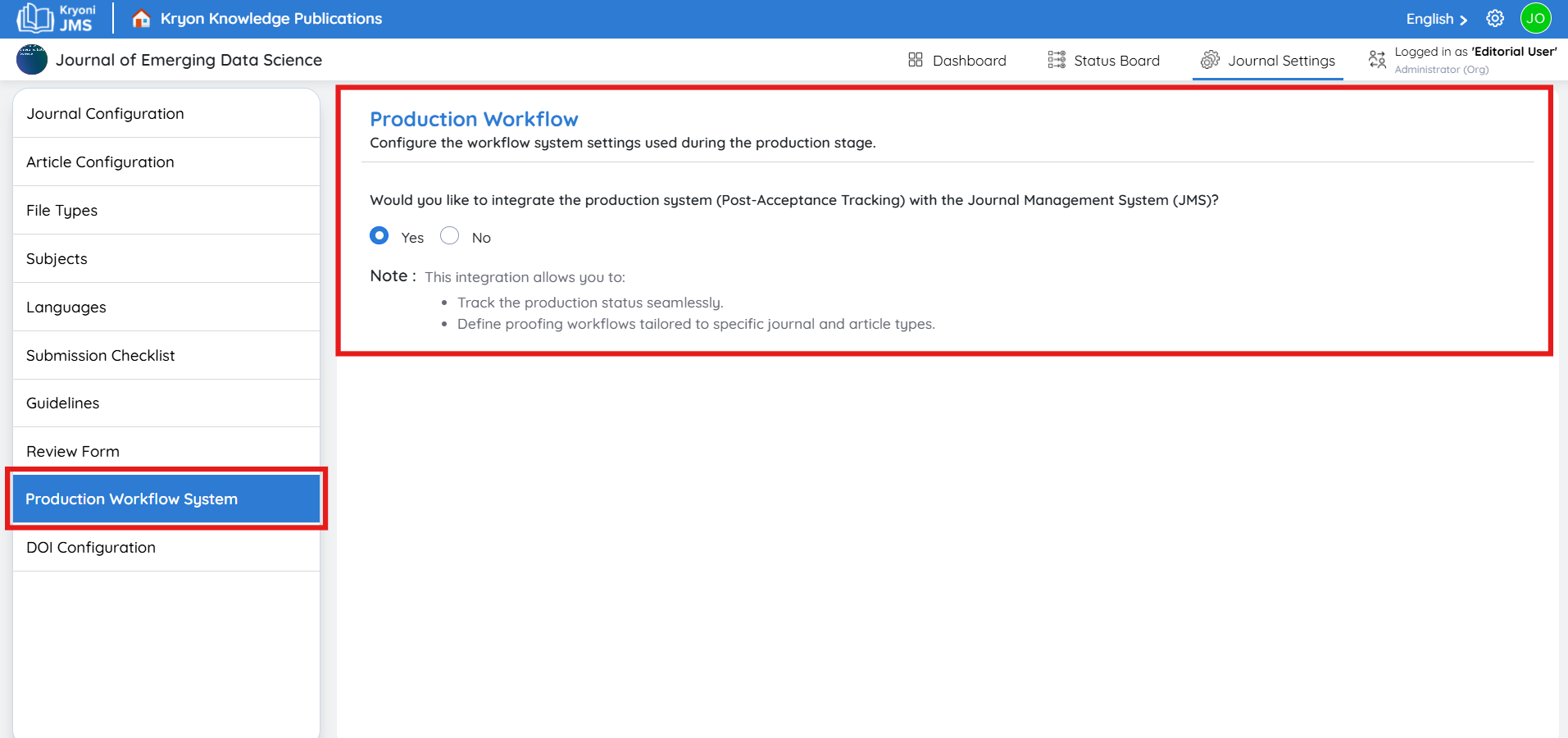
Would you like to integrate the production system (Post-Acceptance Tracking) with the Journal Management System (JMS)?
This feature helps assign production task, track production status, manage proofing workflows, and streamline the publication process efficiently.
-
Select Yes to enable integration.
-
Select No to manage production manually.
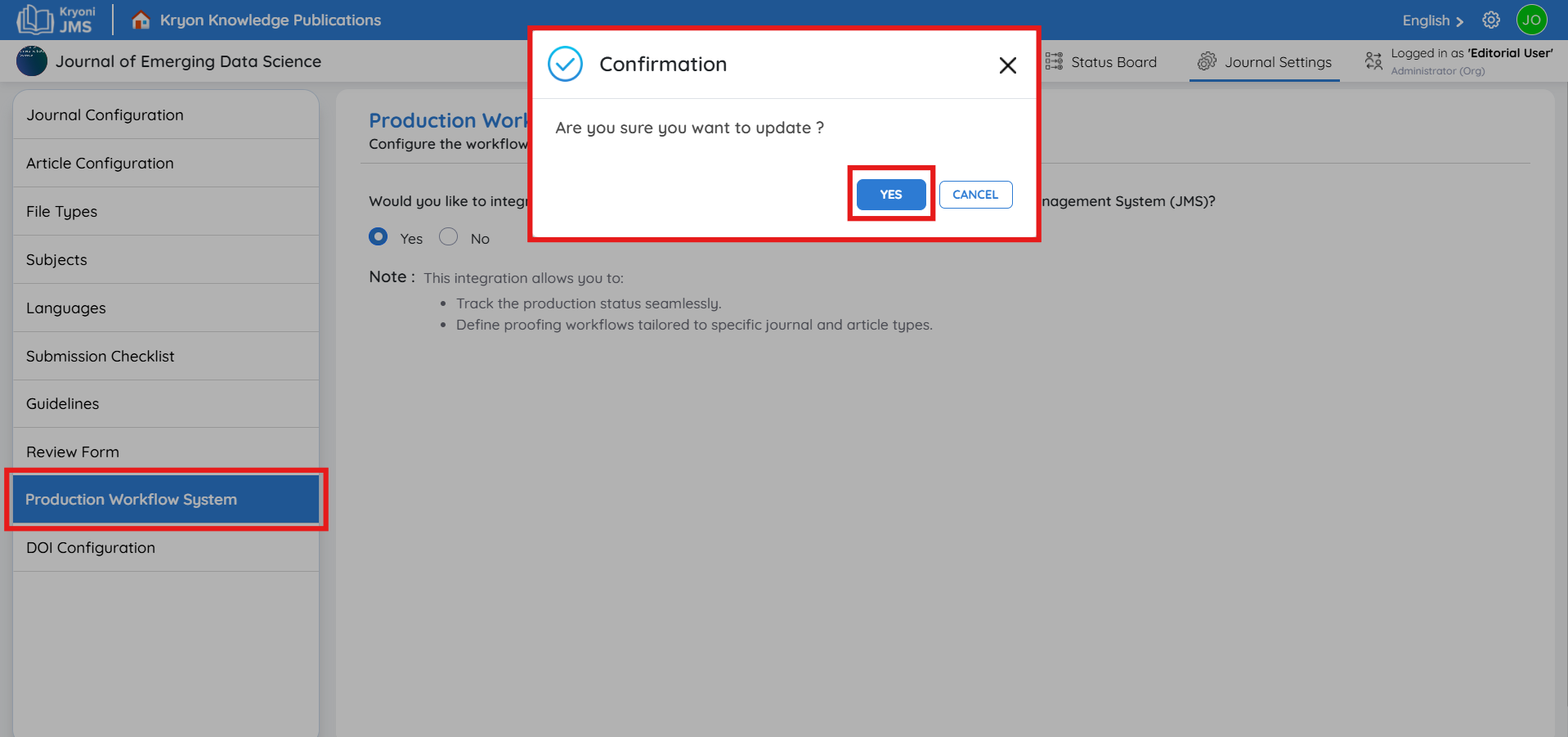
Save and Apply Settings
Once configured, click Save Changes to activate the workflow settings.
This feature helps journals efficiently manage the transition from acceptance to publication while maintaining clear oversight of each article’s production progress.
DOI Configuration
DOI (Digital Object Identifier) configuration in Kryoni JMS allows you to generate unique, permanent, and trackable identifiers for published journal content such as articles and issues. This guide explains how to configure DOI settings effectively.
Step 1: Access the DOI Configuration Page
- From the top navigation bar, go to Journal Configuration
- You will see the DOI Configuration screen (as shown in the image).
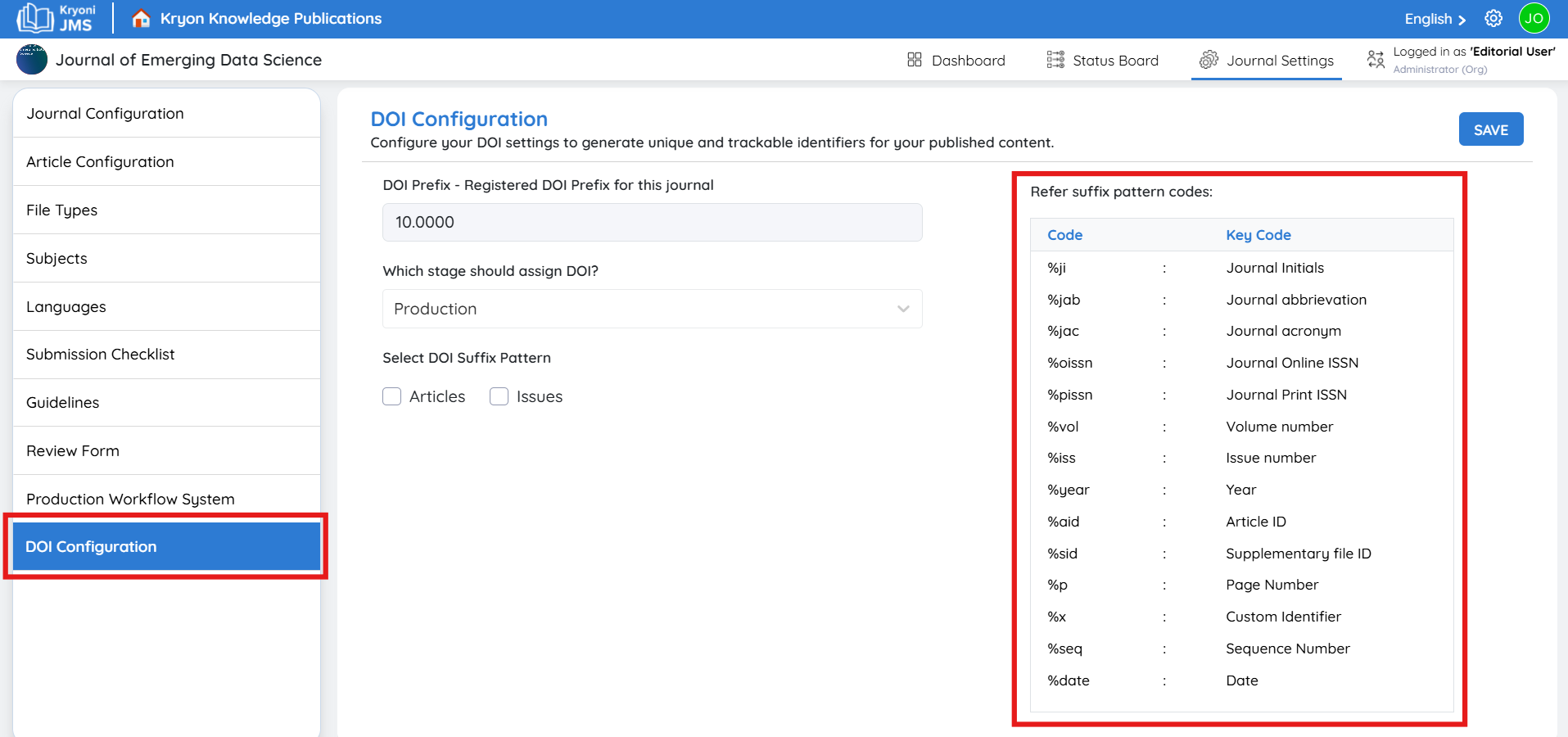
Step 2: Enter DOI Prefix
- In the field DOI Prefix – Registered DOI Prefix for this journal, the prefix will already be pre-filled as configured in the Publisher House details during initial setup.
- Example: 10.4989888
- This prefix remains the same for all content in your journal.
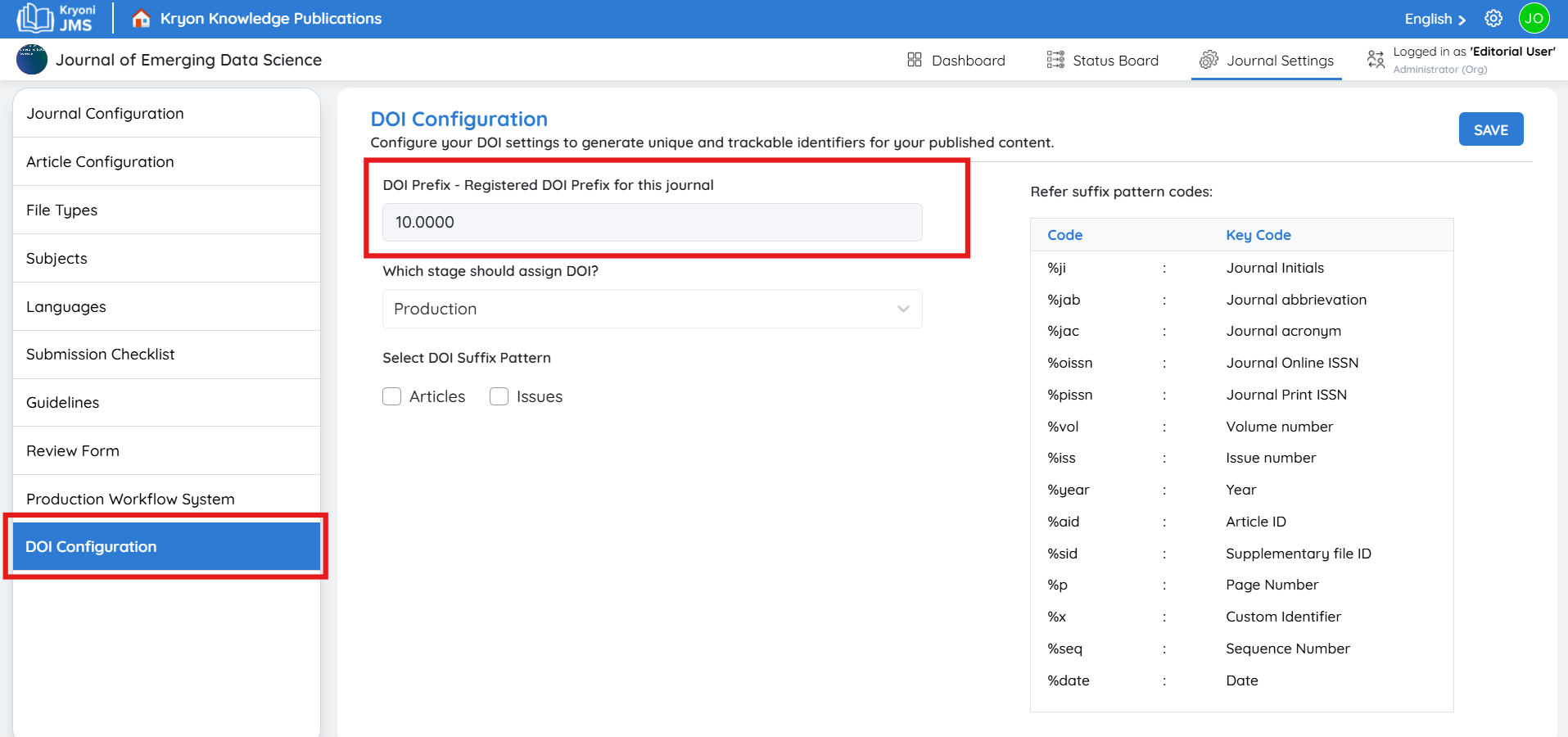
Step 3: Select Assignment Stage
- From the dropdown Which stage should assign DOI?, choose when the DOI should be assigned.
- Recommended: Production Stage → ensures DOIs are only generated once the final version of content is ready.
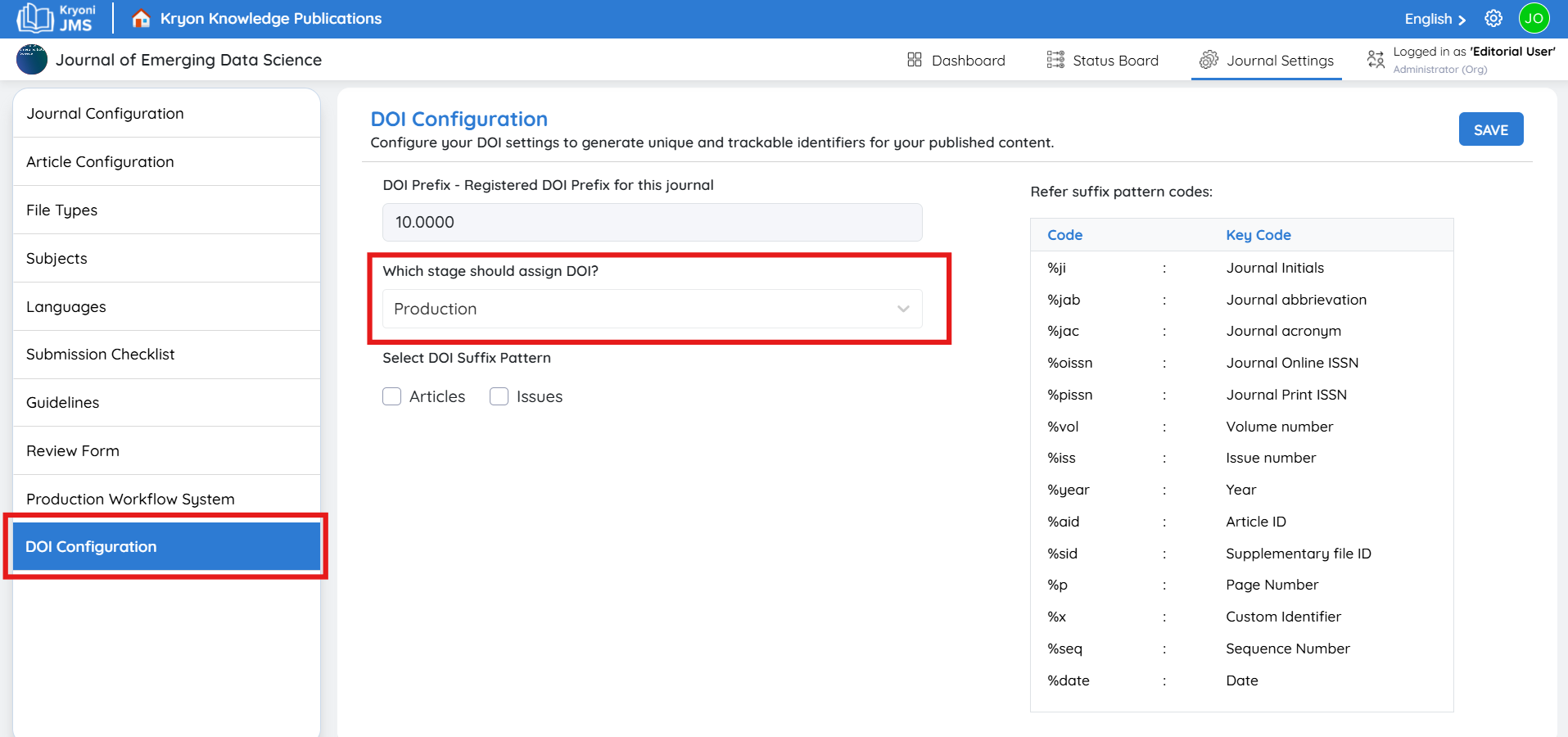
Step 4: Configure DOI Suffix Pattern
The suffix is the part of the DOI that uniquely identifies each article or issue.
- Choose whether you want to assign DOIs to Articles, Issues, or both.
- Enter a Suffix Pattern for each type.
You can use predefined codes to create dynamic suffixes. These codes automatically pull metadata like journal initials, year, volume, article ID, etc.
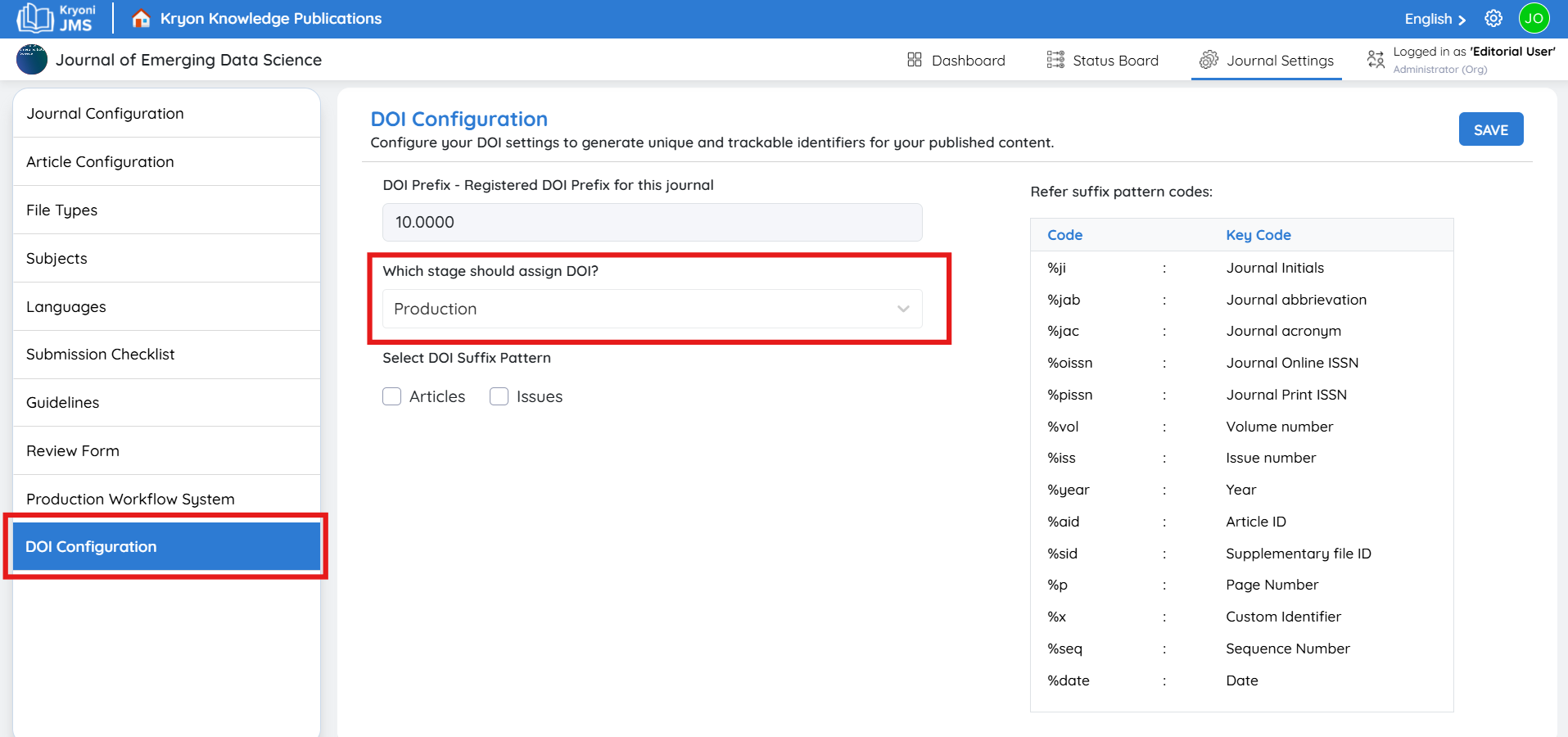
Step 5: Refer Suffix Pattern Codes
On the right side of the screen, a list of available codes is provided:
| Code | Description | Example Output |
|---|---|---|
| %ji | Journal Initials | IJCMR |
| %jab | Journal Abbreviation | Int J Cranio Maxillofac Rehabil |
| %jac | Journal Acronym | IJCSR |
| %oissn | Online ISSN | 2589-XXXX |
| %pissn | Print ISSN | 0975-XXXX |
| %vol | Volume Number | 12 |
| %iss | Issue Number | 3 |
| %year | Year | 2025 |
| %aid | Article ID | 00125 |
| %sid | Supplementary File ID | S01 |
| %p | Page Number | 45 |
| %x | Custom Identifier | YOURCODE |
| %seq | Sequence Number | 0001, 0002… |
| %date | Date (YYYYMMDD) | 20250922 |
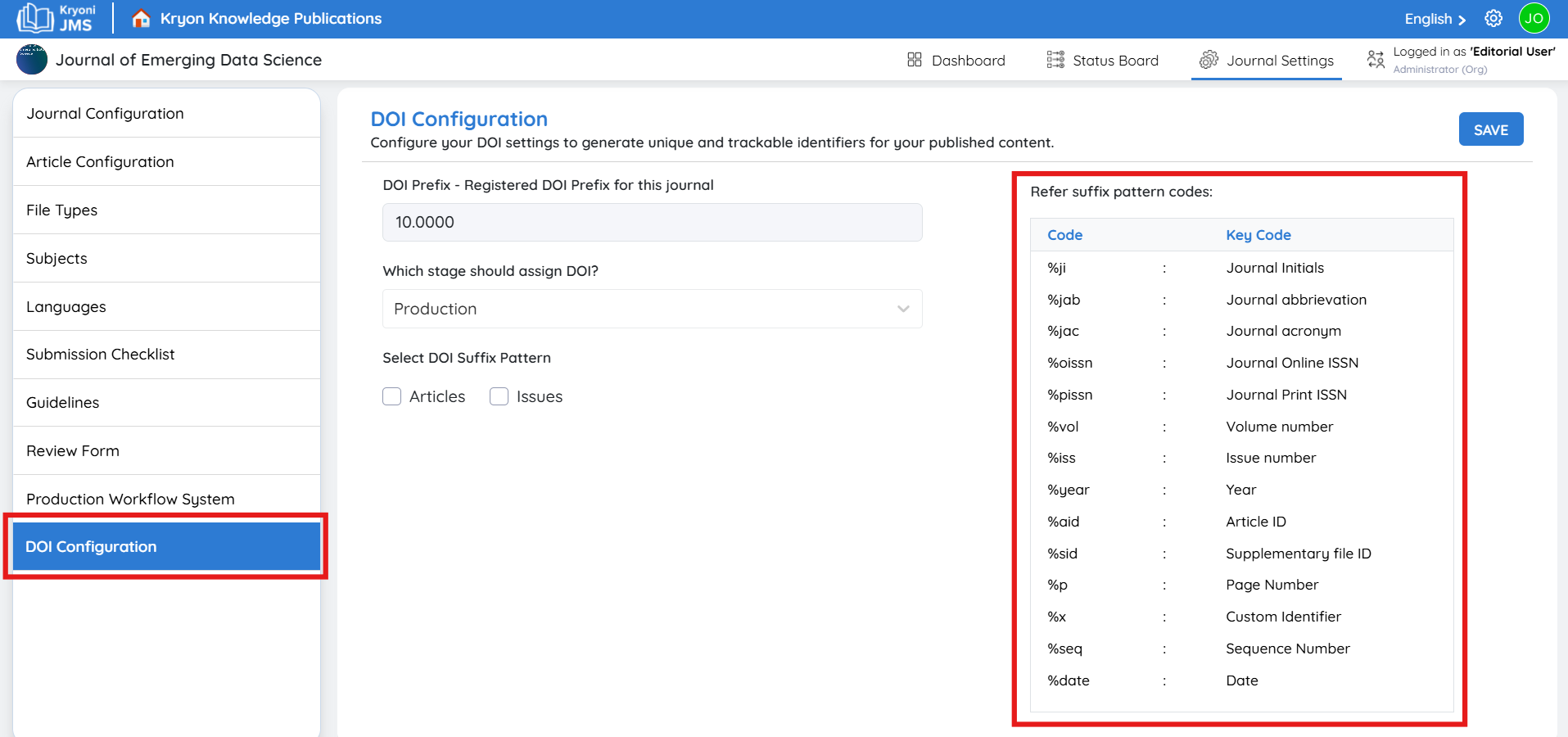
Step 6: Example Patterns
-
For Articles:
Pattern: %aid.%year.%date
Example DOI → 10.4989888/00125.2025.20250922
-
For Issues:
Pattern: %ji.%vol-%iss.%seq
Example DOI → 10.4989888/IJCMR.12-3.0001
Use separators like ., -, or _ for readability.
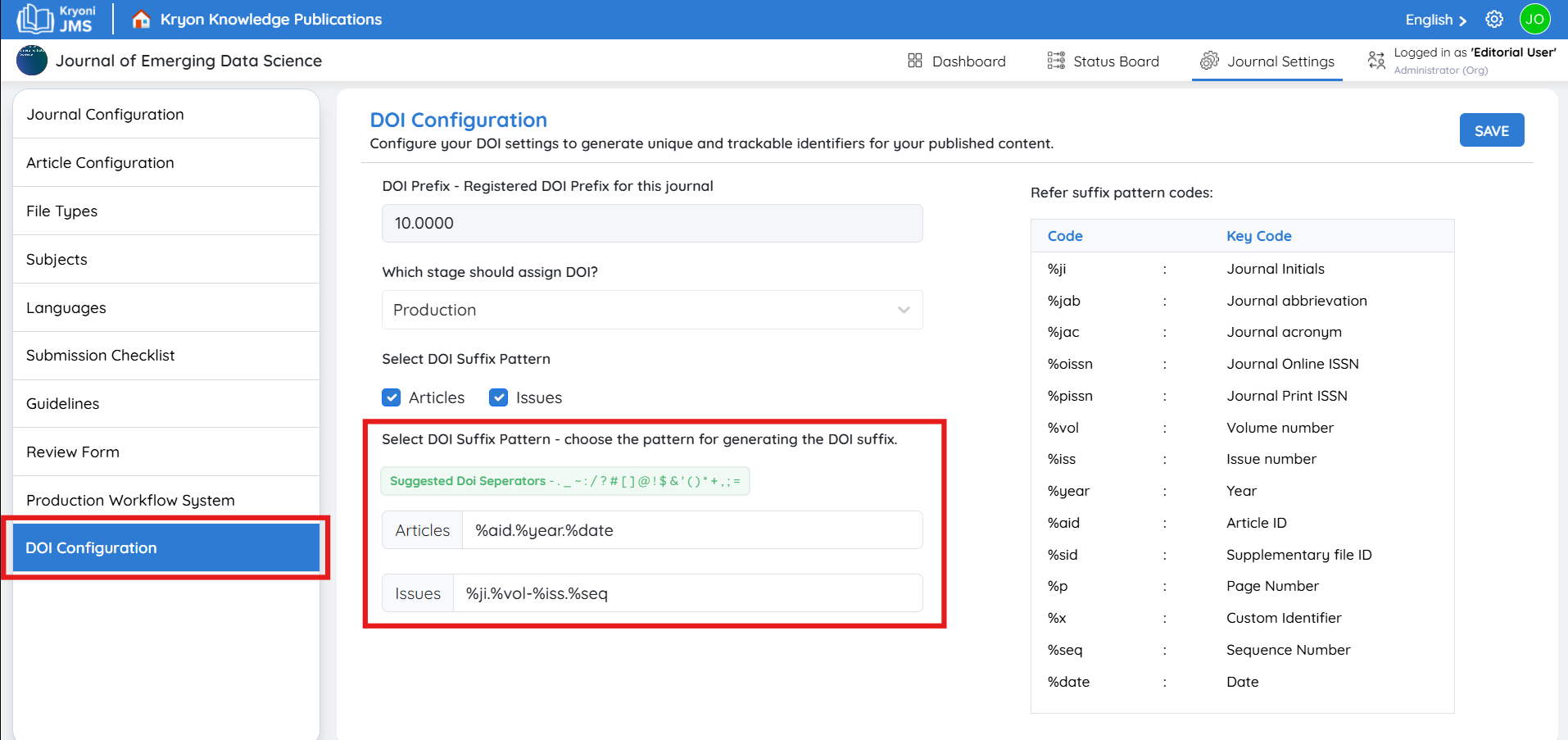
Step 7: Save Configuration
- After entering the DOI Prefix and Suffix Patterns, click the SAVE button (top-right corner).
- Kryoni JMS will now automatically generate DOIs according to your settings during the selected workflow stage.
The DOI for individual articles can be assigned during the production stage.
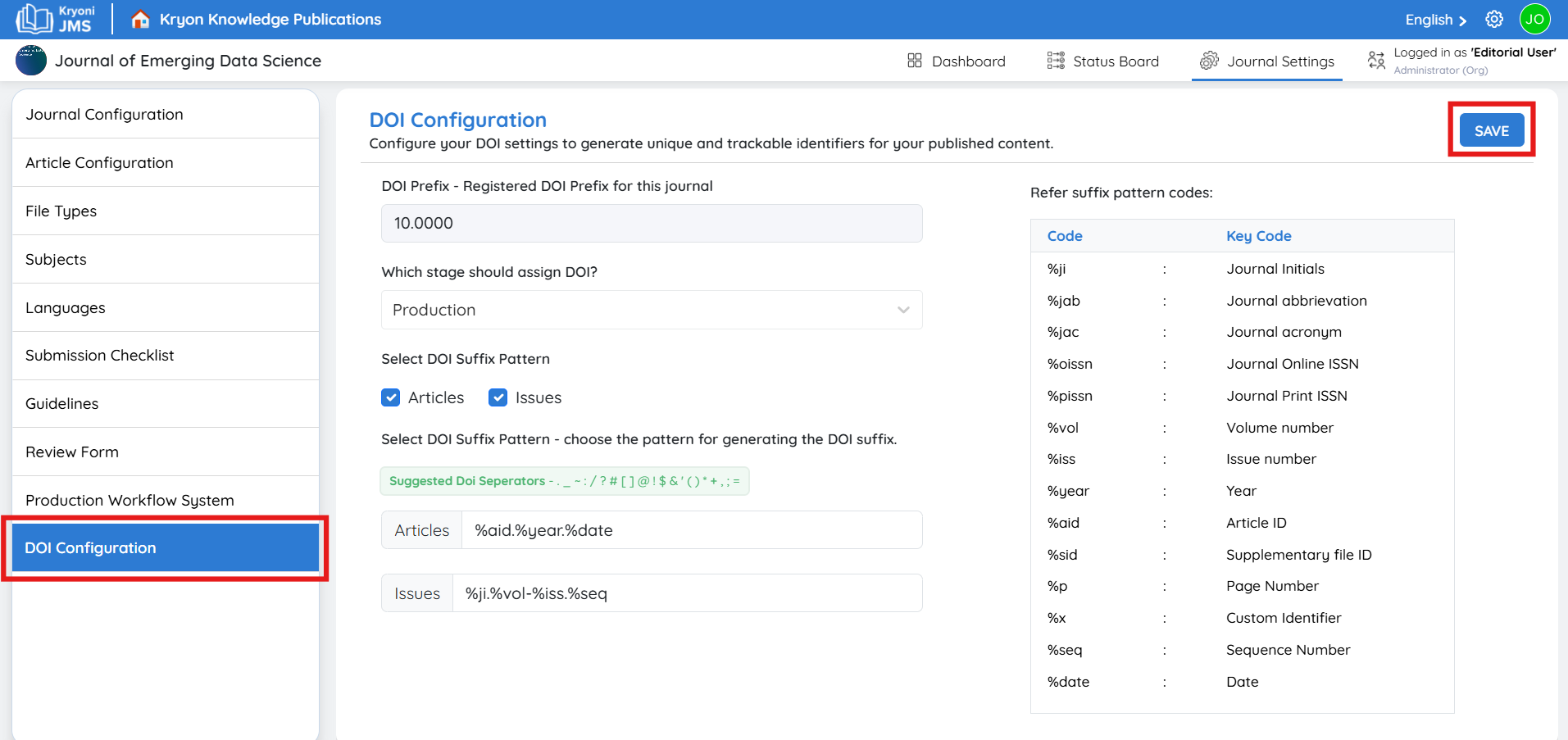
Step 8: Best Practices
- Always keep DOI suffixes unique.
- Include year, volume, and article ID to avoid duplication.
- Avoid using spaces or special characters.
- Test DOI patterns with a sample article before enabling them for live journals.
- Once configured, DOIs are permanent and should not be changed.
Your DOI configuration is now complete! Kryoni JMS will automatically generate valid DOIs for each article and issue based on the rules you have set.