Reviewer Tab
Once a reviewer is assigned, they will automatically receive an invitation via email. All actions within the Journal Management System (JMS) trigger corresponding notifications, ensuring that reviewers are kept informed about their assignments, deadlines, and any further updates related to the review process.
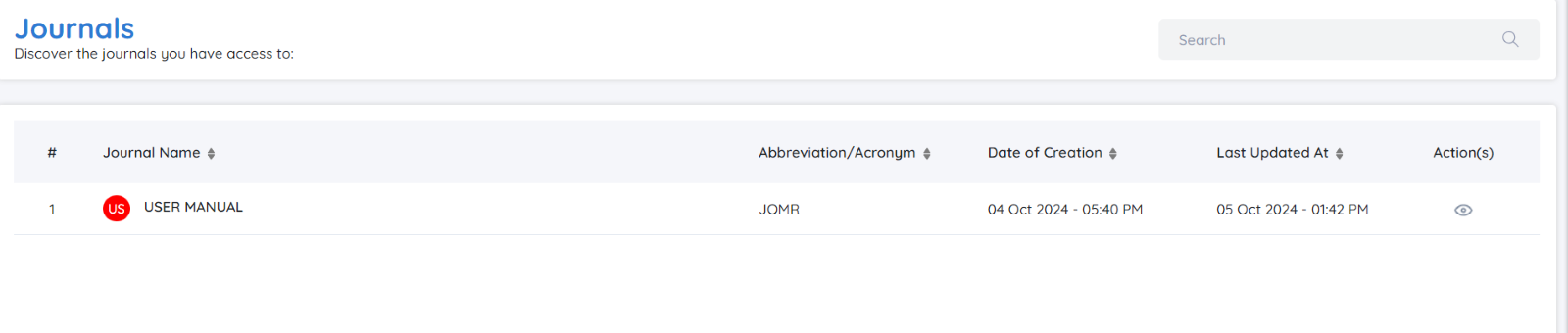
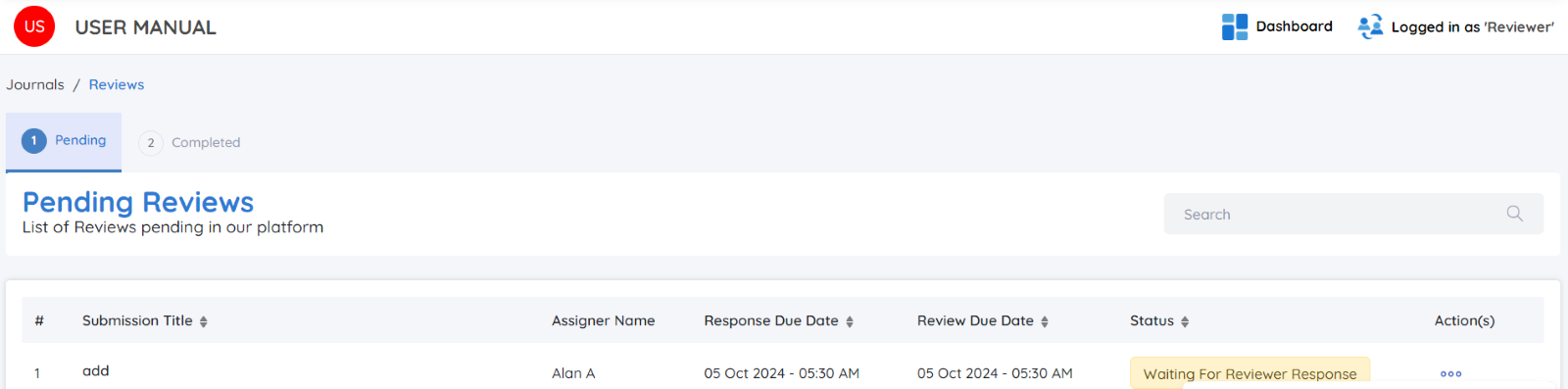
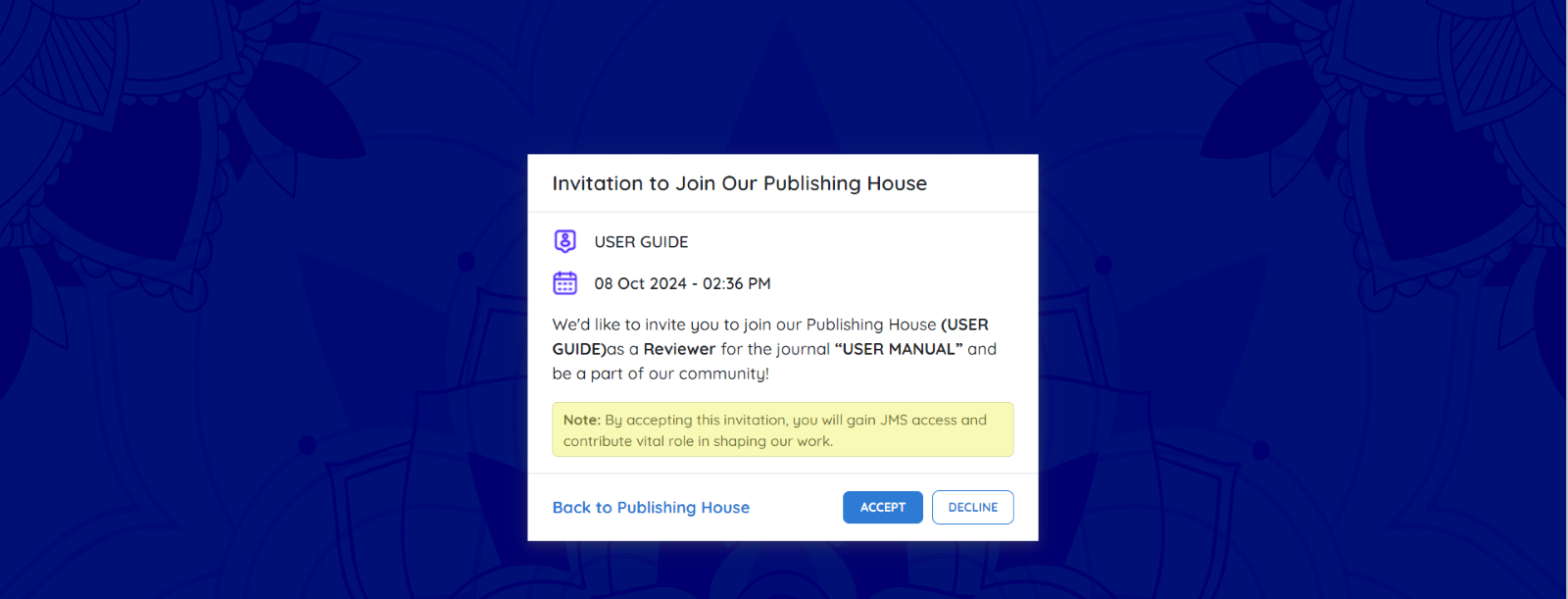
Upon logging into the Journal Management System (JMS), you will see an invitation message similar to:
Invitation to Join Our Publishing House
Click Accept
By clicking the "Accept" button in the invitation message, you confirm your willingness to participate as a reviewer for the assigned journal.
To proceed, follow these steps:
Select the Journal
After logging in, click on the specific journal you have been invited to review for.
Review Dashboard
In this section, you will find two primary columns:
Pending: This column lists reviews that are awaiting your action.
Completed: This column lists reviews you have already finished.

Pending Reviews
Under the Pending column, you will see:
Submission Title: The title of the manuscript you have been assigned to review.
Assigner Name: The name of the editor who assigned the review to you.
Response Due Date: The deadline to accept or decline the review request.
Review Due Date: The final deadline by which your review must be submitted.
Status: The current status of the review (e.g., pending, in progress).
Action: Click the "View" button next to the submission title to be redirected to the detailed invite page.
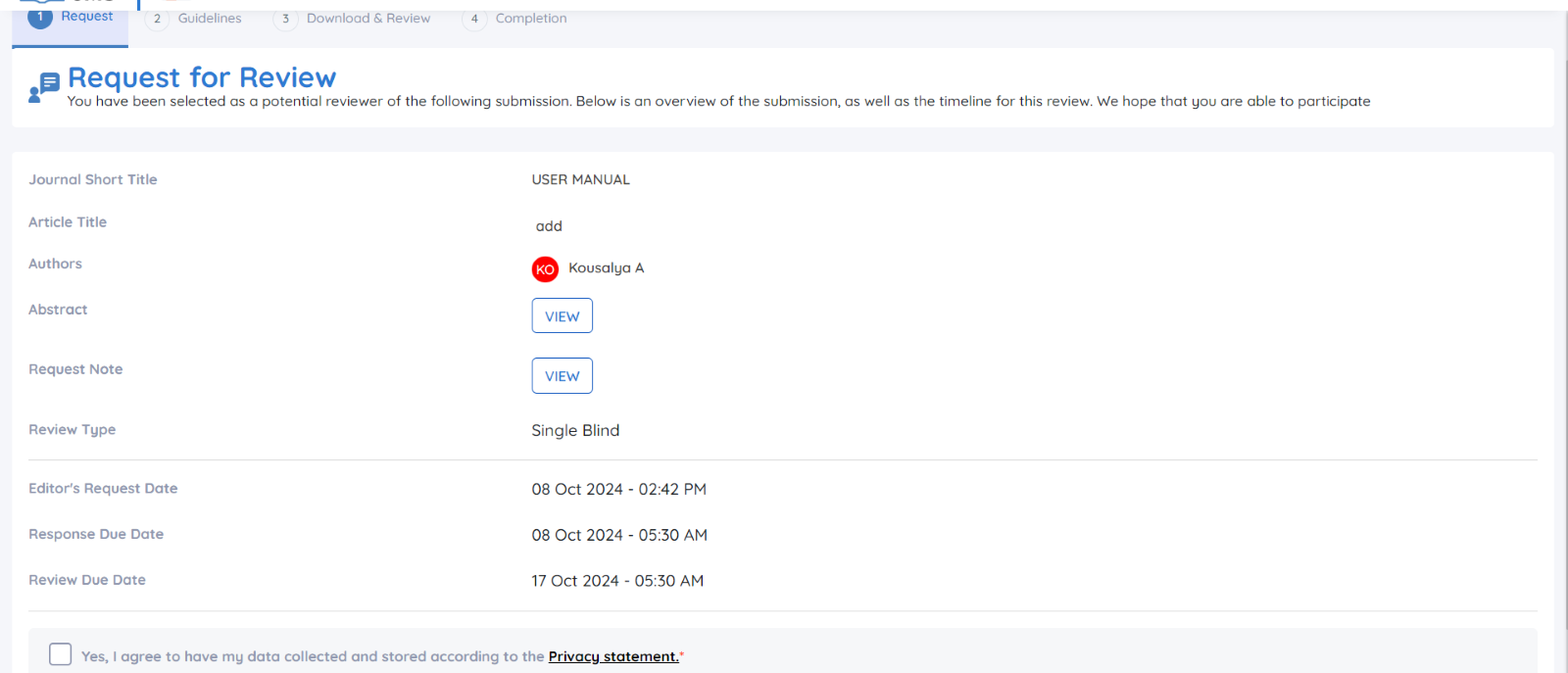
Request for Review
Upon clicking the submission title, you will be directed to the Request for Review page, where the following details about the submission will be provided:
Journal Short Title: Abbreviated name of the journal.
Article Title: Full title of the manuscript.
Authors: List of authors associated with the manuscript.
Abstract: Click the "View" button to access the abstract of the manuscript.
Request Note: Click "View" to read any special notes or instructions from the editor.
Review Type: The review type set by the journal (e.g., Open, Single Blind, Double Blind).
Editor's Request Date: The date when the editor sent the review request.
Response Due Date: The deadline for accepting or declining the review request.
Review Due Date: The deadline for submitting your review.
At the bottom of the page, you will be asked to agree to the journal’s privacy policy before proceeding:
Yes, I agree to have my data collected and stored according to the Privacy Statement.
Once you receive an invitation to review a manuscript, you have the following options:
✔ Accept the Invitation: If you are available to review, click Accept to proceed with the review process.
✔ Decline the Invitation: If you are unable to commit, select Decline and provide a reason for your rejection in the prompt.
✔ This helps the editorial team manage their reviewer assignments efficiently.
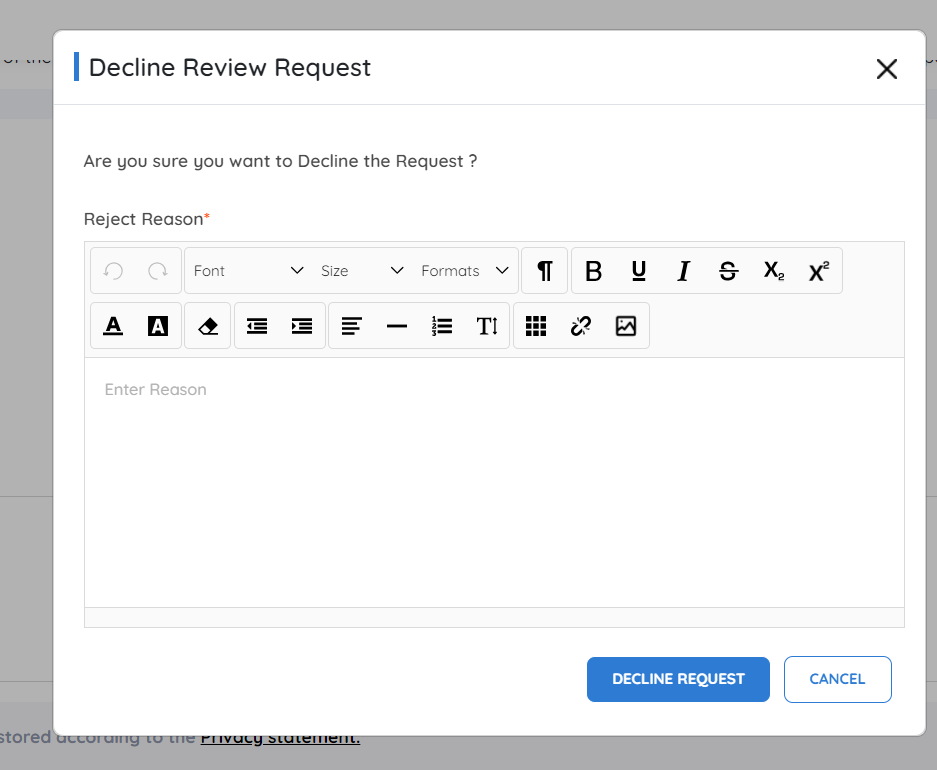
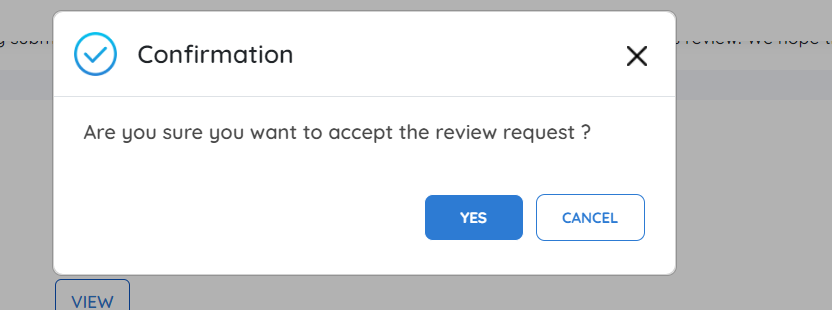
Let's Review the Manuscript
Reviewer Guidelines
Reviewer guidelines are set by the editorial team or journal manager to ensure consistency in evaluations. These may include:
-
Specific criteria for assessing the submission’s quality, relevance, and clarity.
-
Ethical standards to be followed, such as confidentiality and conflict of interest policies.
-
Expected timelines for completing the review.
Next Step: Once you have reviewed and accepted the guidelines, click Accept Guidelines to proceed with the review.
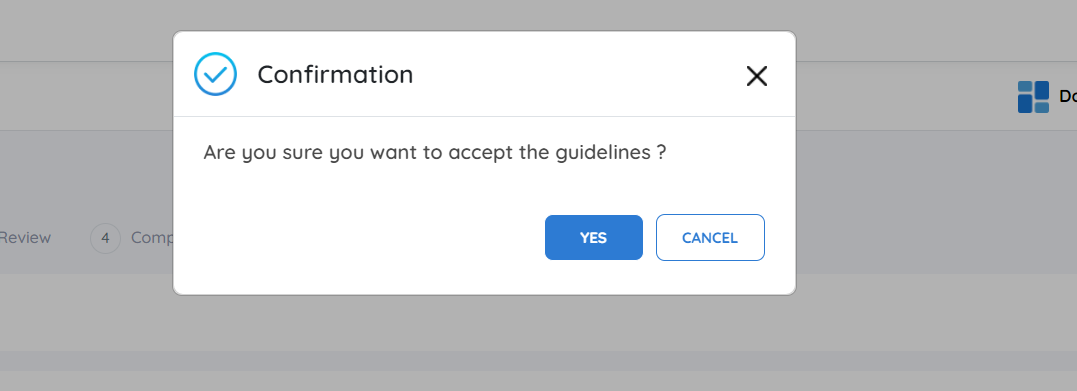
Once you read the reviewer guidelines, accept the guidelines and move to review stage.
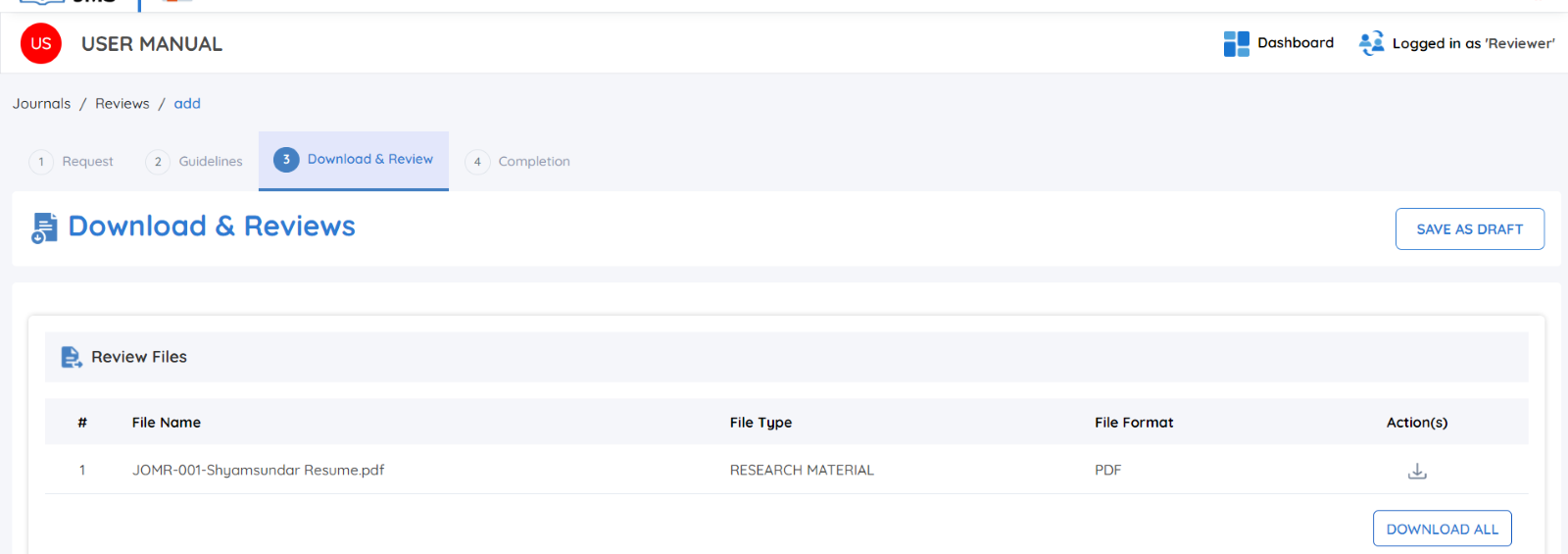
Download and Review
Downloading and Reviewing Files
All review-related files are accessible in the Review Files tab within the JMS.
After accepting the invitation, follow these steps to access the manuscript and supporting files:
Access Review Files
-
Navigate to the Review Files tab, where the files are listed by:
-
File Name
-
File Type
-
File Format
-
-
Download Files:
-
Individual File Download: Click the Download button next to each file.
-
Download All Files: Use the Download All option to download the entire set as a ZIP archive.
-
Review the Content: Open and evaluate each file in accordance with the reviewer guidelines.
-
Peer Review Discussion: LINK
What is a Review Form?
The review form is a structured document provided by the editorial team to guide the reviewer in assessing the manuscript. It may include:
-
Specific questions related to the submission’s quality and relevance.
-
Ratings for various aspects, such as methodology and clarity.
-
Additional comments or recommendations for the author and editor.
Steps to Handle the Review Form:
-
Download the Review Form: Click Download Review Form to access the document.
-
Complete the Form: Provide feedback and fill out all required fields.
-
Upload the Completed Form: Use the Upload Review Form option to submit it.
Providing Comments for Authors and Editors
In addition to filling out the review form, you can leave comments directly through the JMS:
-
Author and Editor Comments Tab: Add feedback visible to both the author and editor.
-
Editor Comments Tab: Provide feedback meant only for the editorial team.
Review Recommendations
What are Review Recommendations?
After reviewing the manuscript, the reviewer must submit a recommendation to guide the editorial decision.
-
Types of Recommendations:
-
Accept Submission: The manuscript meets all standards and is ready for publication.
-
Decline Submission: The manuscript does not meet the required standards.
-
Resubmit Elsewhere: The submission may fit better with another journal.
-
Resubmit for Review: The manuscript requires significant revision before reconsideration.
-
Revision Required: Minor changes are needed before acceptance.
-
See Comments: Reviewers provide additional suggestions in the comments section.
Steps to Submit a Recommendation:
-
Select the Recommendation Type from the available options.
-
Provide supporting comments explaining the decision if required.
-
Click Submit Review to complete the process.
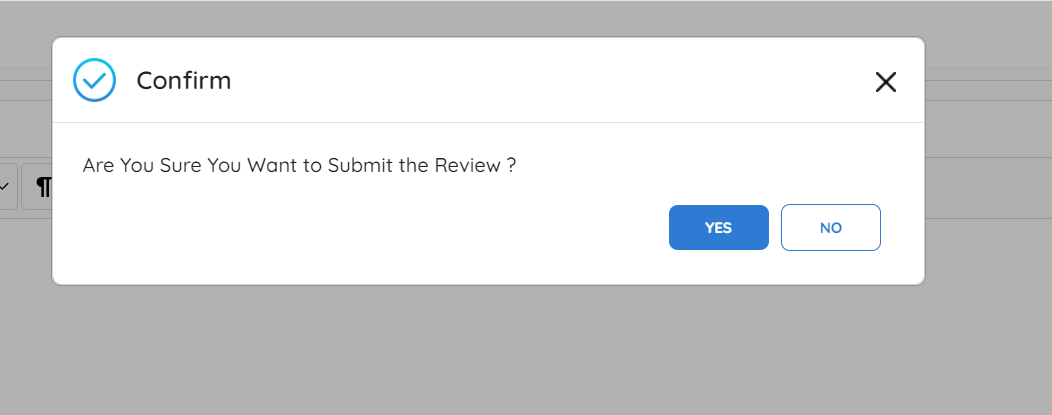
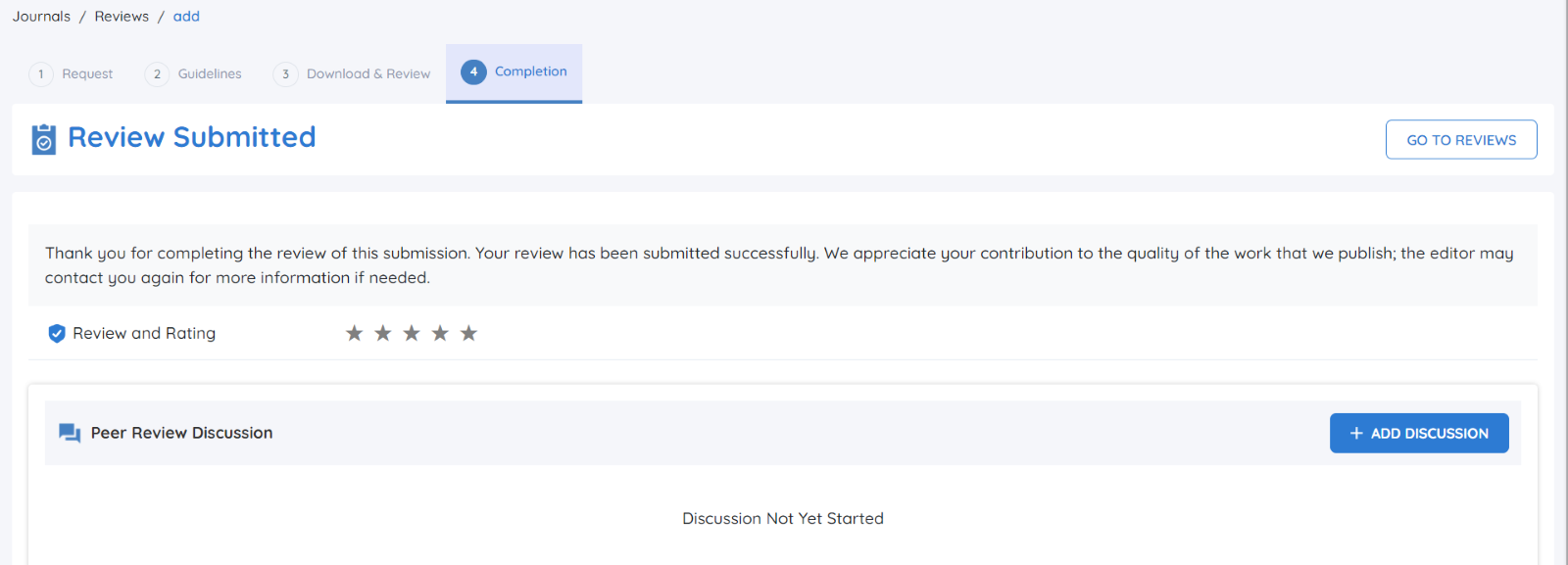
Submitting the Review
Once the review and recommendations are finalized:
-
Click Submit Review.
-
A confirmation message will appear: “Are you sure you want to submit the review?”
-
Acknowledge the confirmation to finalize the submission.
Review Submitted
After submission, the editorial team will receive the completed review. The editor or journal manager may provide:
-
Ratings on the quality of the review.
-
Additional feedback on the review provided.
Peer Review Discussion
The Peer Review Discussion section remains active even after the review submission. This allows for follow-up discussions between the reviewer and the editorial team if further clarification is needed.