Responding to Revision
This guide provides authors with step-by-step instructions on handling revision requests from the editorial team. It outlines the entire process—from receiving a revision request to submitting your revised manuscript through the Author Portal.
Notification of Revision Request
Once the editorial user has sent a revision request, the author will receive an email notification detailing the changes required.
This email will include essential information about the submission and the nature of the requested revisions.
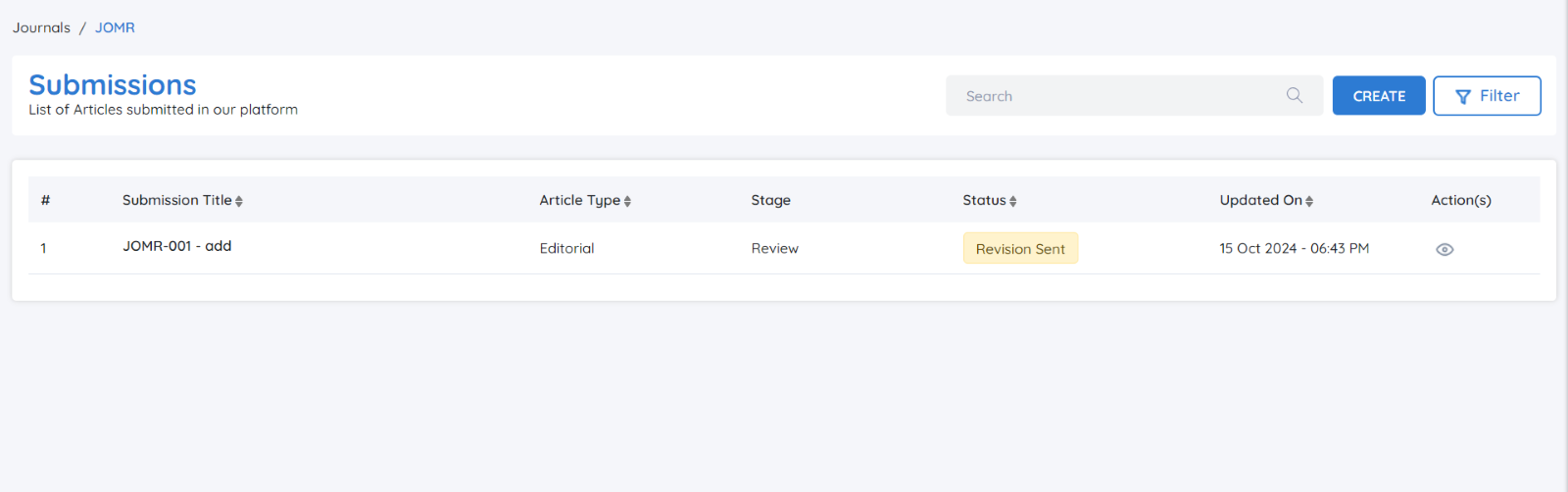
Logging into the Author Portal
Access the Author Portal:
-
Open your preferred web browser and navigate to the journal's submission site.
-
Click on the "Author Login" link.
Enter Your Credentials:
-
Input your username and password associated with your author account.
-
Click the "Log In" button to access your account.
Accessing The Relevant Journal
Select the Journal:
- Click on the specific journal for which you submitted your manuscript.
Checking the Submission Status
View Submission Status:
-
After selecting the journal, locate the submission you need to revise.
-
The status of the submission will be displayed. Look for the status that reads "Revision Sent."
Selecting the Specific Submission
Click on the Submission:
-
Click on the title of the submission or the corresponding link that indicates a revision is required.
-
This will direct you to the submission details page, where you can view all relevant information about your manuscript and the specific feedback provided by the editorial team.
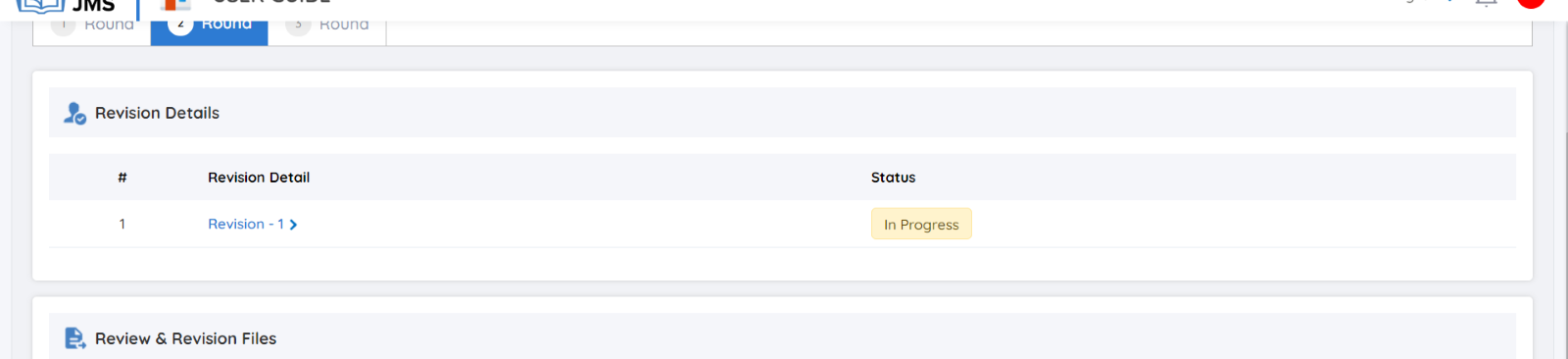
Open the Revision Details Tab:
-
Click on the "Revision Details" tab within the submission dashboard.
-
This tab contains key information regarding the revision request, including files to download and notes from the editorial team.
Shape
Information Available in the Revision Details Tab
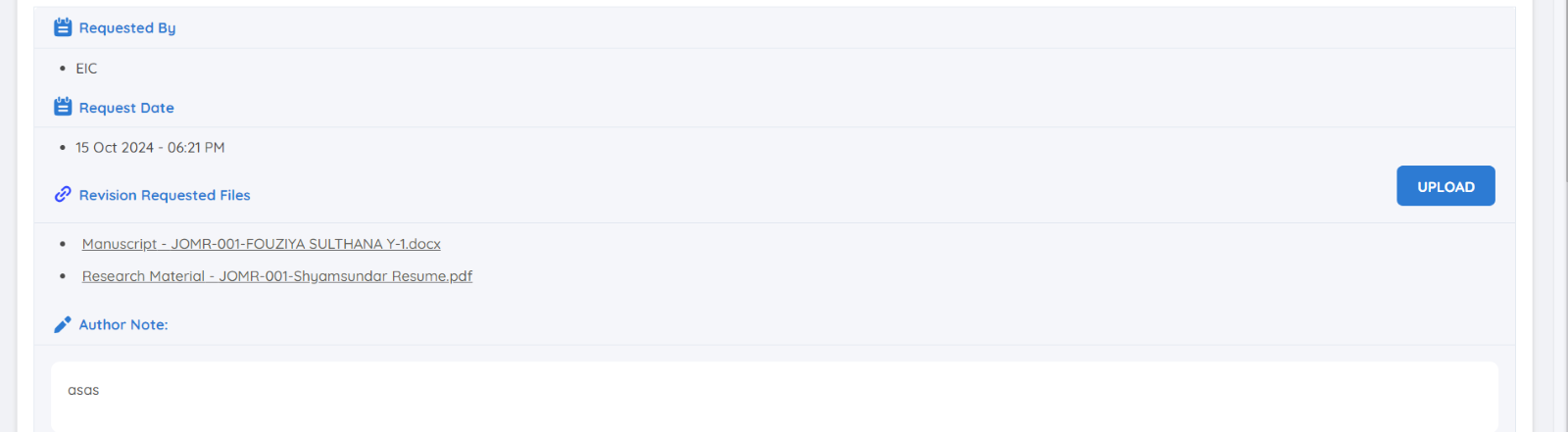
Requested By:
Displays the name or role of the editorial user who initiated the revision request.
Request Date:
The date on which the revision request was sent to the author.
Revision Requested Files:
This section provides the files that need revision.
Action: Click the "Download" button to download each requested file or download them all at once as a zip archive.
Author Note:
A detailed message from the editorial team explaining the nature of the required revisions.
Tip: Read this carefully to understand specific changes needed and address them comprehensively.
Uploading the Revised Files
Make the Required Revisions:
-
Update your manuscript and any additional documents following the instructions provided in the Author Note.
-
Ensure that all reviewer comments have been addressed thoroughly.
Upload the Revised Files:
-
Go back to the Revision Details tab.
-
Click on the "Upload" button to start uploading your revised documents.
Select the Corresponding Files:
- Ensure you are uploading the correct, revised versions of the requested files.
Review Your Uploads:
- Double-check the uploaded files to confirm they are correct and complete.
Submit the Revised Files:
-
After uploading, click "Submit" to finalize the revision submission.
-
Once submitted, the status will automatically change to "Uploaded" in the system.
-
The editorial team will be notified, and the revision will move to the next step for review or approval.
The revised file is submitted.
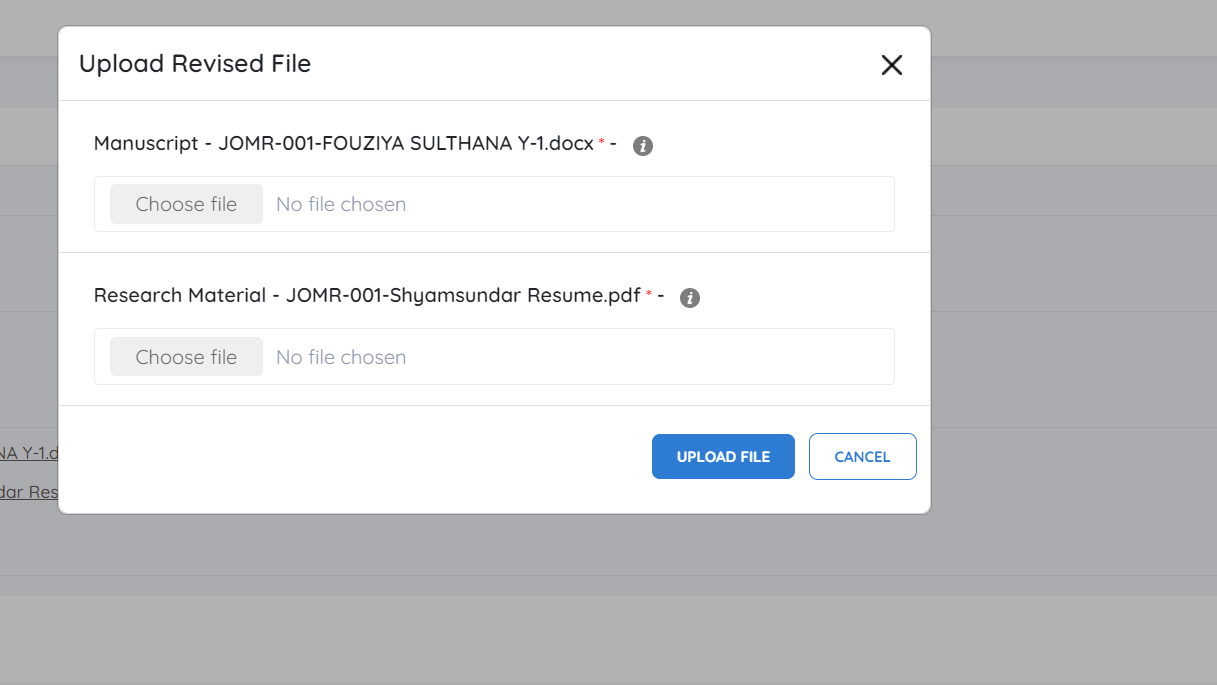

Monitoring the Submission Status
-
After submission, the editorial team will receive a notification.
-
You can monitor the progress of your revision through the portal:
-
Look for updates under the "Submission Status" section.
-
Possible statuses include:
-
In Review: Your revised manuscript is being evaluated.
-
Decision Pending: A final decision is awaiting confirmation.
-
Further Revisions Required: Additional changes may be needed based on reviewer feedback.
-
-
Key Actions and Tips for Smooth Revision Handling
- Track Deadlines:
Make sure to submit your revisions within the timeframe provided by the editorial team. Late submissions may delay publication or result in rejection.
- Use Clear File Naming:
Label your files clearly (e.g., Manuscript_Rev1 or Figures_Rev1) to avoid confusion during the upload process.
- Reopen Discussions (if applicable):
In our JMS, we have the feature peer review discussion, use this feature if you need further clarification on specific feedback.
After Submitting the Revised Files
- Confirmation:
Upon submission, you may receive a confirmation email that the revised files were uploaded successfully.
- Next Steps:
The editorial team will review the revisions. If everything meets their expectations, the manuscript will proceed to the next stage.
- In some cases, further revisions might be requested.